Scan-quality problems, Preventing problems, Solving scan-quality problems – HP LaserJet M1005 Multifunction Printer series User Manual
Page 106: Preventing problems solving scan-quality problems
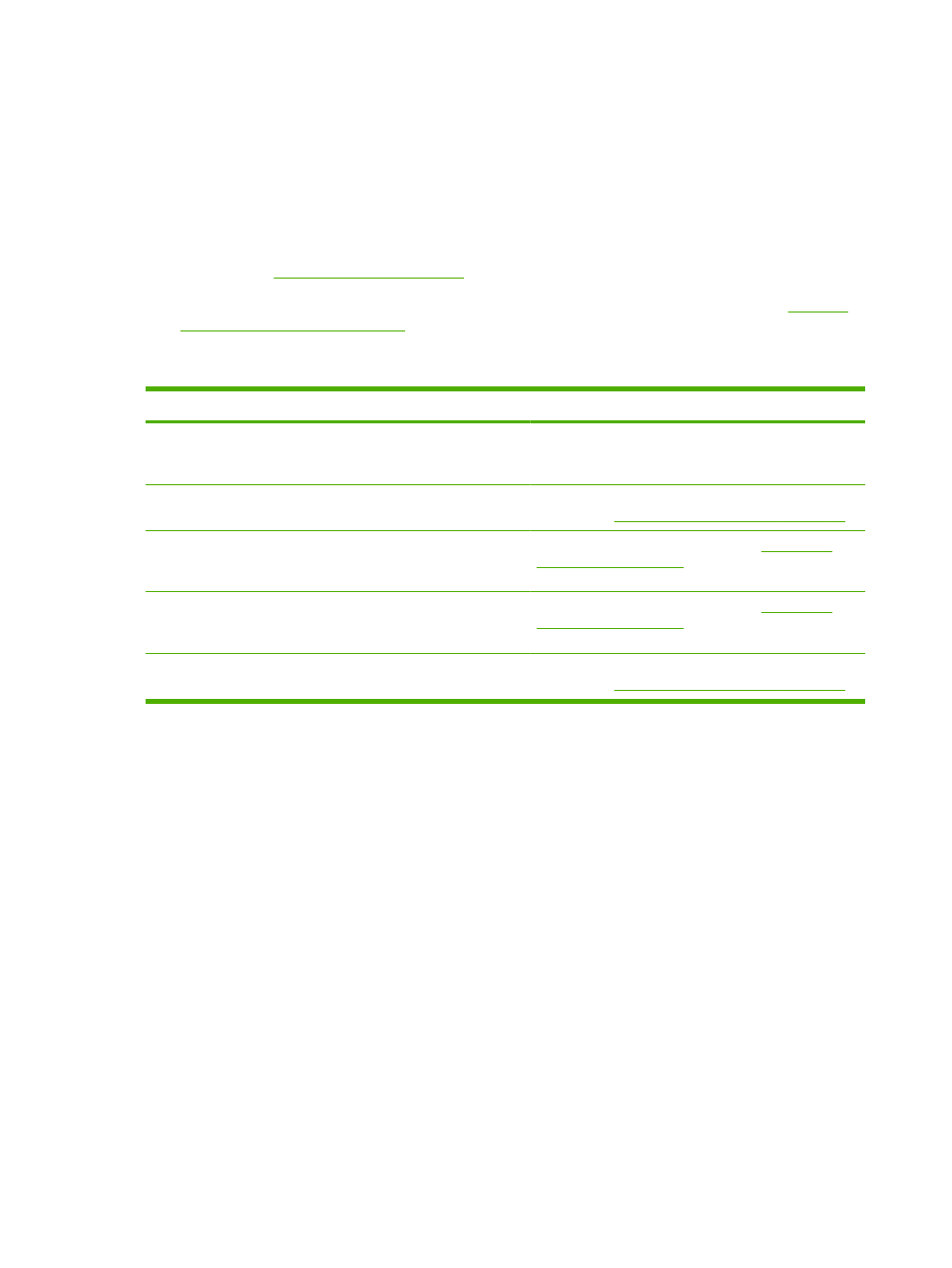
Scan-quality problems
Preventing problems
The following are a few simple steps you can take to improve scan quality.
●
Use high-quality originals.
●
Load the media correctly. If the media is loaded incorrectly, it might skew, which causes unclear
images. See
for instructions.
●
Adjust the software settings according to how you plan to use the scanned page. See
resolution and color on page 61
Solving scan-quality problems
Problem
Cause
Solution
Blank pages
The original might have been loaded
upside down.
On the flatbed scanner, place the original document face-
down with the upper-left corner of the document at the
lower-right corner of the glass.
Too light or dark
The resolution and color levels may be
set incorrectly.
Verify that you have the correct resolution and color
settings. See
Scanner resolution and color on page 61
Unwanted lines
Ink, glue, correction fluid, or an
unwanted substance might be on the
glass.
Clean the flatbed scanner surface. See
Black dots or streaks
Ink, glue, correction fluid, or an
unwanted substance might be on the
glass.
Clean the flatbed scanner surface. See
Unclear text
The resolution and color levels may be
set incorrectly.
Verify that you have the correct resolution and color
settings. See
Scanner resolution and color on page 61
96
Chapter 9 Problem solving
ENWW
