Adjusting the lighter/darker (contrast) setting – HP LaserJet M1005 Multifunction Printer series User Manual
Page 54
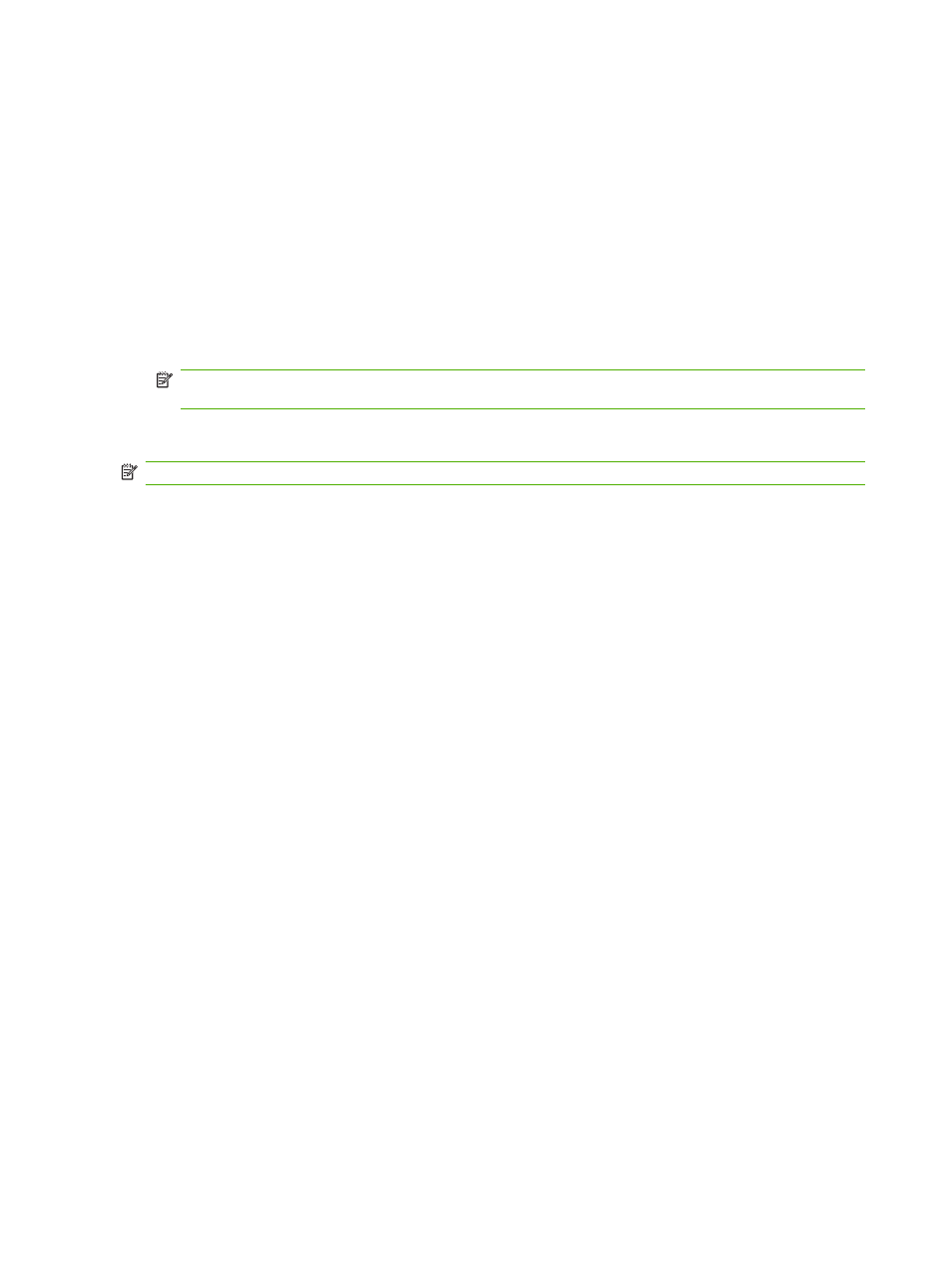
Adjusting the lighter/darker (contrast) setting
The lighter/darker setting affects the lightness or darkness (contrast) of the copy. Use the following
procedure to change the contrast for the current copy job only.
To adjust the lighter/darker setting for the current job
1.
On the device control panel, press
Lighter/Darker
to see the current contrast setting.
2.
Use the
<
or the
>
button to adjust the setting. Move the slider to the left to make the copy lighter
than the original, or move the slider to the right to make the copy darker than the original.
3.
Press
Start Copy
to save the selection and immediately start the copy job, or press
Menu/Enter
to
save the selection without starting the job.
NOTE:
The change in the setting remains active for about two minutes after the copy job has
been completed. During this time, Settings=Custom appears on the device control-panel display.
To adjust the default lighter/darker setting
NOTE:
The default lighter/darker setting affects all copy jobs.
1.
On the device control panel, press
Menu/Enter
.
2.
Use the
<
or the
>
button to select Copy setup, and then press
Menu/Enter
.
3.
Use the
<
or the
>
button to select Def. Light/dark, and then press
Menu/Enter
.
4.
Use the
<
or the
>
button to adjust the setting. Move the slider to the left to make all of the copies
lighter than the original, or move the slider to the right to make all of the copies darker than the
original.
5.
Press
Menu/Enter
to save the selection.
44
Chapter 6 Copy
ENWW
