Image quality tips, Startup and check jet health, Start with the printer in good working order – HP Scitex FB700 Industrial Printer User Manual
Page 97: Load media correctly, Appendix c image quality tips, If all pow, For instructions, Cimage quality tips
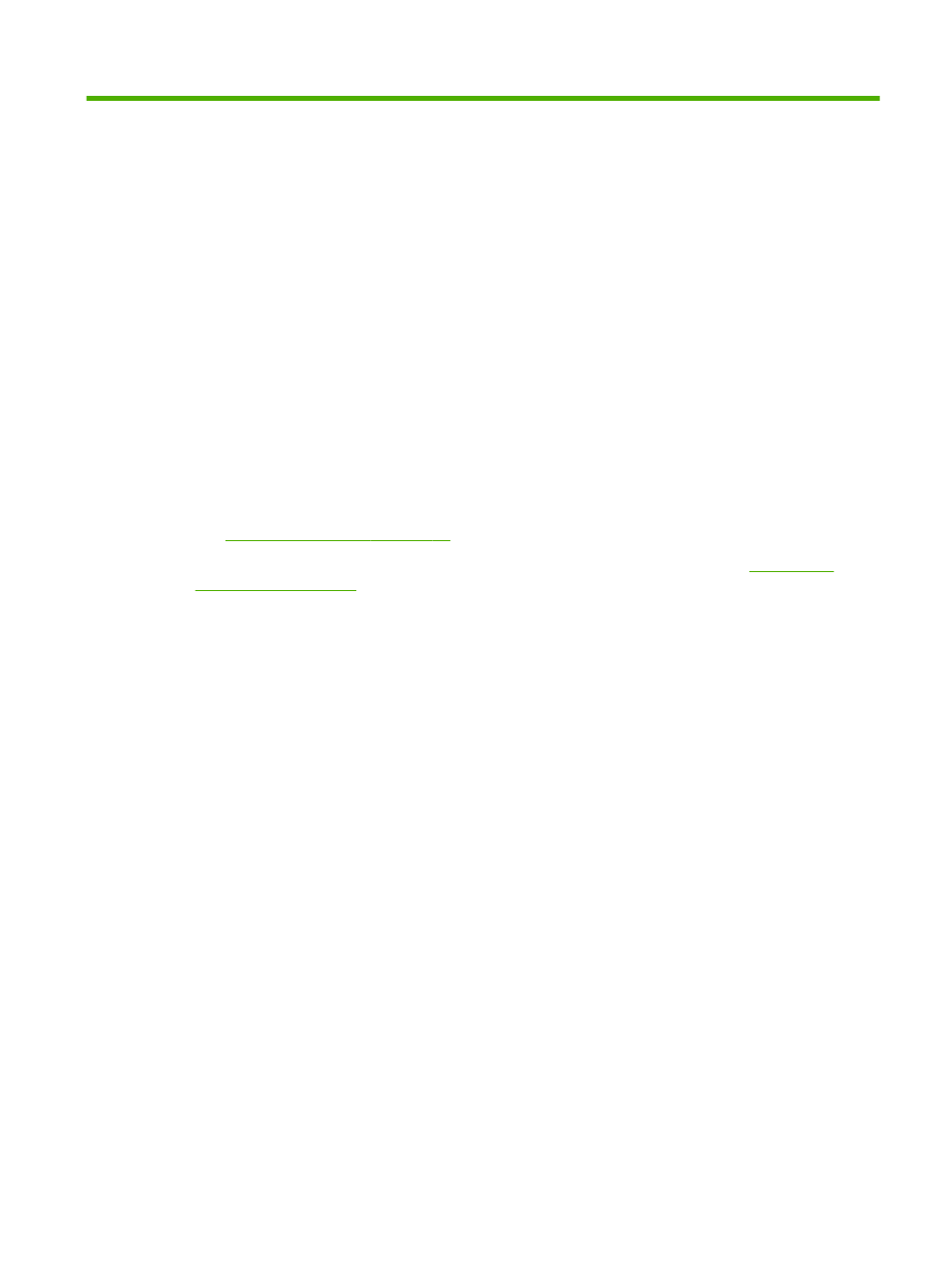
C
Image quality tips
Startup and check jet health
This section shows you how to configure your printer for best quality printing.
Start with the printer in good working order
These techniques will be much less likely to work if you are not using a printer that is in good working
order:
●
The printer was properly installed by an HP-authorized service technician, in a facility and
environment that meets HP specifications as published in the Site Preparation Guide.
●
The printer has the latest version of the embedded software (firmware) installed.
●
The printer hardware is working, and has been properly maintained as outlined during operator
training.
●
The printheads are calibrated (bidirectional, head-to-head, head height, printhead X calibration);
see
Calibrate the printer on page 45
for instructions.
●
The media feed is calibrated with the media on which you will be printing. See
for instructions.
●
There is sufficient ink installed and available for resupply. The Warranty Ends date marked on
the ink packaging has not passed.
●
The number of service hours for the leading and trailing lamps are within 20% of each other. If
one lamp has significantly more hours than the other lamp, the appearance of prints may change
unexpectedly, To correct this, the lamps can be exchanged with each other or replaced.
●
The external RIP is installed and communicating with the printer, and the operator is familiar with
its use.
●
Avoid touching the media during printing.
Load media correctly
Follow these guidelines when loading media:
●
Use only media that is clean, flat, and undamaged.
●
Keep the printer's environment within the specifications published in the Site Preparation Guide.
In particular, an environment with a relative humidity below 40% can result in high levels of static
electricity, while a relative humidity above 60% can cause some medias to absorb moisture and
develop an uneven (non-flat) shape or curl. Both conditions can cause printing problems.
●
In low-humidity environments, use static charge abatement measures when handling synthetic
media (vinyl banner, plastic boards), such as grounded copper tinsel, isopropyl wipes, or
anitstatic spray.
●
Select the Media Wizard settings that match the media you will use. The Media Wizard entry you
select may not be named with the exact media name, but one that has similar characteristics
allowing use of the same Media Wizard settings (including vacuum fans, lamp intensity and
swath delay). If possible, select a default Media Wizard set that has been tested and validated;
ENWW
Startup and check jet health
91
