Load rigid media, Load rigid – HP Scitex FB700 Industrial Printer User Manual
Page 18
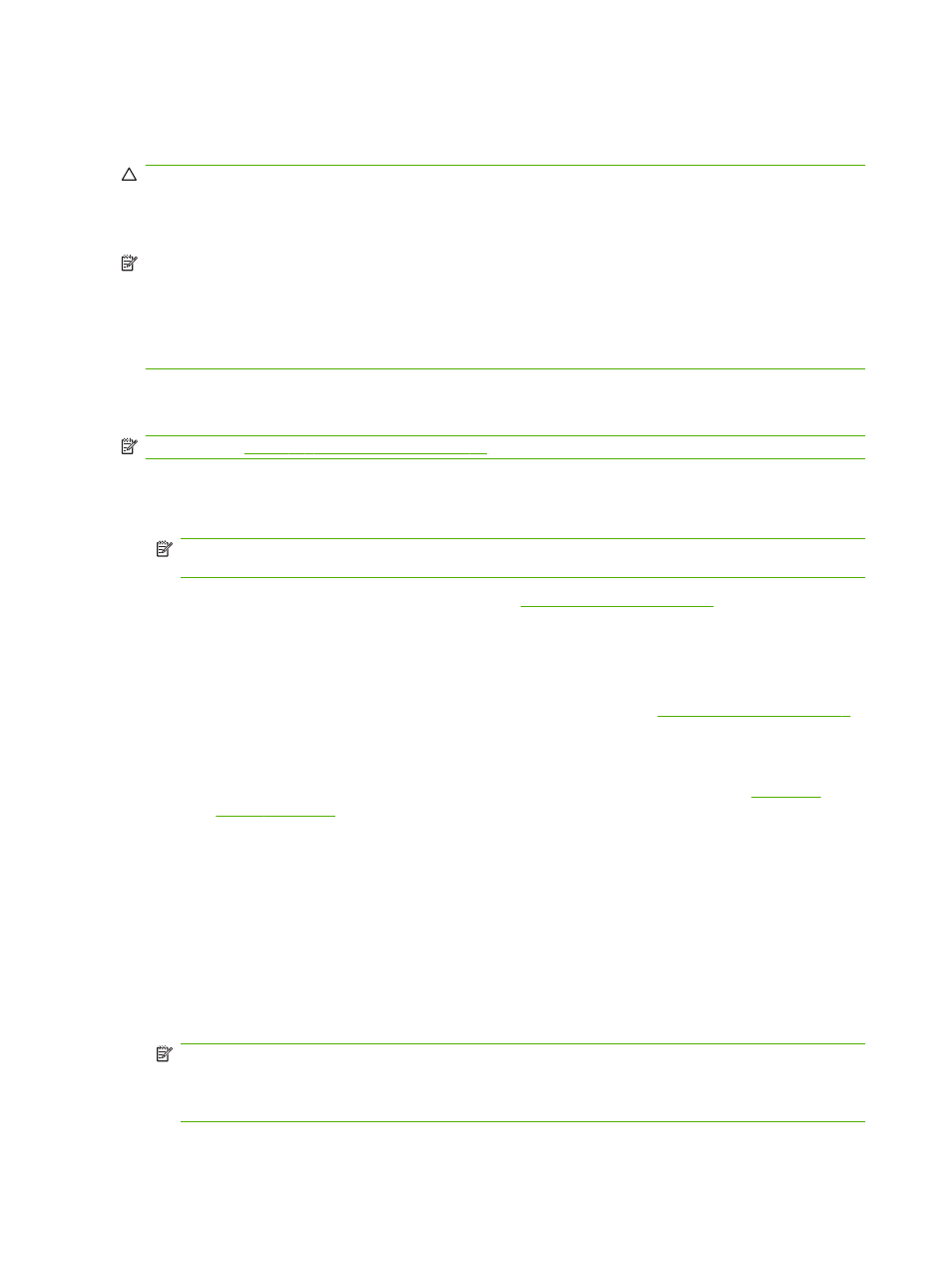
safety, print quality, and to provide a ground path to discharge the electrostatic charge from synthetic
media. When not attached to the standard tables, the extension table tops are designed to pivot into
the storage position under their own weight.
CAUTION:
The standard and accessory extension tables are intended for use only when attached
to the printer as described in these instructions. When not in use, the tables should be stored with the
table tops folded in the storage position. Use caution when operating the table tops and moving the
tables, to avoid personal injury or damage to property.
NOTE:
If the accessory tables were properly leveled when they were installed, they should not have
to be leveled again. If sheet-fed media feed problems occur, make sure the accessory tables are
securely latched to the standard tables, and verify that the tables are level. You can use the spirit
(“bubble”) levels that are built into the sides of the table tops, or use a separate level. In either case,
check for level over the fixed support assembly first, then over the folding support, and adjust the
table wheels up or down as necessary.
Load rigid media
NOTE:
See
Table A-2 Media sizes on page 83
for a list of supported media sizes.
1.
If the rigid media tables are not already installed, position the input and output tables at each
end of the media drive belt, and engage the attachment latches to the printer. Make sure that the
pivoting table tops are securely latched in the operating position.
NOTE:
If you have the optional roll-fed media accessory installed, remove the foam press
rollers. The foam press rollers are not used with rigid media.
2.
At the end of the Configure Media process (see
), press Yes on the
control panel:
OR
from the Home page screen, press Load Media.
Before you can load, you must configure the media as explained in
3.
On the control panel menu, press one of the following media rollers options, then press
Proceed:
●
Flat Media — if the rollers were set to “Yes” in the media configuration (see
), the rollers will move up or down as needed to be just above the surface
of the media. If the rollers were set to “No”, the rollers will remain at their highest point and
will not be used. In either case, the full imageable length of the sheet is available for
printing.
●
Warped Media, Hold Down — when a sheet is loaded, the leading edge is advanced so
that it is underneath the output roller. Printing is allowed only until the trailing edge of the
sheet has reached the input roller. The imageable area of the sheet is reduced by 65.4 cm
(25.8 in) from both the leading and trailing edges.
●
Short Media — enables printing on sheets that are not long enough to reach the output
roller and thickness sensor at the same time. The media length can be less than 33 cm (13
in) but at least 11 cm (4 in).
NOTE:
The media rollers are lowered to just above the media with any force or pressure, other
than their own weight. They are designed to hold down lighter weight media with at most a
moderate amount of warping. They may have no effect on heavier, badly warped media. For
best results, use the flattest available media.
12
Chapter 2 Configure and load media
ENWW
