Media settings menu, Maintenance menu, Ink page – HP Scitex FB700 Industrial Printer User Manual
Page 41
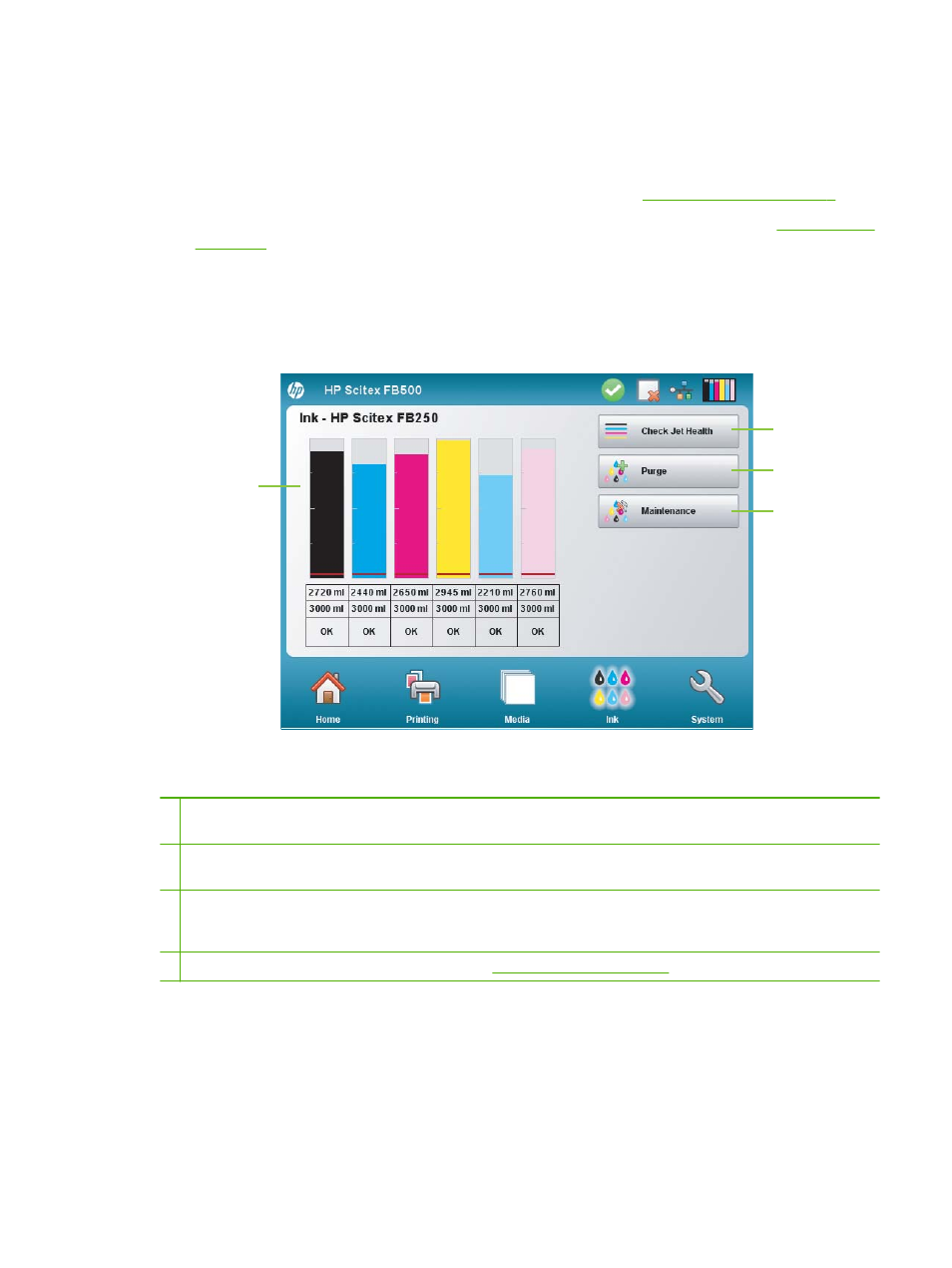
Media Settings menu
To display the Media Settings menu, press Settings on the Media page.
●
General Media Settings — Media Name, Media Feed Method, Visible to Printer, Vacuum
Control, Media Roller Use, Media Weight. For instructions, see
.
●
Print Speed Specific Settings — Printing Delay, Lamp Mode. For instructions, see
Ink page
Figure 6-5
Ink page
To switch to the Ink page, press the Ink icon in the Activity Tray at the bottom of the screen.
1 Ink levels and status — displays the amount of ink remaining in a bar graph and numerical display, the capacity of the ink
supply, and ink status.
2 Check Jet Health — fires all jets by printing a test pattern. This is a good way to inspect and prepare the jets for printing
after they have been idle.
3 Purge — purges the printheads to help recover missing jets. You can purge all colors or any combination of colors,
Standard or enhanced Performance purges, and print a prime bars pattern to see whether jets are recovered after each
purge.
4 Maintenance — displays the Maintenance menu (see
).
Maintenance menu
●
Check Jet Health — prints a test pattern that shows working and non-working jets.
●
Perform An Air Purge — purges the printheads with air to clear ink clogs. You can select the
printheads to purge, and whether to perform a Standard or Performance purge (the Performance
purge is more effective but expels more ink).
ENWW
Ink page
35
