HP Scitex FB700 Industrial Printer User Manual
Page 22
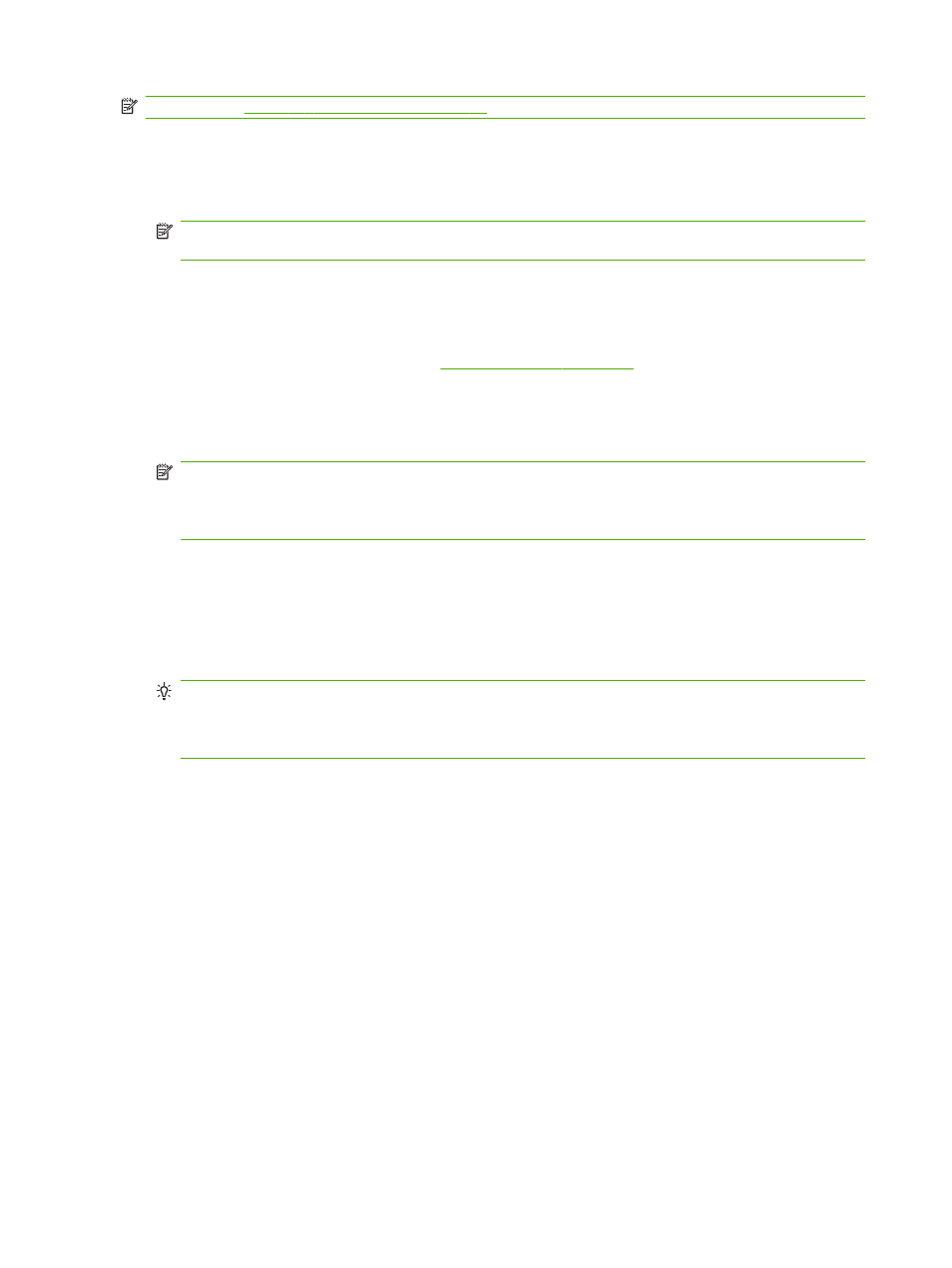
NOTE:
See
Table A-2 Media sizes on page 83
for a list of supported media sizes.
1.
If installed, detach the rigid media input and output tables from the printer, and set them aside.
2.
Install the takeup spindle and empty cardboard core, see (8).
3.
Load the media centered onto the supply spindle (1).
NOTE:
To prevent fingerprints from showing on printed output, wear gloves while handling the
media.
4.
Load the supply spindle onto the supply system bracket, with the media centered.
You can print on either side of the media by loading the spindle so the media spools off the
bottom of the roll or the top of the roll.
5.
Configure the media as explained in
. At the end of the Configure
Media process, press Proceed on the control panel.
OR
If the media is already configured, from the Home page of the control panel, press Load.
NOTE:
Be sure to enter the correct media thickness. The printer can detect the thickness of
sheet-fed media only if the media is loaded under the media thickness sensor, which is located
at the user end of the carriage rail. For roll-fed media (if enabled), use the manufacturer's
specification or use a caliper to measure the thickness.
The control panel displays a graphic and prompts you to remove the foam press roller.
6.
As prompted by the control panel, raise the foam press roller (3) to the upper position, then
press Proceed.
7.
Pull the media from the roll, pull it over the foam lift roller (2) (the foam press roller (3) should not
be in position yet) and lay it on the belt up to the input media roller (4). Then press Proceed.
TIP:
The foam lift roller and foam press roller are intended for flexible roll medias such as scrim
vinyls. Using the foam rollers may cause media feed errors with heavier, less flexible roll stock
such as photobase papers. When printing on heavier stock, feed the media underneath both
rollers to bypass them.
8.
On the control panel, press the upper (forward) Advance Media arrow button to advance the
media, with the vacuum fans on.
You may need to hold the media down on the belt until the vacuum grabs it.
9.
Advance the media until it hangs on exit side down to the takeup roller. Do not tape the media to
the core at this time.
10.
On the control panel, press Turn Off Fans.
11.
Hold the upper (forward) Advance Media button down for about five seconds.
This will help smooth out wrinkles and equalize the tension of the media across the belt.
Since the fans are off, the media should not advance. If the media moves, hold onto the media
with your right hand while pressing Advance Media with your left hand.
12.
Place the foam press roller (3) into operating position. Then press Proceed.
13.
On the control panel, press Turn On Fans.
14.
Lower the input (4) and output media rollers (5) to their operating positions.
15.
Check for wrinkles in the media across the full length and width of the belt.
16
Chapter 2 Configure and load media
ENWW
