Use the camera to locate the sheets – HP Scitex FB700 Industrial Printer User Manual
Page 19
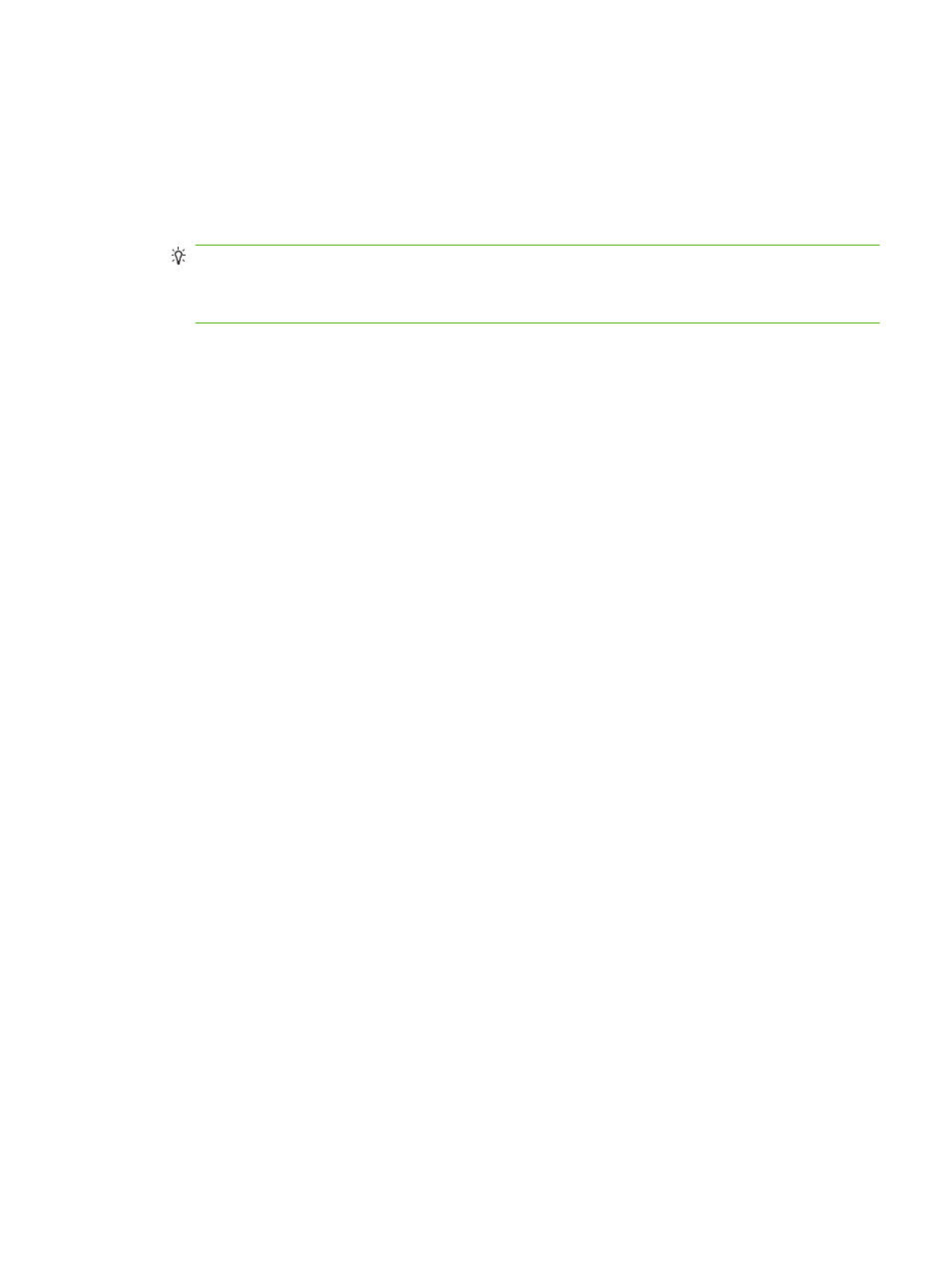
4.
On the control panel, enter the approximate or exact thickness of the media you are loading,
then press Proceed.
5.
Load the sheet of media onto the input table, sliding it forward against the media alignment bar
(under the printhead carriage rail), then left along the media alignment bar until the media
touches the leftmost alignment pin.
6.
Press Sheet Ready on the control panel, or Cancel to cancel the media load process.
TIP:
Before you press Sheet Ready, you can press Turn On Lamps on the control panel to
initiate their warm-up cycle while you complete the subsequent steps in the load process. This
will enable printing to begin sooner than if you allow the lamps to be turned on automatically.
You can also change the head height at this time.
7.
Select the media length from the list, or enter a length manually, then press Proceed.
The control panel asks for the number of sheets to feed.
8.
Enter the number of sheets:
●
Single sheet
●
N-UP — for two or more sheets loaded at once across the width of the printer
The printer measures the media, and the control panel displays a summary screen of the
settings you specified.
9.
Press Proceed, and press Proceed again to confirm that the media has loaded.
The Media page appears.
10.
Send a print job from the RIP or print a Stored Job from the printer.
For multiple copy jobs ejected to the output side of the printer, the printer control panel will
prompt for the next sheet a short time before the previous sheet is done printing. Load the
subsequent sheet against the media alignment bar, and press Sheet Ready on the control panel.
The printer prints on the next sheet and will use the same option settings on all of the copies in
the print job.
Use the camera to locate the sheets
The on-carriage camera is used to locate the position of each sheet as part of the load process. To
specify load options:
1.
On the Printing page, press Options.
2.
From the Options menu, press Measure Media.
The Measure Media Frequency menu appears:
●
Measure only on first load — only the first row is measured, and those measurements are
used for all subsequent rows. Use the alignment pins to locate the sheets in subsequent
rows. This speeds throughput by eliminating the measurement step for each row.
●
Measure on all loads — each sheet in every row of sheets will be measured, and reported
to the server. This aids in accurate placement of edge-to-edge images. In this mode, use of
the alignment pins is unnecessary.
●
Don't measure media — does not measure the sheets, for fastest throughput. Use only if
there are wide margins on all four sides, or for transparent media, which the printer cannot
detect. Use the alignment pins to locate the sheets.
3.
Press a Measure Media option.
ENWW
Load rigid media
13
