User cleaning and maintenance, User diagnostics, Service printer – HP Scitex FB700 Industrial Printer User Manual
Page 44
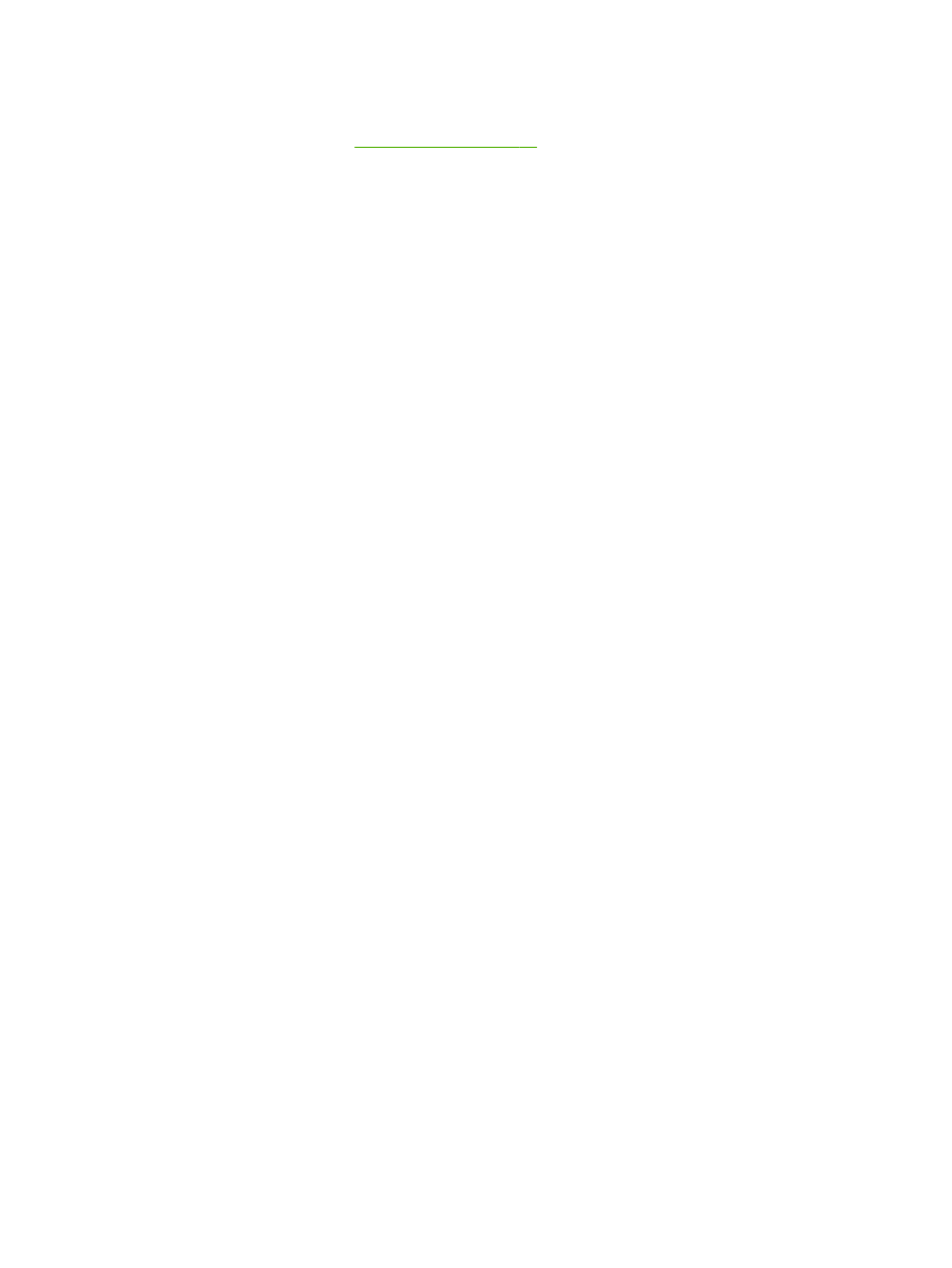
User Cleaning and Maintenance
For detailed instructions, see
●
Maintenance Reminders — displays a list of scheduled maintenance tasks, the intervals in
number of hours of printing for each task, and the elapsed printing time since the task was last
performed.
User Diagnostics
User Diagnostics presents an interactive troubleshooting program to diagnose problems before
calling technical support. It walks you through a series of tests and checks for certain printer
functions. The printer asks you to make observations or run simple tests to help it diagnose problems
and suggest corrective actions. It has the following sections:
●
Carriage Motion
●
Rail Motion
●
Calibration
●
Verify H2H Y Alignment
●
Print Quality
●
Service Station
●
Vacuum Pressure
●
Hard Drive
●
LVDS
●
Printhead Jet Statistics
●
Warnings and Actions List — table of all actions and warnings with cause and recovery
●
Error History — displays a list of errors that have occurred since the printer was last powered up.
●
Log Error History — writes all of the error messages that have occurred on the printer since the
printer was put into service to the printer's log file. The file can be downloaded from the printer
via the printer's Embedded Web Server (enter the IP address shown on the System page into a
web browser).
●
Log System Info — writes general system events, including head motion failures and printhead
purges, into the printer's a log file. The file can be downloaded from the printer via the printer's
Embedded Web Server (enter the IP address shown on the System page into a web browser).
Alternatively, the log can be printed and mailed or faxed (from the System page, press Tools
and select Service Printer > Print Info Pages from the menu).
Service Printer
These functions are primarily for factory, service, and technical support use.
You can save troubleshooting data to a file for technical support personnel (System page > Tools >
Service Printer > Save Troubleshooting Data to File). To access the file, open the HP Embedded
Web Server, click Get Printer Events Files, then click InfoSettingsFile.txt. The file will open in the
web browser. From there you can save the file for reference or transmission to technical support
personnel.
38
Chapter 6 Use the control panel
ENWW
