HP Media Center m270 Desktop PC User Manual
Page 24
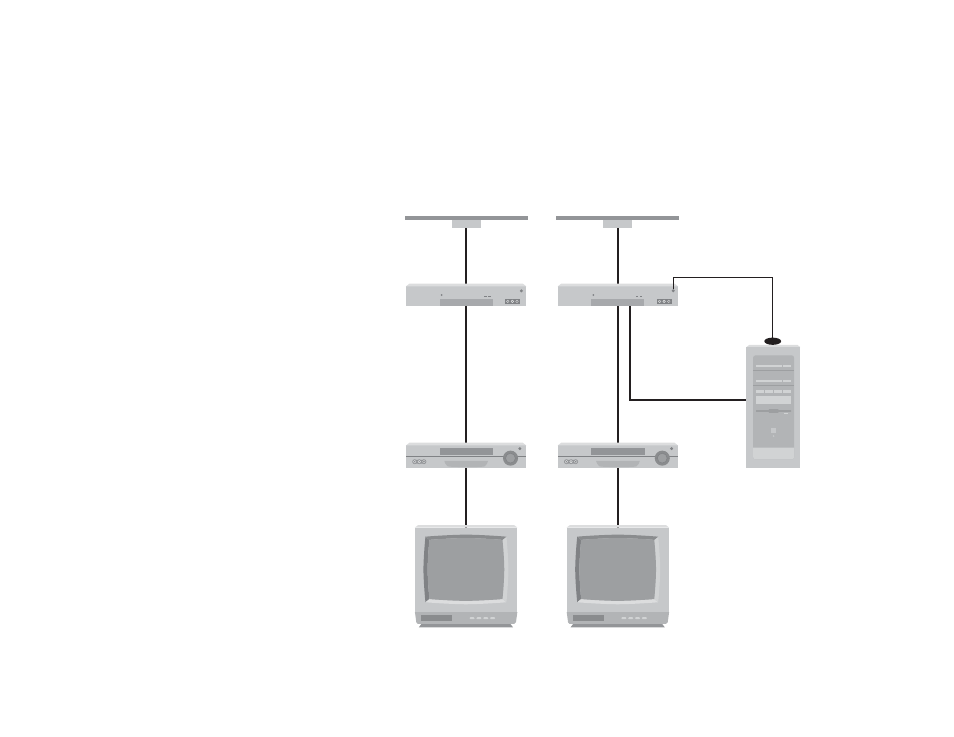
16
Existing setup
Add the PC with added cable
Wall
Cable
Set-top box/
satellite Out
VCR In
VCR Out
TV In
Remote
sensor
Remote sensor
control cable
S-VID IN on
back of PC
S-video or
composite
cable
S-video or
composite
cable
Set-top box/
satellite In
Wall
Cable
Set-top box/
satellite Out
VCR In
VCR Out
TV In
Set-top box/
satellite In
Add an s-video or
composite cable
with adapter
Wall to Cable TV Set-top Box or
Satellite Box to VCR and TV Using
S-video Cable or Composite Video
Cable Between the Box and the
VCR or TV
1
Do not detach any cables from your existing setup.
2
Connect an additional cable:
Using s-video cable (not included): connect an
additional s-video cable to a second output on the
set-top box or satellite box. Plug the other end of
the cable into the S-VID IN connector on the back
of the PC.
Or
Using composite video cable: connect an additional
composite video cable to a second output on the
set-top box or satellite box. Connect the other end of
the cable to the s-video to composite video adapter
cable; connect the adapter to the S-VID IN connector
on the back of the PC.
3
When using a composite video cable, you can also
plug audio cables (not provided) from your satellite
or set-top box or VCR into the Audio in right (red) and
Audio in left (white) connectors on the back of the PC.
4
Be sure to connect the remote sensor control cable
and position it on your set-top box or satellite box.
This allows the PC to change the channel on the box.
See “Connecting the Remote Sensor.”
