Problem, What to do, Troubleshooting:host computer does not recognize d – HP Surestore 5200ex series Optical Disk Drives User Manual
Page 34: Ensure the disk is connected and on. (the disk m, The following steps attempt to bring the disk onli, In windows 95 and nt, rescan the bus, Go to my computer, control panel, system, device, In hp-ux, use sam to verify that the drive is on, Follow the menus in sam, For unix systems other than hp-ux, refer to the
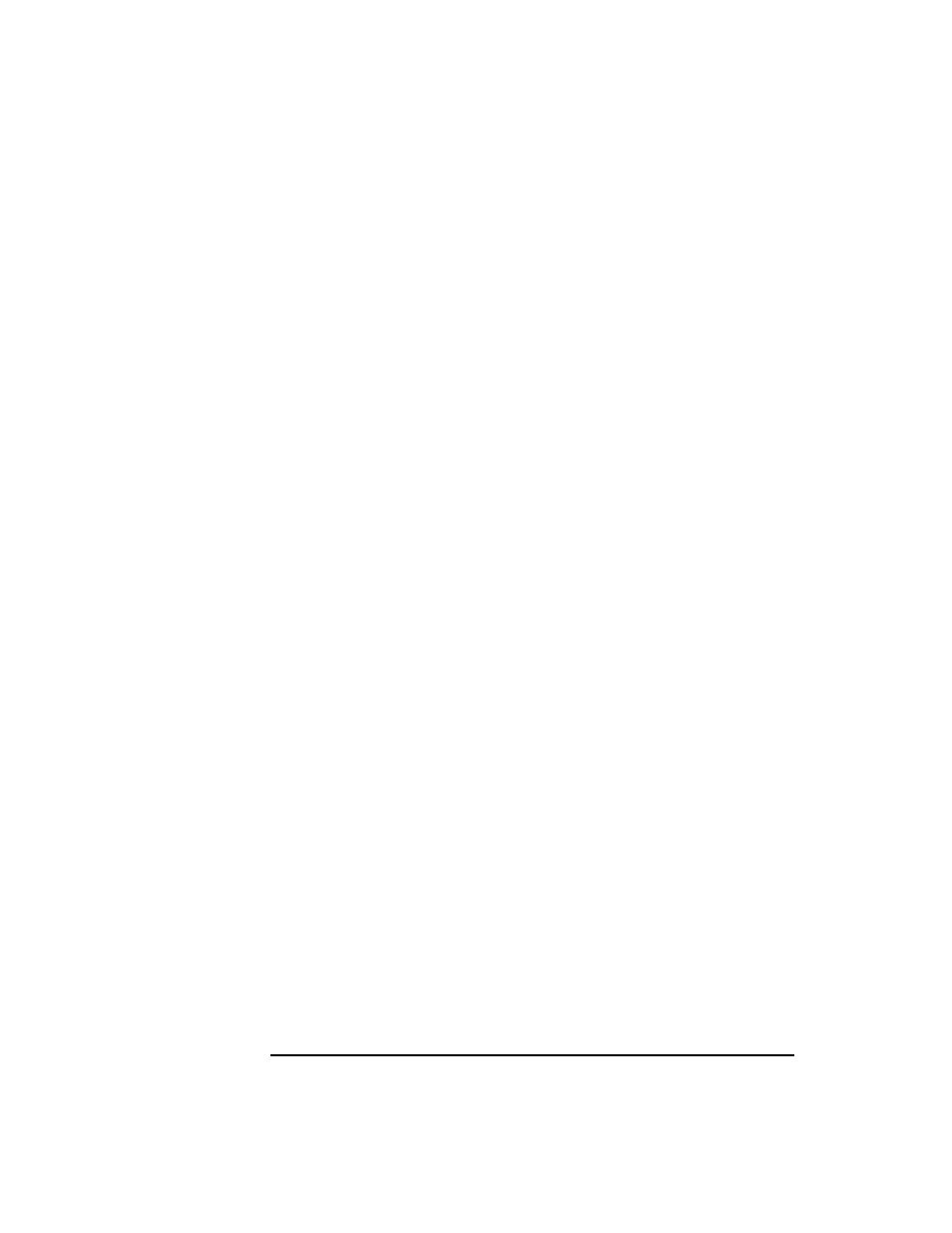
3-6
Chapter 3
Operating the Disk Drive
Troubleshooting
Problem
What to Do
Host computer
system does not
recognize the drive •
Ensure the disk is connected and ON. (The disk must be ON
when booting the host computer for the disk to be
recognized.
The following steps attempt to bring the disk online without
booting the host computer system.
•
In Windows 95 and NT, rescan the bus.
- go to My Computer, Control Panel, System,
Device Manager (in 95), and SCSI
Controllers. Select the SCSI adapter where the
drive should be. Select Refresh.
•
In HP-UX, use SAM to verify that the drive is on the bus
and, if not, use SAM to install the driver.
- Follow the menus in SAM
•
For Unix systems other than HP-UX, refer to the System
Administrators Guide for diagnosing missing peripherals.
•
If the drive is the last one on the SCSI bus, check that the
drive has an terminator plugged into one of the cable
connectors (an active terminator is recommended).
•
Check SCSI ID assignments and resolve any conflict.
•
If steps above are unsuccessful, further information may be
on the optical web site at
www.hp.com/isgsupport/optical/index.html
•
If an answer is not on the web site, go to Appendix A for
further support information.
