Loading a disk into the drive, Note use only the highest quality media in this dr, Insert the disk gently but firmly into the opening – HP Surestore 5200ex series Optical Disk Drives User Manual
Page 32: The drive automatically pulls the disk fully into, Ejecting a disk using the disk eject button, Press the eject button to the right of the disk sl, Manually ejecting disks with power off, The drive does not automatically, Follow these steps to manually remove a disk from, Disconnect all power to the drive
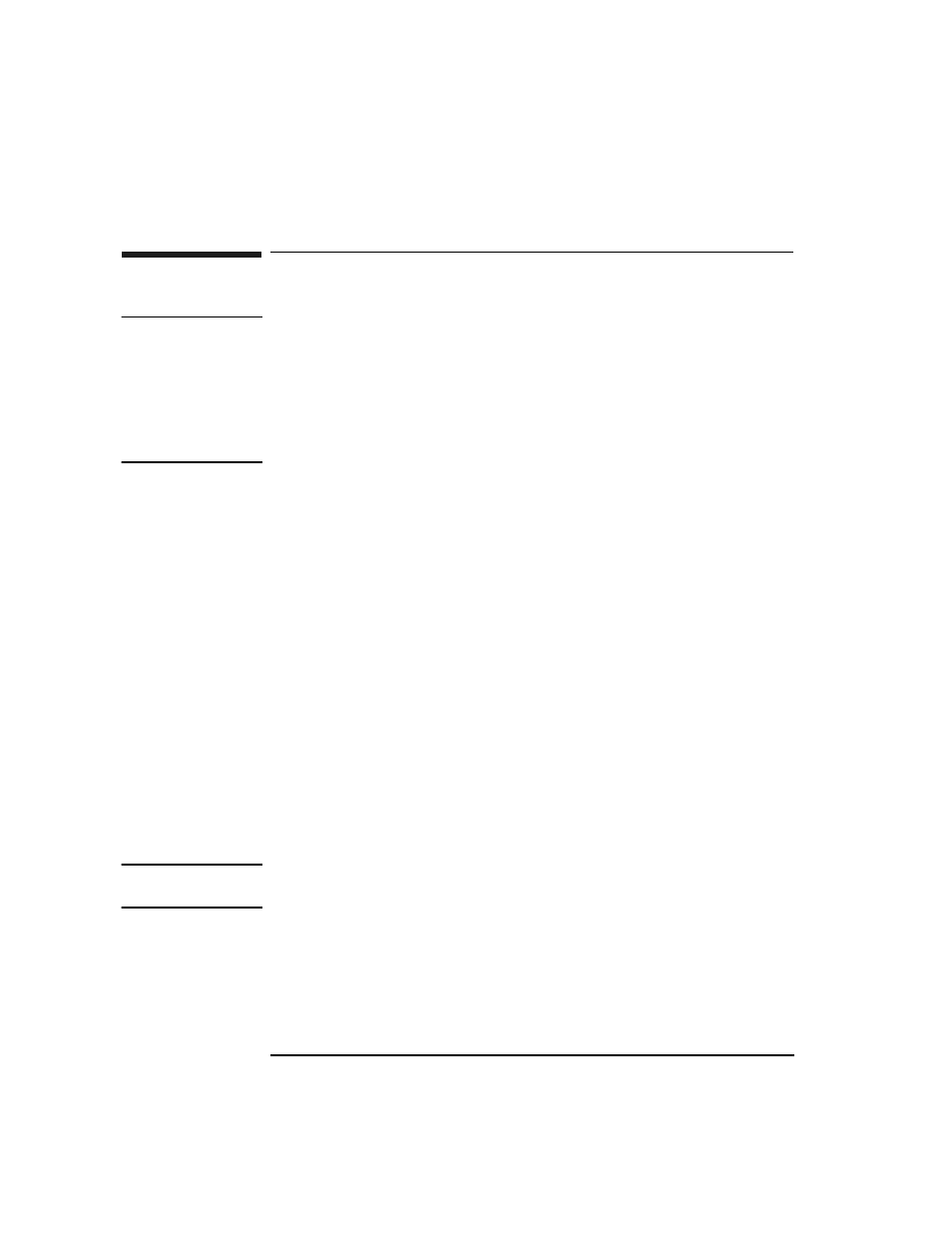
3-4
Chapter 3
Operating the Disk Drive
Loading a Disk Into the Drive
Loading a Disk Into the Drive
NOTE
Use only the highest quality media in this drive. A list of guaranteed
Hewlett-Packard media is in Table A-1 in Appendix A.Optical cartridges use both
opto-magnetic media and mechanical components. A failure of the mechanical
components of a cartridge could damage an optical drive and void the warranty.
If you are not using HP media, please refer to the list of HP-qualified manufacturers
on the website:
www.hp.com/isgsupport/optical/index.html
Insert the disk gently but firmly into the opening on the front panel, shutter end first,
and with the side you want to access facing up (A or B).
The drive automatically pulls the disk fully into position.
Ejecting a Disk Using the Disk Eject Button
Press the eject button to the right of the disk slot (see “5” on Figure 3-1).
Manually Ejecting Disks With Power Off
The drive does not automatically eject a disk cartridge if a power failure occurs. An
eject tool is shipped with the drive to use for manually ejecting a disk.
Follow these steps to manually remove a disk from the drive:
1. Disconnect all power to the drive.
2. Insert the eject tool into the small round hole in the front panel of the drive (see
“4” on Figure 3-1).
3. Push the eject tool firmly. The disk will eject.
NOTE
After ejecting a disk, the drive remains in “eject position” until power is restored. At
that time, the drive automatically resets itself.
