HP Deskjet 990cxi Printer User Manual
Page 60
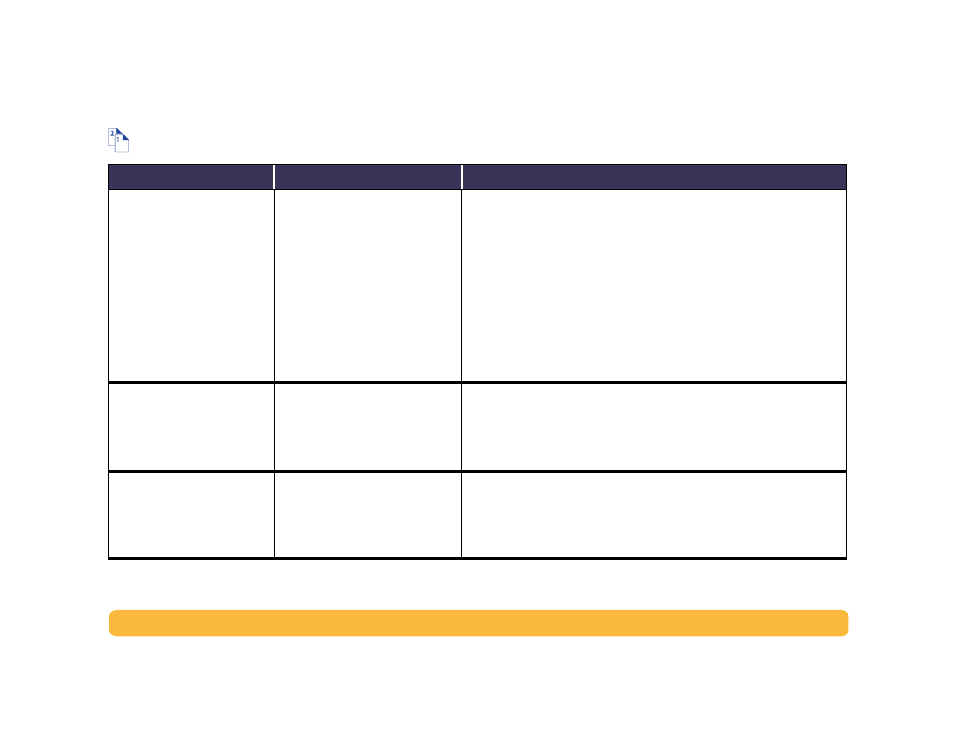
60
Problems?: Troubleshooting Tips
Is there a problem with your Automatic Two-Sided Printing Module?
What is the problem?
Possible cause
To solve the problem…
You can’t select the
Automatic
option in the
Print Both Sides
option on the
Layout
dialog
box.
You may not have enabled the
Automatic Two-Sided Printing
Module.
1 From the
File
menu, select
Page Setup
.
2 Chec k the
Two Sided Safe Margins
box, then click
OK
.
3 From the
File
menu, select
Print.
4 Choose
Layout
from the
General
pop-up menu. See “Print Dialog Box”
on page 9 for instructions.
5 In the
Layout
dialog box, check the
Print Both Sides
box, and select
Automatic
.
6 Clic k on either the
Book
or
Tablet
icon to choose the correct page
orientation.
7 Make any other formatting selections from other
dialog boxes,
then click
.
Print Both Sides
was selected,
but printing is only on one side
of the paper.
• You may not have selected
Both Sides
on the
Layout
dialog box.
• You may have selected an
unsupported media size.
1 Detach, then reattach the Automatic Two-Sided Printing Module. See
“Automatic Two-Sided Printing” on page 16.
2 Make sure you selected
Automatic
on the
Layout
dialog box. See
3 Turn
Background Printing
on. See “Background Printing” on page 13.
In Two Sided-Printing, the
binding margin appears in the
wrong place.
• You may not have chosen the
correct paper orientation.
• You may not have chosen the
correct binding option.
1 Chec k the
Page Setup
dialog box to ensure you have checked
Two
Sided Safe Margins
and selected the correct paper orientation. See
“Page Setup–Controlling Page Layout” on page 8.
2 Make sure you selected the right
Binding
option in the
Layout
dialog
box. See “Layout” on page 11.
