Printing transparencies – HP Deskjet 990cxi Printer User Manual
Page 25
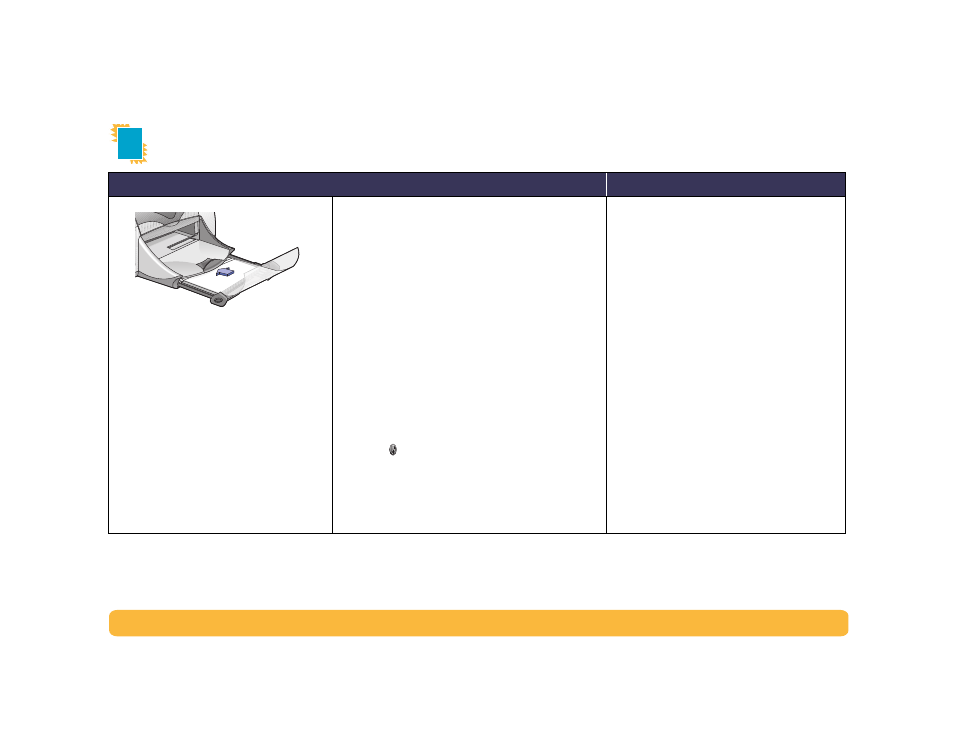
25
Beyond the Basics: Printing Transparencies
Printing Transparencies
I should…
Guidelines…
1 Pull out both of the paper guides, and
remove all paper from the IN tray.
2 Fan the edges of the transparency
sheets to separate them, then align the
edges.
3 Insert a stack of up to 25 transparency
sheets, rough side down and the
adhesive strip towards the printer.
4 Slide the paper guides snugly against
the transparencies.
5 Push in the IN tray.
6 From your software program’s File
menu, select Print.
7 Choose the print settings that match the type and
size of the transparencies.
Page Setup:
• Paper Size: Choose appropriate size
• Orientation: Choose appropriate orientation
Paper Type/Quality:
• Paper Type: Choose transparency type
• Print Quality: Choose
Normal
or
Best
Layout:
• Pages per Sheet:
1
(Normal)
• Print Both Sides: Unchecked
8 Print the transparencies.
9 The printer waits for transparencies to dry before
releasing them automatically. Press the
Resume
Button
to continue printing.
• For best results, use HP Premium Inkjet
Transparency Film.
