Printing banners – HP Deskjet 990cxi Printer User Manual
Page 34
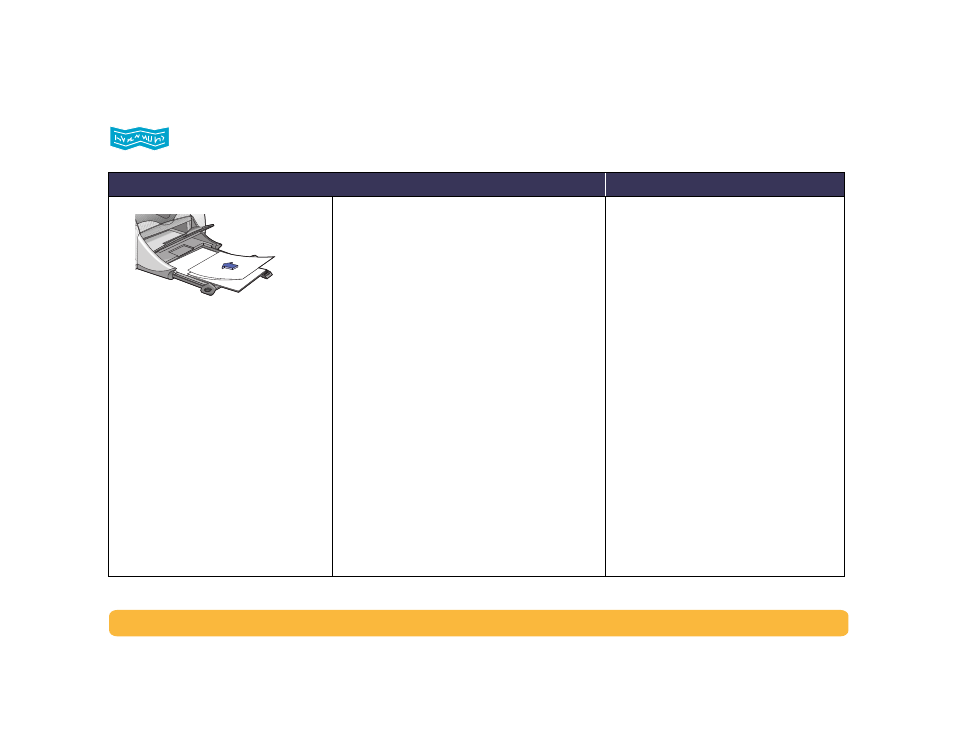
34
Beyond the Basics: Printing Banners
Printing Banners
I should…
Guidelines…
1 Tear off up to 20 sheets.
2 Tear off and discard the perforated
strips, if any.
3 Pull out the IN tray.
4 Slide out the paper guides, and remove
all paper from the IN tray.
5 Raise the OUT tray and leave it in the
UP position.
6 Put the banner paper into the IN tray so
that the unattached edge of the banner
paper stack is toward the printer.
7 Slide the paper guides snugly against
the sheets.
8 Push in the IN tray.
9 From your software program’s File
menu, select Print.
10 Choose the appropriate paper type, size, and
orientation.
Page Setup:
• Paper Size: Choose
U.S. Letter Banner
or
A4
Banner
• Orientation: Choose appropriate orientation
Paper Type/Quality:
• Paper Type: Choose
Plain Paper
or
HP Banner
Paper
• Print Quality: Choose
Normal
Layout:
• Pages per Sheet:
1 (Normal)
• Print Both Sides: Unchecked
11 Print the banner.
• When printing banners, be sure that the
OUT tray is raised into the up position and
the IN tray is pushed in.
• For best results, use HP Banner Paper.
• If you are having problems printing a
banner, see “Banners aren’t printing
correctly.” on page 57.
