Updating user credentials, Deleting user credentials – HP OneView for Red Hat Enterprise Virtualization User Manual
Page 27
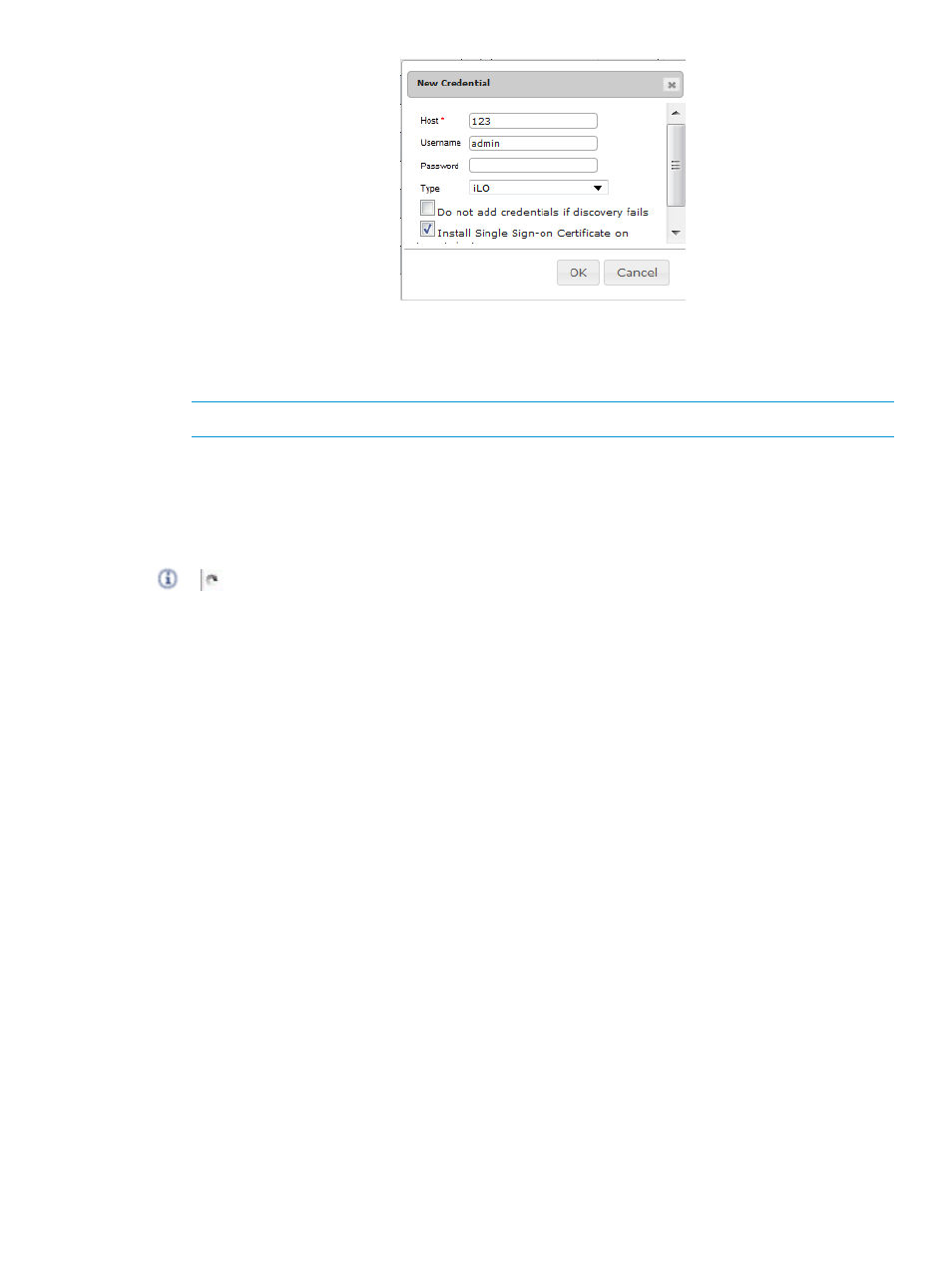
3.
Enter the Host.
4.
Type the username, and password.
5.
Select the Host Type from the drop-down list.
NOTE:
Host is a mandatory field.
6.
If you want the credentials to be added only if discovery is successful, click the check box.
7.
If you want discovery to take place without the installation of Single sign-on Certificates,
un-check the appropriate box.
8.
Click OK.
The respective entry will show a spinning image in the table and then will eventually display either
or
. Discovery will be carried out as a background task, and is not dependent on the host
already being managed by RHEV-M. Hovering the mouse over this image will display more details
about that entry in the table.
Updating user credentials
To update existing user credentials:
1.
From the Credentials tab, enter the credentials you want to update (username, and/or
password
).
2.
Click Update.
You can update the credentials for entries which have been successfully discovered. If the update
for an entry failed, the entry is highlighted in red.
Deleting user credentials
To delete existing user credentials:
1.
From the Credentials tab, select the row of credentials that need to be deleted.
2.
Click Delete.
Updating user credentials
27
