Overview tab – HP OneView for Red Hat Enterprise Virtualization User Manual
Page 15
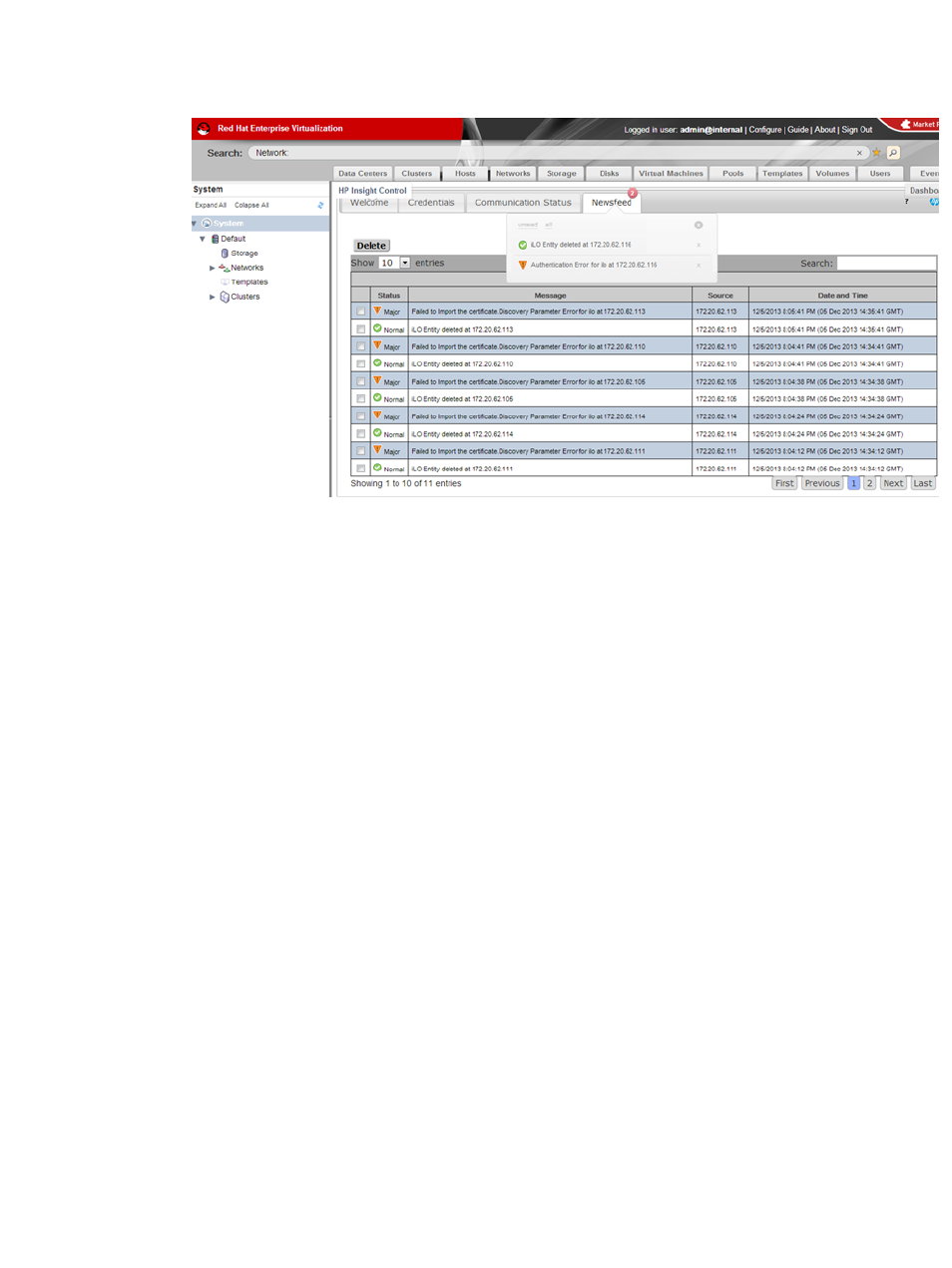
1.
From the HP Insight Control for RHEV Quick Access screen, click the Newsfeed tab. The
Newsfeed data is displayed.
When new events are generated, they are displayed in the bubble notification, located below
the Newsfeed tab. Click the Newsfeed tab to close the notification bubble.
The default number of entries displayed is ten. To change the number of entries, select a value
from the Show drop-down list. You can also search the entries by entering a search term in
the Search box.
2.
To delete an entry, click the appropriate check box and click Delete.
3.
To scroll through multiple pages of entries, click Previous, Next, First, or Last at the bottom of
the screen. You can also move between pages by clicking the desired page number button
at the bottom of the screen.
Data that is displayed includes:
•
Status—For message status descriptions, see
“HP Insight Control for RHEV toolbar icons”
•
Message—A description of the event that has occurred.
•
Source—The IP address or DNS name of the device that generated the event.
•
Date and Time—The date and time of the event (in both local time and GMT).
Overview tab
To get an overview of the host's newsfeed, inventory and networking data:
•
From the HP Insight Control for RHEV Host data tabs, click the Overview tab. The Overview
data is displayed:
Newsfeed
The Newsfeed table contains:
•
Status—For message status descriptions, see
“HP Insight Control for RHEV toolbar icons”
•
Message—Messages from HP Insight Control for RHEV on host events.
Host Information
Overview tab
15
