4 managing your hp proliant systems – HP OneView for Red Hat Enterprise Virtualization User Manual
Page 23
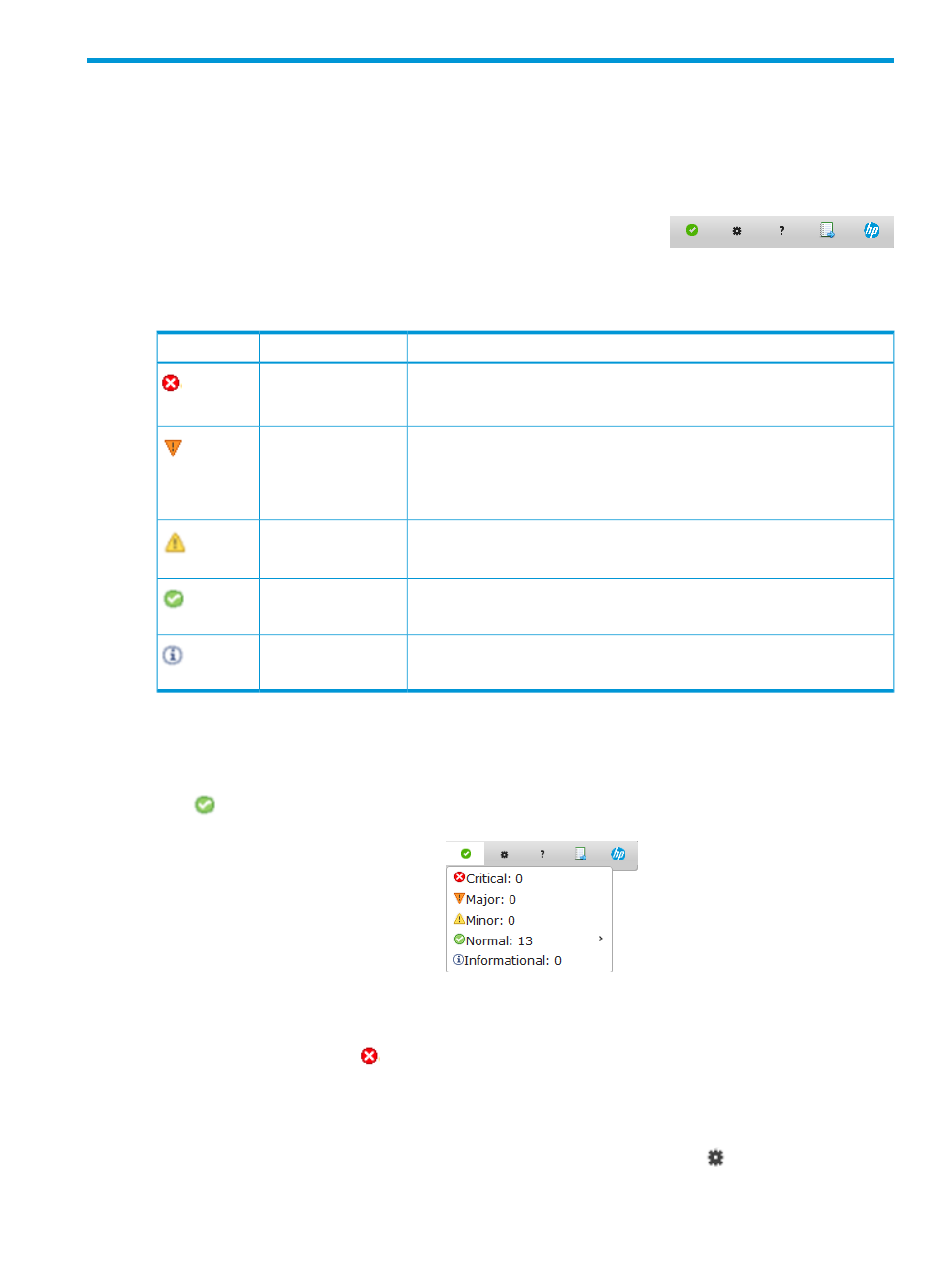
4 Managing your HP ProLiant systems
HP Insight Control for RHEV lets you monitor events that occur on devices. From the HP Insight
Control for RHEV Actions toolbar, you can view the host’s current status, control devices, link
directly to HP management tools, access online Help, generate reports of HP hardware inventory
details through RHEV-M's reporting infrastructure, and access a link to the HP Support Web site.
The icons located on the HP Insight Control for RHEV Actions toolbar
let you manage your HP ProLiant systems. The following table lists the statuses may be displayed
for the monitored host and devices:
Table 5 HP Insight Control for RHEV status icons
Description
Status
Status Icon
A failure has occurred in a subhost that has stopped operation. For example,
a temperature sensor detected a dangerous thermal condition. Corrective
action is necessary.
Critical
Corrective action is necessary to prevent a critical event. For example, a fan
has failed and there is no redundant backup.
Major
NOTE:
A message status can be major while the related device status is
normal.
A redundant component has failed. Corrective action may be taken to avoid
a critical event should other components fail.
Minor
The subhost is operating normally.
Normal
A message that may require attention, but that has not affected the status of
any subsystem. For example, a Drive Array was reconfigured.
Informational
Monitoring system events and taking corrective action
To monitor system events and determine if corrective action is necessary:
1.
From the HP Insight Control for RHEV Actions toolbar, click the Status button (for example,
), located on the far left of the toolbar. The toolbar status list is displayed:
2.
To view the devices associated with a particular status, hover your cursor over the status. The
devices are listed.
3.
If the status is Critical (
), you can then take the appropriate corrective actions to resolve any
issues.
Controlling devices and linking to HP management tools
To control devices and link to HP management tools, click the Tools icon
. The Tools menu
options are displayed. The following table lists the tasks that you can perform from the Tools menu:
Monitoring system events and taking corrective action
23
