Controlling the server power, Controlling the server uid light, Using the single-sign-on ilo web interface – HP OneView for Red Hat Enterprise Virtualization User Manual
Page 24: Using the single-sign-on ilo remote console
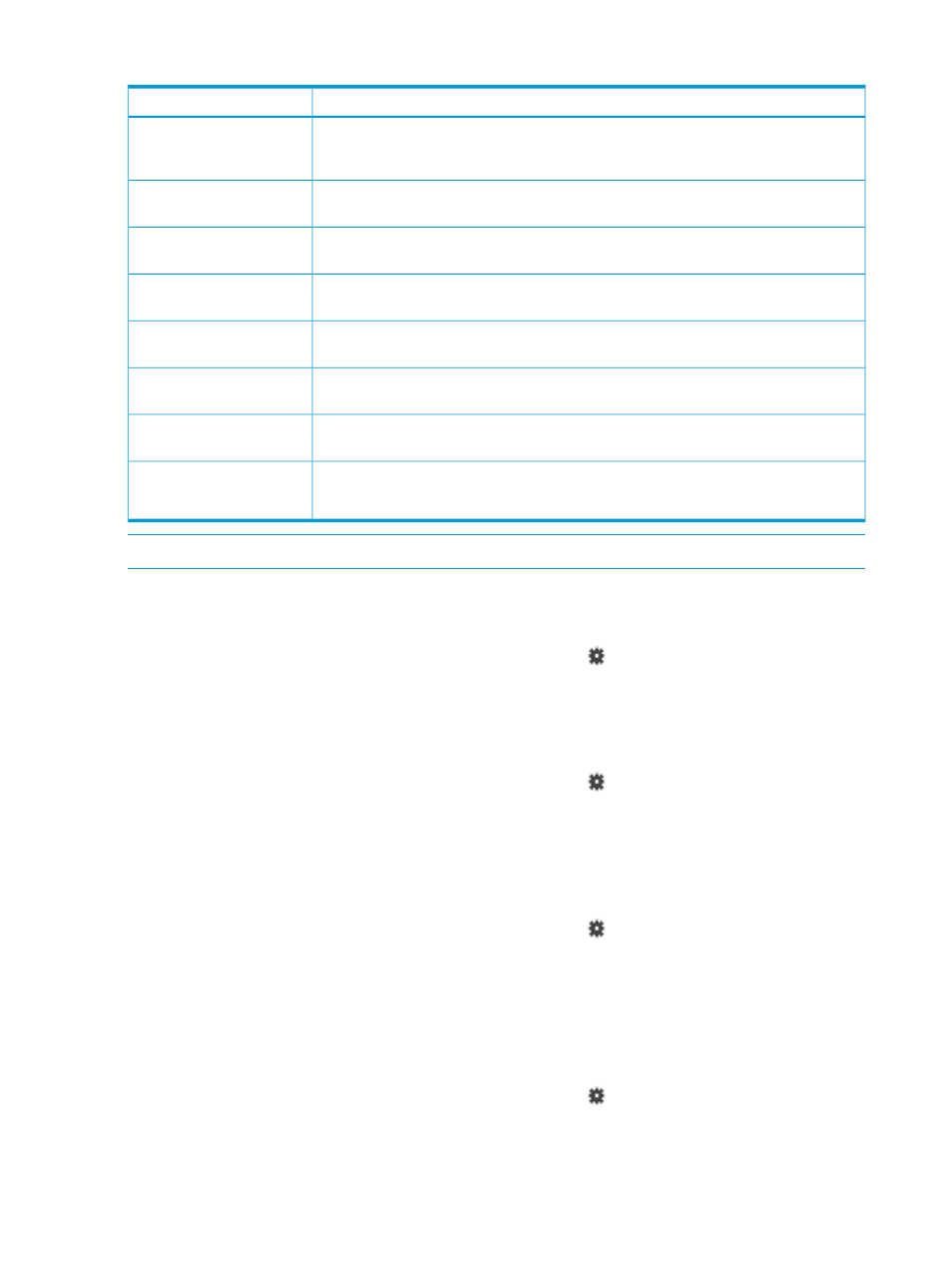
Table 6 Tools menu options
Description
Option Name
Launches the Discovery Wizard to allow you to the enter the credentials needed to access
HP management devices (iLO, OA, VC). For more information, see
Discovery
Power server on or off. For more information, see
“Controlling the server power” (page
Server Power
Turn the UID light on or off. For more information, see
“Controlling the server UID light”
UID Light
Allows automatic login to the iLO web GUI. For more information, see
Single-Sign-On iLO Web interface” (page 24)
.
iLO Web Administration
Allows automatic login to the iLO Remote Console. For more information, see
Single-Sign-On iLO Remote Console” (page 24)
iLO Remote Console
Allows automatic login to Onboard Administrator. For more information, see
Single-Sign-On Onboard Administrator Web interface” (page 25)
Onboard Administrator
Launches the Virtual Connect login page (VCM does not support automatic login). For
more information, see
“Accessing the Virtual Connect login page” (page 25)
Virtual Connect
NOTE:
For DL servers, the Onboard Administrator and Virtual Connect options are not
available in the Tools menu.
NOTE:
All of the tasks described in this section assume that discovery has already taken place.
Controlling the server power
To power the server on or off:
1.
In the HP Insight Control for RHEV Actions toolbar, click
to open the Tools menu.
2.
Click Power Switch to toggle the server power on and off.
Controlling the server UID light
To turn the UID light on or off:
1.
In the HP Insight Control for RHEV Actions toolbar, click
to open the Tools menu.
2.
Click UID to toggle the UID light on and off.
Using the Single-Sign-On iLO Web interface
If you have the proper credentials (“SuperUser”, “InsightAdmin”, InsightOperator” or “InsightUser”,
you can access the Single-Sign-On function to access the iLO Web interface.
1.
In the HP Insight Control for RHEV Actions toolbar, click
to open the Tools menu.
2.
Click iLO Web. A new browser window opens, and you are automatically logged in to the
iLO Web.
Using the Single-Sign-On iLO Remote Console
If you have the proper credentials (“SuperUser”, “InsightAdmin”, InsightOperator” or “InsightUser”,
you can access the Single-Sign-On function to access the iLO Remote Console.
1.
In the HP Insight Control for RHEV Actions toolbar, click
to open the Tools menu.
2.
Click iLO Remote Console. A new browser window opens, and you are automatically logged
in to the iLO Remote Console.
24
Managing your HP ProLiant systems
