HP Insight Control Software for Linux User Manual
Page 34
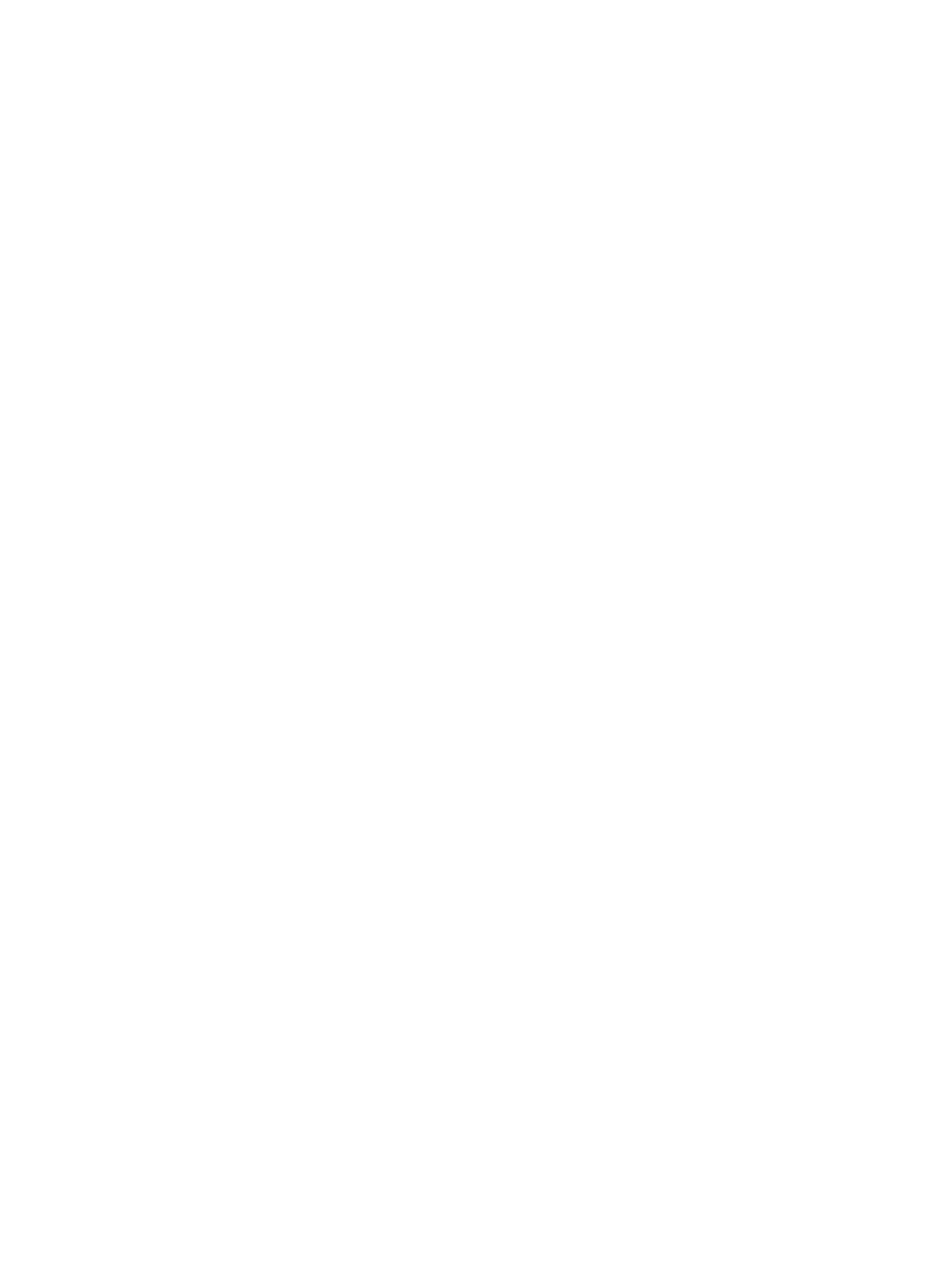
Certain Insight Control operations cannot be performed on a virtual machine
Be sure the virtual machine is configured properly for HP SIM identification. For more information,
see the HP Systems Insight Manager User Guide.
For unconfigured virtual machines, you can create a template through the HP SIM menus.
The HP SIM console does not identify a server as a virtual machine host
To verify proper system identification in HP SIM, click the Server Name entry in the HP SIM console,
and then be sure that VM Host Details appear on the Identity screen.
If HP SIM does not recognize the virtual machine host, run an Identify Systems event on the virtual
machine guests by selecting Options
→Discovery.
The HP SIM console does not discover a virtual machine host or guest
An unconfigured virtual machine only appears in the VM Host System page. To resolve this issue:
1.
Replace SNMP properties by selecting Control Panel
→Administrative Tools→Services; right
click, and then select Properties.
2.
Click the Security tab.
3.
Add the HP SIM CMS IP address to the Accept SNMP Packets from these hosts box.
4.
In the Default WBEM Settings box, enter the user name and password.
5.
From the HP SIM console, select Options
→Discovery.
6.
In the Discovery configuration box, clear the Use discovery filters check box, and then click
Save.
7.
Perform a discovery of the undiscovered virtual machine hosts and guests.
For information about performing basic HP SIM tasks, see the HP Systems Insight Manager User
Guide.
HP SIM console identifies a virtual machine guest as an unknown or unmanaged
device
To resolve this issue:
1.
Verify that the correct IP address is assigned to the virtual machine guest and that the virtual
machine guest can be pinged from the HP SIM CMS.
2.
Select Options
→Protocol Settings→Global Protocol Settings, and then verify that the IP address
or name of the HP SIM CMS is listed.
3.
On the System page of HP SIM CMS, verify that WBEM is listed in the Product Description >
Management Protocols box.
4.
On the virtual machine guest, click Services, and then verify that the WMI service is listed and
started.
5.
From the Systems Insight Manager CMS Control Panel, select Add or Remove Programs, and
then verify that Pegasus WMI Mapper 2.7 is installed.
6.
On the HP SIM CMS, clickServices, and then verify that WMI Mapper service is listed and
started.
7.
From the HP SIM console, select Options
→Protocol Settings→Global Protocol Settings, and
then verify that the correct user name and password are entered.
8.
Verify thatEnable WBEM check box is selected.
9.
Verify that the correct user name and password are entered in the Systems Sign-in credentials
box of the guest.
10. Verify that no virtual machine guest host names begin with the underscore character.
11. To perform an Identity Systems event on the virtual machine guests, select Options
→Discovery.
12. On the HP SIM CMS, restart the WMI and WMI Mapper services. If the issue appears to be
specific to one virtual machine guest, restart the WMI service on the specific virtual machine.
34
Troubleshooting
