3 initial setup, Licensing, Licensing standalone vmm – HP Insight Control Software for Linux User Manual
Page 10: Adding standalone licenses, Applying standalone licenses
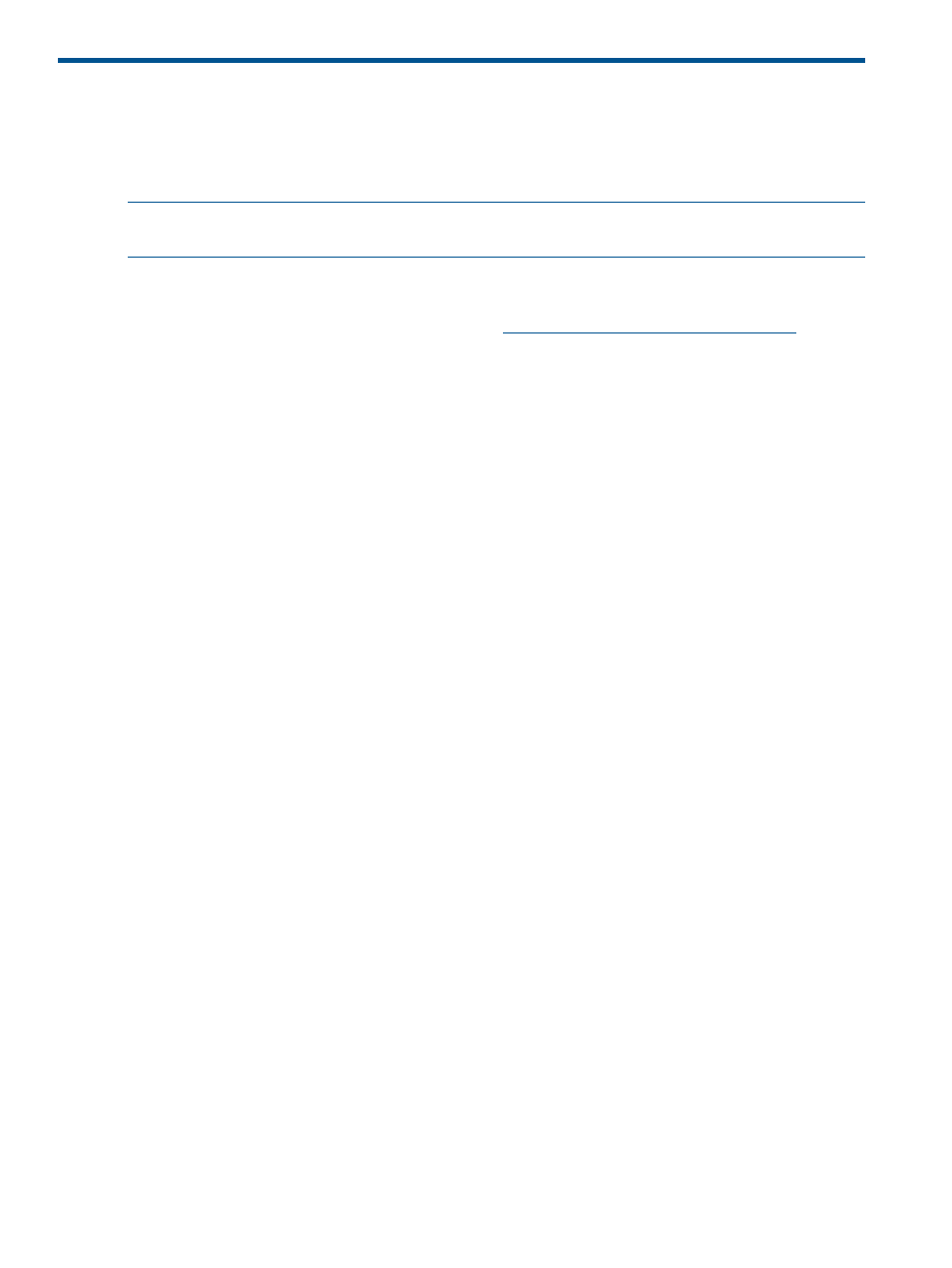
3 Initial setup
Licensing
Licensing VMM through the HP Insight Control License Manager
NOTE:
Insight Control virtual machine management 7.0 or later works only with HP SIM 7.0 or
later.
To add or deploy license keys, you must have HP SIM administrative rights.
The standard procedure for licensing VMM is to purchase and apply HP Insight Control licenses.
For more information or to purchase licenses, see
.
For more information, see the HP Insight Management Getting Started Guide.
Licensing standalone VMM
Insight Control virtual machine management 7.0 or later works only with HP SIM 7.0 or later.
To add or deploy license keys, you must have HP SIM administrative rights.
The standard procedure for licensing VMM is to purchase and apply HP Insight Management
licenses. For more information about acquiring Insight Management licenses, see the HP Insight
Management Installation and Configuration Guide.
If you attempt to license a server or UUID that does not have the correct serial number, then the
licensing process might not succeed. To verify the license key is not consumed, select Deploy
→License
Manager
→Manage Licenses. The host is licensed only when a valid serial number or UUID is
detected by HP SIM and VMM.
Adding standalone licenses
HP does not sell VMM standalone licenses. If your licenses were purchased earlier and remain
valid, you can add the licenses.
Applying standalone licenses
1.
To access License Manager, select Deploy
→License Manager.... The Product License Information
table appears.
2.
Select a product, and then click Manage Licenses.... The Manage License page appears.
3.
Select the License Category you want to assign, and then click Apply License(s).... The apply
licenses section appears.
4.
Select target systems, and then click Apply License Now.
10
Initial setup
