Handling automatic prefailure events – HP Insight Control Software for Linux User Manual
Page 24
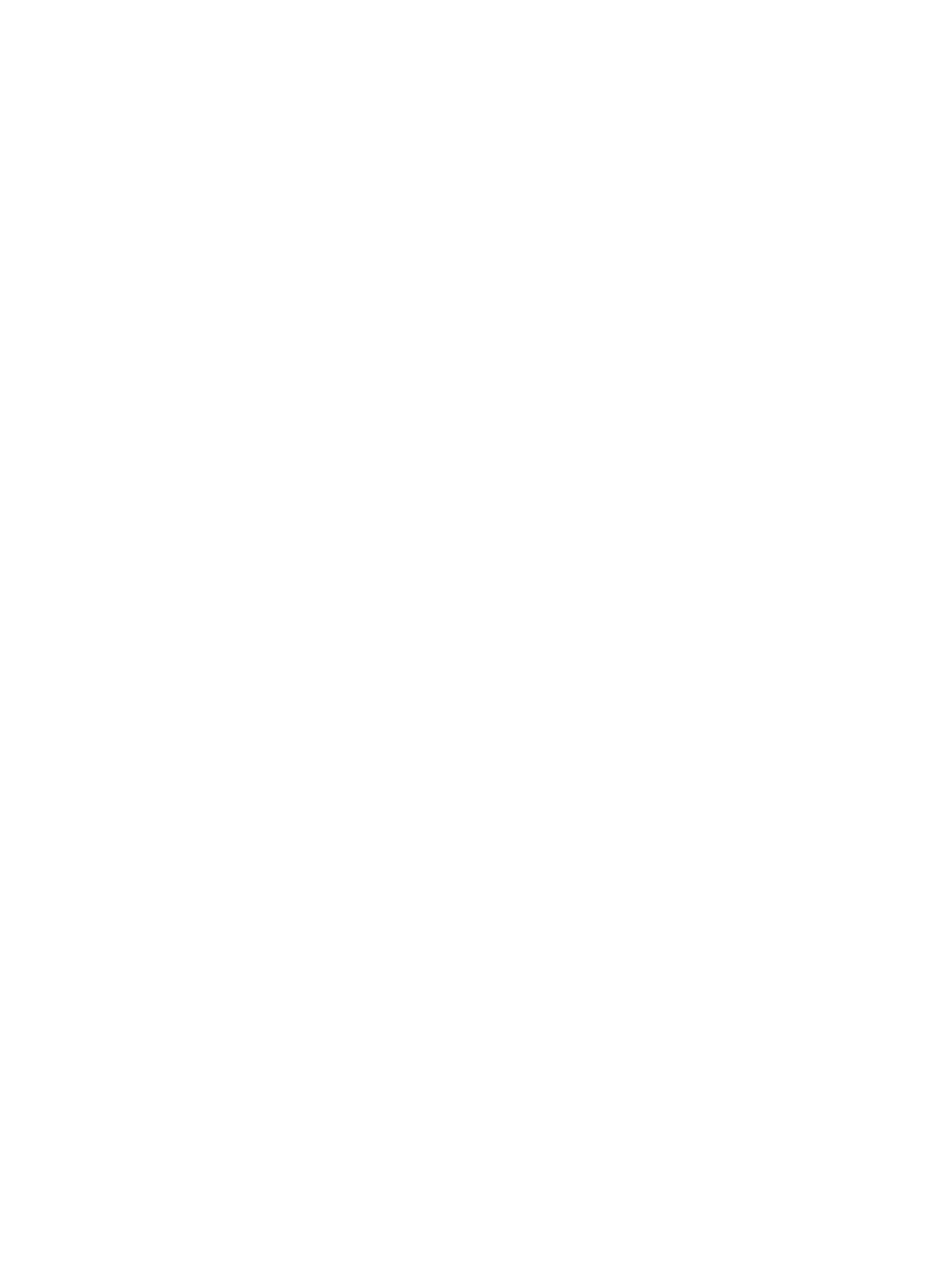
Handling automatic prefailure events
To handle automatic prefailure events, perform the following:
1.
Click Deploy
→Virtual Machine→Handle Virtual Machine Host Prefailure Events.
2.
In Step 1, Select the target events, select the PreFailure Events collection that has been created,
then click Apply.
3.
Click Add System Filters....
4.
Select the Collection under Add filters by selecting from:.
5.
Select the system collection that was created.
6.
Click Apply, then Next. The Confirm Details screen appears.
7.
To have the events automatically handled, click Schedule. The GUI for Step 2: Schedule Task
appears. Set the schedule as needed. Click Done when the event that meets the criteria on
the failed host occurs and the virtual machines are recovered to an alternate host, or to place
the host in maintenance mode.
Handling automatic prefailure events by using the vCenter Server DRS cluster enabled
in the vCenter Server
Prerequisite: The ESX hosts must be in a cluster in VMware vCenter Server and DRS must be enabled
on the cluster.
To handle automatic prefailure events by using the vCenter Server DRS cluster enabled in the
vCenter Server:
1.
Create a collection in HP SIM containing the ESX hosts that are in the DRS enabled cluster in
vCenter Server.
2.
Configure prefailure handling using the steps in
Handling automatic prefailure events
When the prefailure events are generated on any system in the System Collection - Prefailure
VMware ESX Collection, the VMware ESX host is placed in maintenance mode in vCenter Server.
VMware vCenter Server then moves all the virtual machines hosted on this VMware ESX system
onto other hosts available in the VMware cluster.
Handling semi-automatic prefailure events with the vCenter Server DRS cluster enabled
in the vCenter Server
In the semi-automatic mode of event handling, verify the SMTP settings in the
Options
→Events→Automatic Event Handling→Email Settings. When you are notified through email
that a prefailure event has occurred, do the following to handle it:
1.
Select Deploy
→Virtual Machine→Handle Virtual Machine Host Prefailure Events.
2.
In the Step 1, Select the target events page, select the PreFailure Events collection that has
been created. Click Apply.
3.
Click Add System Filters....
4.
Select the Collection under Add filters by selecting from:.
5.
Select the system collection that has been created. Perform the steps to create a collection as
described in
.
6.
Click Apply, then click Next. The Step 2: Confirm Details Page screen appears.
7.
Click Run Now.
The virtual machines are recovered successfully onto the target host and the source host is placed
in maintenance mode.
Handling automatic prefailure events by using the Set Alternate Virtual Machine Host
feature
Prerequisite: The virtual machines must have an alternate virtual machine host set. For information
on setting alternate hosts, see the section
.
24
Managing virtual machines
