Disks:labeling, Make it a practice to label your optical disk cart, Note your jukebox application software may label y – HP Surestore 320ex Optical Jukebox User Manual
Page 32: Storage slot location (1, 2, 3, ... ), Date of format or initialization, Disk owner (group, department, etc.), Storage purpose (backup, old version of operatin, Hp recommends using end labels as shown in figure, Disk:labels jamming shutter, Figure 2-1 recommended placement of cartridge labe
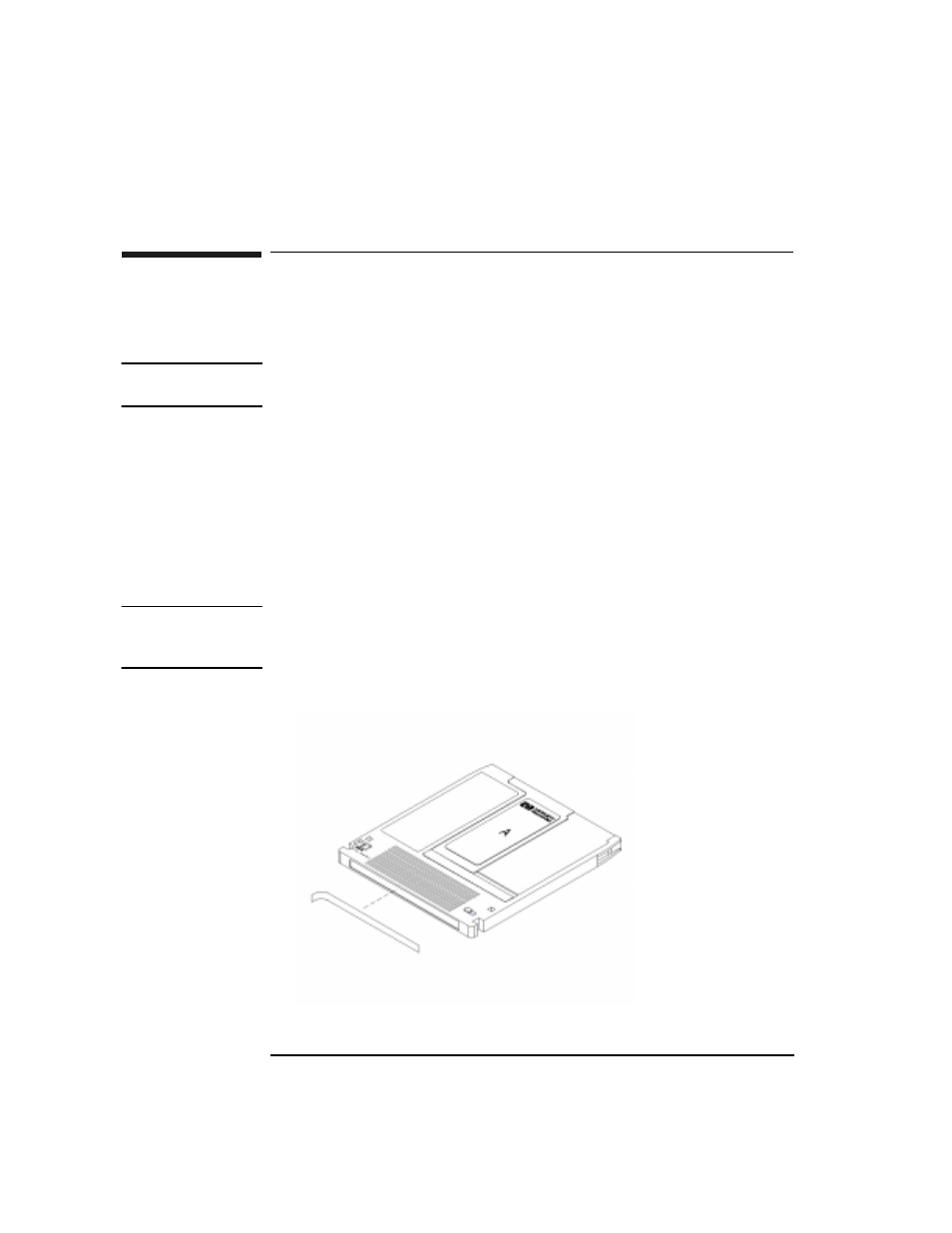
2-4
Chapter 2
Using Optical Disks
Labeling an Optical Disk Cartridge
Labeling an Optical Disk Cartridge
Make it a practice to label your optical disk cartridges. You are provided adhesive
labels with each disk for this purpose. Here are some suggestions for labeling:
NOTE
Your jukebox application software may label your optical disk slot locations
differently. Use your application to check disk locations prior to labeling the disks.
•
storage slot location (1, 2, 3, ... )
•
date of format or initialization
•
disk owner (group, department, etc.)
•
storage purpose (backup, old version of operating system, etc.)
HP recommends using end labels as shown in Figure 2-1. End labels reduce the
chance of label material interfering with the cartridge shutter and causing a drive to
jam.
CAUTION
Labels used in the vicinity of the shutter may cause the drive to jam if the label is
installed incorrectly or if portions of the label lift off because of wear. If a drive
jams because the label interferes with the shutter, a service call may be necessary.
Figure 2-1
Recommended Placement of Cartridge Labels
