Remove a printhead – HP Designjet Z2100 Photo Printer series User Manual
Page 96
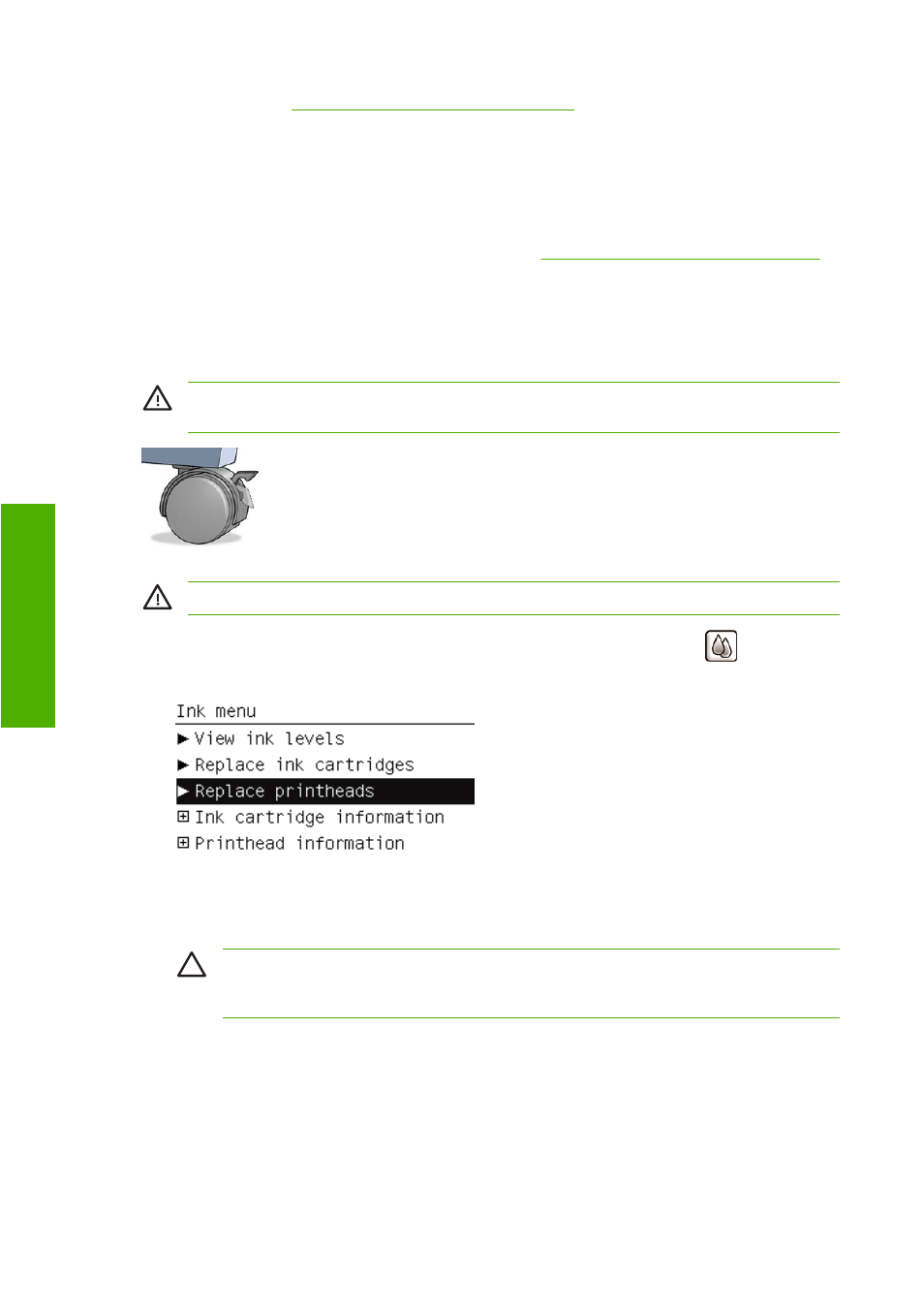
●
Status, see
Front-panel error messages on page 153
●
Volume of ink it has used
●
Warranty status
You can also get most of this information without leaving your computer by using HP Easy Printer Care
(Windows) or HP Printer Utility (Mac OS).
For an explanation of the printhead status messages, see
Printhead status messages on page 146
If the warranty status is See warranty note, this indicates that non-HP ink is being used. See the HP
Legal Information document provided with your printer for details of the warranty implications.
Remove a printhead
WARNING!
Make sure the printer wheels are locked (the brake lever is pressed down) to
prevent the printer from moving.
WARNING!
Printhead replacement must be performed with the printer powered on.
1.
Press the
Menu
key to return to the main menu and select the Ink menu icon
, then Replace
printheads.
2.
The printer moves the carriage into the correct position.
CAUTION
If the carriage is left in the removal position for more than three minutes without
inserting or removing any printheads, it tries to move back to its normal position in the right-
hand end.
86
Chapter 8 Handling ink cartridges and printheads
ENWW
Handling ink cartridges
and p
rin
th
eads
