Color management scenarios – HP Designjet Z2100 Photo Printer series User Manual
Page 74
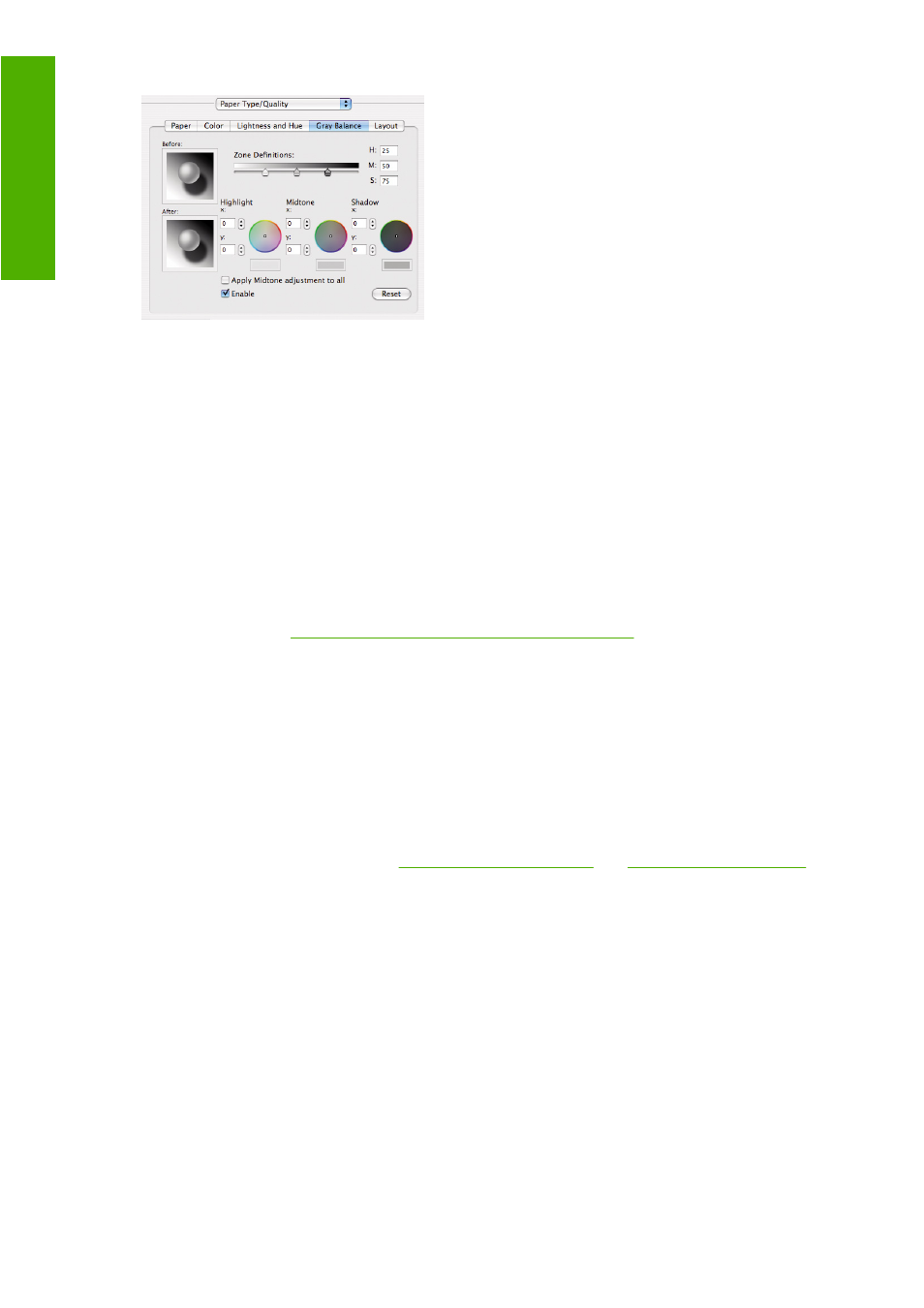
●
The lightness slider simply makes the whole print lighter or darker. This slider is available under
Windows in the same window as the other grayscale controls; it is available under Mac OS by
selecting Lightness and Hue.
●
The zone definition sliders can be used to define what you mean by highlight, midtone, and shadow.
●
The other controls for highlight, midtone, and shadow can be used to adjust the gray balance of
highlights, midtones, and shadows respectively.
The Reset button restores each control to its default setting.
Color management scenarios
The following step-by-step instructions for specific printing jobs using specific software are similar to
those you can find in HP's Knowledge Center on the Web. You are recommended to consult the
Knowledge Center at
for further examples and for
the most up-to-date information.
Print a color photo for an exhibition (Photoshop, Mac OS)
This example uses Adobe Photoshop CS2 under Mac OS X and the color management is done by
Photoshop.
1.
Initial recommendations:
●
Choose an appropriate paper type for the purpose.
●
The paper type should be calibrated and profiled with the printer and the print-quality level
that you intend to use. See
and
●
For a correct preview of the printed image, the monitor should also be profiled.
2.
Open Adobe Photoshop CS2.
3.
From the Edit menu, select Color Settings.
●
Make sure that More Options are displayed.
●
Color Management Policies: select Preserve Embedded Profiles.
●
Profile Mismatches: check Ask When Opening and Ask When Pasting.
●
Missing Profiles: check Ask When Opening.
64
Chapter 6 Color management
ENWW
Color management
