No output when printing from microsoft visio 2003, Printer alerts – HP Designjet Z2100 Photo Printer series User Manual
Page 161
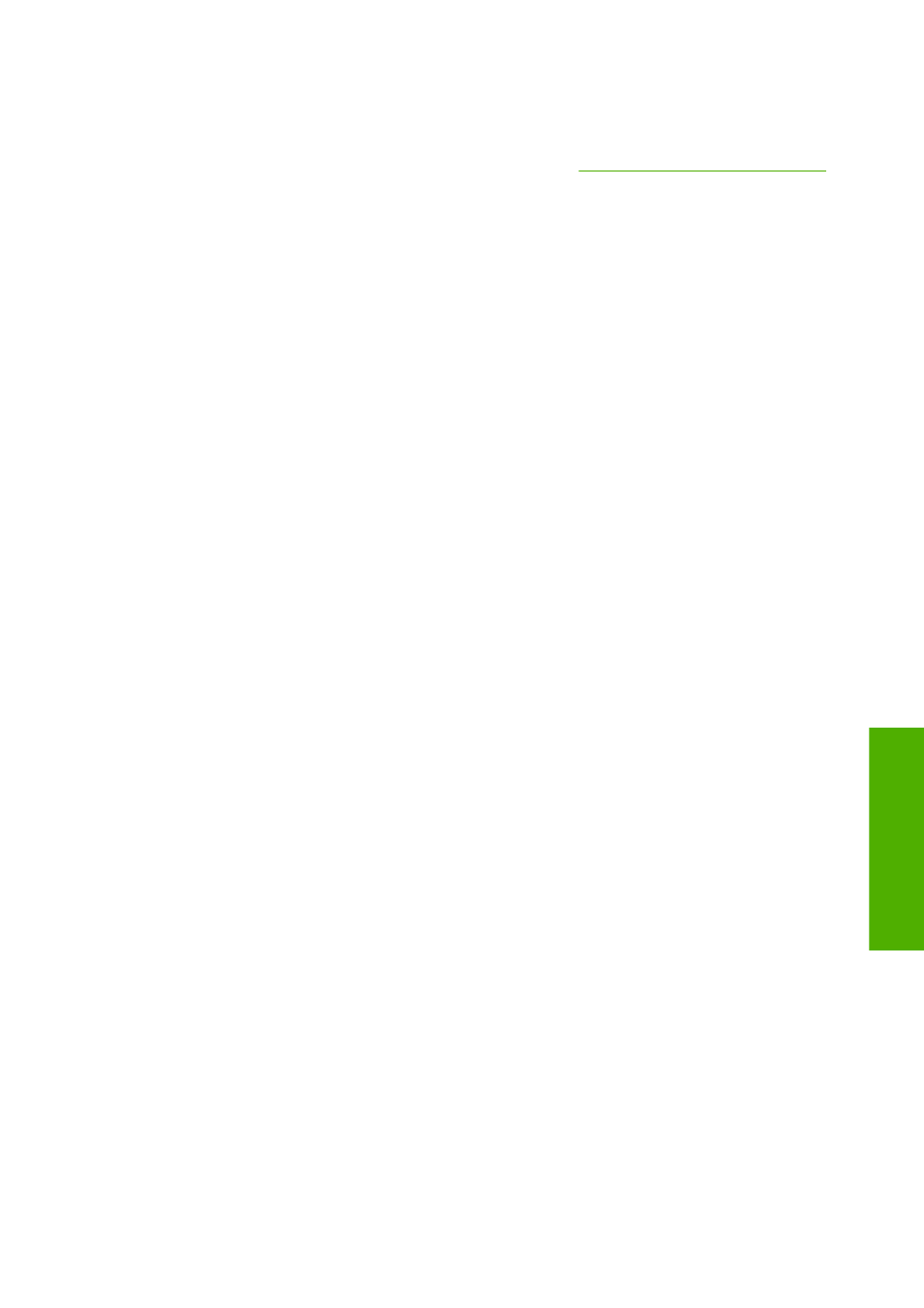
No output when printing from Microsoft Visio 2003
For more information about problems when printing large images (more than 129 inches long) from
Microsoft Visio 2003, see Microsoft's online knowledge base (
To avoid these problems, it is possible to scale the image down in Visio to a size shorter than 129 inches
and then to scale the drawing up in the driver by using the Scale to options in the Effects tab of the
Windows driver. If the down-scaling in the application and the up-scaling in the driver match, the result
is as originally intended.
Unavailable driver features when printing from
QuarkXPress
When you print from QuarkXPress, the following driver features are not available.
●
Print Preview
●
Rotation
●
Scaling
●
Office features or paper saving options
●
Back to front printing
If you are using the HP-GL/2 driver, the following features are not available.
●
Print Preview
●
Back to front printing
To get the same results, use the equivalent features available in QuarkXPress.
Printer alerts
Your printer can communicate are two types of alerts:
●
Errors: Mainly alerting you to the fact that the printer is unable to print. However, in the driver,
errors can also alert you to conditions that could ruin the print, such as clipping, even if the printer
is able to print.
●
Warnings: Alert you when the printer needs attention either for an adjustment, such a calibration
or for a possible unprintable situation, such a preventive maintenance or low ink.
There are four different alerts communicators within your printer's system.
●
Front-panel display: The front panel only shows the most relevant alert at a time. It generally
requires the user to press the
OK
key for confirmation, but in the case of a warning, it disappears
after a timeout. There are permanent alerts, such as "ink cartridge low on ink", that reappear when
the printer becomes idle and there is not another more severe alert.
●
HP Easy Printer Care (Windows) or HP Printer Utility (Mac OS): These applications have a
section in the Overview tab called "Items needing attention". All the alerts currently present in the
printer are listed under this section. If alerts are enabled and there is a problem that prevents
printing, the user is shown a pop-up window that explains why the printer is not going to print. These
pop-up alerts are configurable also as desktop alerts.
ENWW
No output when printing from Microsoft Visio 2003 151
Troubleshooting general
printer issues
