Cannot access the embedded web server – HP Designjet Z2100 Photo Printer series User Manual
Page 159
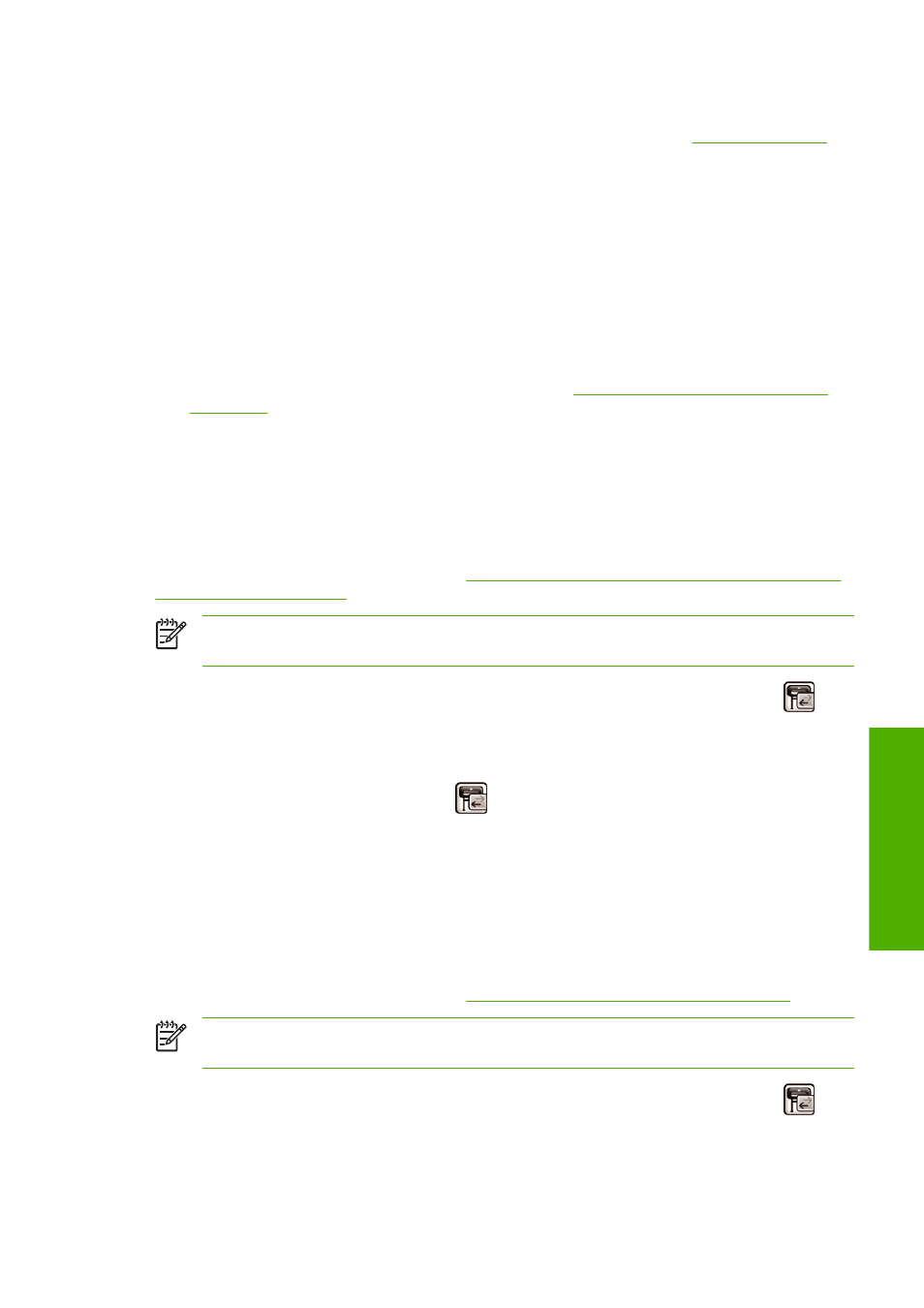
To solve a communication problem:
●
Ensure that you have selected the correct printer in your application, see
●
Ensure that the printer works correctly when printing from other applications.
●
Remember that very large prints may take some time to receive, process, and print.
●
If the printer is connected to a network, try using it when connected directly to your computer
through a USB cable.
●
If your printer is connected to your computer through any other intermediate devices, such as switch
boxes, buffer boxes, cable adapters, cable converters, etc., try using it when connected directly to
your computer.
●
Try another interface cable.
●
Ensure that the graphic language setting is correct, see
Change the graphic language setting
.
●
If the printer is connected with a USB, try to disconnect and reconnect the USB cable with the
computer.
Cannot access HP Easy Printer Care (Windows) or HP
Printer Utility (Mac OS)
If you have not done so already, please read
Access HP Easy Printer Care (Windows) or HP Printer
NOTE
Windows XP Professional x64 Edition does not support HP Easy Printer Care, therefore
it cannot be installed by your printer's installer.
1.
Press the
Menu
key to return to the main menu and select the Connectivity menu icon
.
2.
Select Advanced > Web Services > Printer Utility Software > Enable.
3.
If you have a TCP/IP connection to your printer, press the
Menu
key to return to the main menu
and select the Connectivity menu icon
again.
4.
Select the type of connection you are using.
5.
Select View Information.
If you still cannot connect, switch the printer off and back on with the
Power
key on the front panel.
Cannot access the Embedded Web Server
If you have not done so already, please read
Access the Embedded Web Server on page 19
NOTE
If you connect directly to your printer with a USB cable, use HP Easy Printer Care
(Windows) or HP Printer Utility (Mac OS).
1.
Press the
Menu
key to return to the main menu and select the Connectivity menu icon
.
2.
Select Advanced > Allow EWS > On.
ENWW
Cannot access HP Easy Printer Care (Windows) or HP Printer Utility (Mac OS) 149
Troubleshooting general
printer issues
