Connect directly to a computer (windows) – HP Designjet Z2100 Photo Printer series User Manual
Page 21
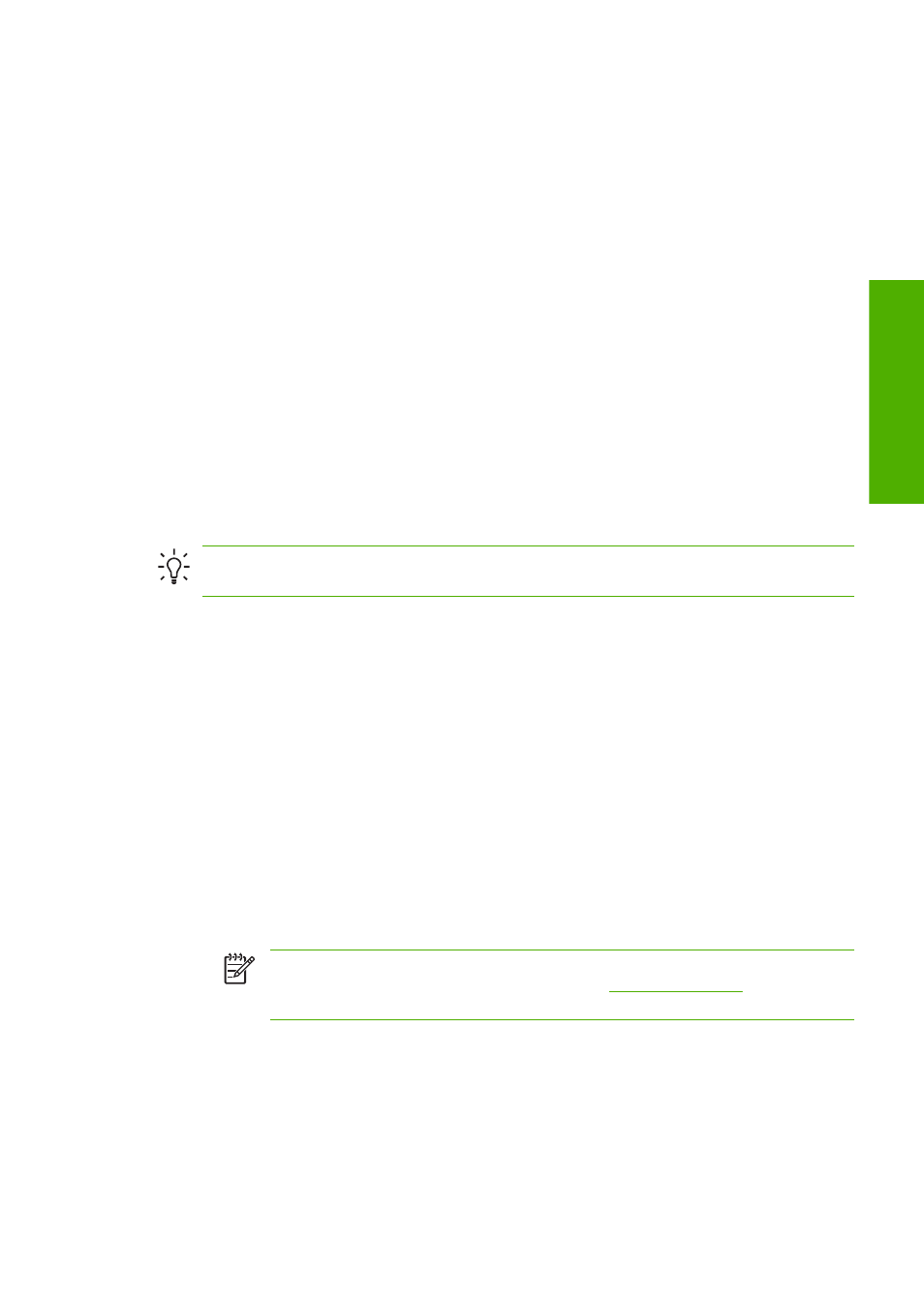
3.
Click Install. The printer driver, HP Easy Printer Care, and HP Color Center are installed.
4.
Follow the instructions on your screen to set up the printer. The following notes help you to
understand the screens and make appropriate choices.
●
When asked how the printer is connected, select Connected via the network.
●
The configuration program looks for printers connected to your network. When the search is
complete, a list of printers appears. Identify your printer by its IP address and select it from
the list.
●
The configuration program analyzes the network and the printer. The program detects the
network settings and suggests the settings to use when configuring the printer. It is not
normally necessary to change any of these settings, but you can do so if you wish.
If your computer fails to find any printers on the network, the Printer Not Found window is displayed,
which helps you to try to find your printer. If you have a firewall in operation; you may have to disable it
temporarily in order to find the printer. You also have the options of searching for the printer by its URL,
IP address, or MAC address.
Connect directly to a computer (Windows)
You can connect your printer directly to a computer without going through a network, by using the
printer's built-in USB 2.0 socket (supported under Windows 2000, XP, and 2003 Server).
Tip
A USB connection may be faster than a network connection, but the cable is limited in length
and it is more difficult to share the printer.
1.
Do not connect the computer to the printer yet. You must first install the printer driver software
on the computer, as follows.
2.
Insert the HP Start-Up Kit DVD into your DVD drive. If the DVD does not start automatically, run
the START.EXE program in the root folder of the DVD.
3.
Click Install. The printer driver, HP Easy Printer Care, and HP Color Center are installed.
4.
Follow the instructions on your screen to set up the printer. The following notes help you to
understand the screens and make appropriate choices.
●
When asked how the printer is connected, select Connected directly to this computer.
●
If you would like to share the printer with other people connected to your network, press
the Printer Properties button in the Ready to Install window, then select the Sharing tab
and enter the name under which the printer will be shared.
●
When prompted to do so, connect your computer to the printer with a certified USB cable.
Ensure that the printer is turned on.
NOTE
The use of non-certified USB cables can lead to connectivity problems. Only
cables certified by the USB Implementor's Forum (
) should be used
with this printer.
ENWW
Connect directly to a computer (Windows)
11
In
stalling th
e software
