The image is incomplete (clipped at the bottom), The image is clipped – HP Designjet Z2100 Photo Printer series User Manual
Page 144
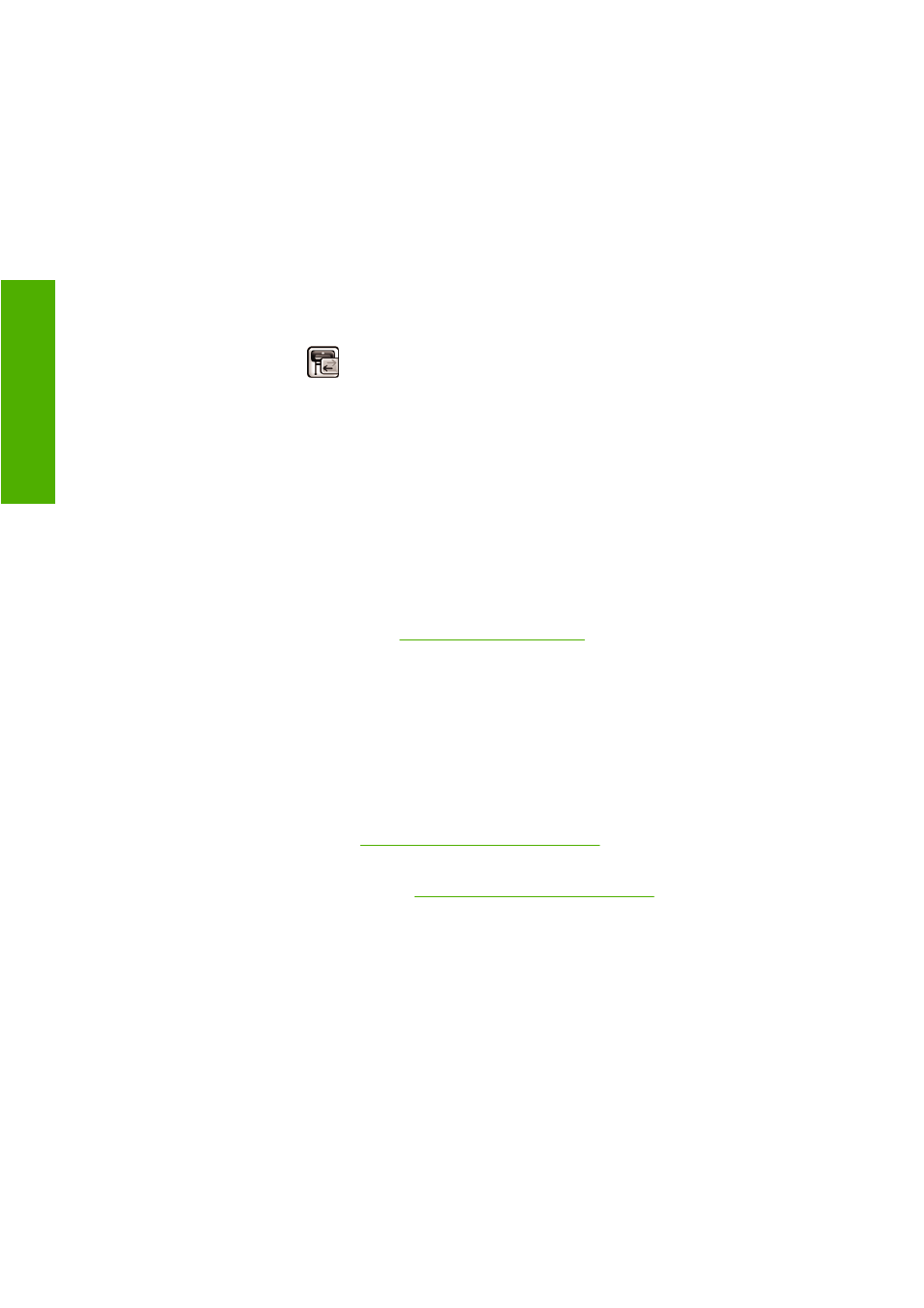
If you have to use such files, try to ensure that the EPS, PDF, or grayscale images are already in the
same color space that you intend to use later on in Adobe InDesign or QuarkXPress. For instance, if
your final goal is to print the job in a press that follows the SWOP standard, convert the image into SWOP
when you create it.
The image is incomplete (clipped at the bottom)
●
Did you press
Cancel
before all the data were received by the printer? If so, you have ended the
data transmission and will have to print the page again.
●
The I/O timeout setting may be too short. This setting determines how long the printer waits for
the computer to send more data, before deciding that the job is finished. From the front panel,
increase the I/O timeout setting to a longer period and then send the print again. From the
Connectivity menu
, select Advanced > Select I/O timeout.
●
There may be a communications problem between your computer and the printer. Check your USB
or network cable.
●
Check to make sure that your software settings are correct for your current page size (for example,
long-axis prints).
●
If you are using network software, make sure it has not timed out.
The image is clipped
Clipping normally indicates a discrepancy between the actual printable area on the loaded paper and
the printable area as understood by your software. You can often identify this kind of problem before
printing by previewing your print (see
).
●
Check the actual printable area for the paper size you have loaded.
printable area = paper size – margins
●
Check what your software understands to be the printable area (which it may call "printing area"
or "imageable area"). For example, some software applications assume standard printable areas
that are larger than those used in this printer.
●
If you have defined a custom page size with very narrow margins, the printer may impose its own
minimal margins, clipping your image slightly. You may want to consider using a larger paper size,
or borderless printing (see
Select margins options on page 43
).
●
If your image contains its own margins, you may be able to print it successfully by using the Clip
Contents by Margins option (see
Select margins options on page 43
).
●
If you are trying to print a very long image on a roll, check that your software is capable of printing
an image of that size.
●
You may have asked to rotate the page from portrait to landscape on a paper size that is not wide
enough.
●
If necessary, reduce the size of the image or document in your software application, so it fits
between the margins.
There is another possible explanation for a clipped image. Some applications, such as Adobe
Photoshop, Adobe Illustrator, and CorelDRAW, use an internal 16-bit coordinate system which means
that they cannot handle an image of more than 32,768 pixels. If you try to print an image larger than this
from these applications, the bottom of the image will be clipped. In this case, the only way to print the
whole image is to reduce the resolution so that the whole image requires fewer than 32,768 pixels. The
Windows driver dialog includes an option called 16-bit App. Compatibility, which can be used to reduce
134 Chapter 12 Troubleshooting print-quality issues
ENWW
Troubleshooting print-
qu
ality issu
es
