Lines are too thick, too thin, or missing, Lines appear stepped or jagged – HP Designjet Z2100 Photo Printer series User Manual
Page 136
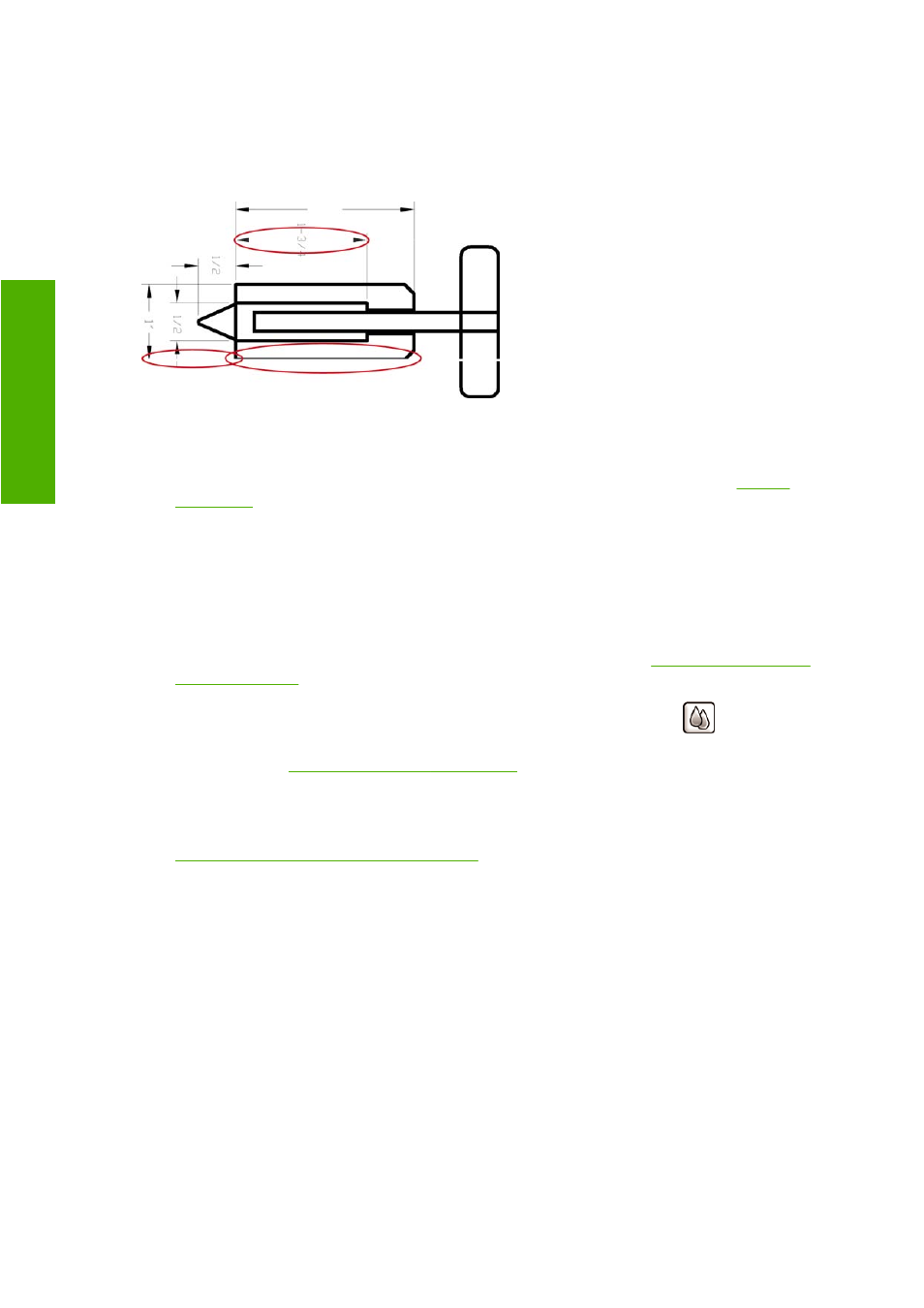
If the problem persists despite all the above actions, contact your customer service representative for
further support.
Lines are too thick, too thin, or missing
1.
Check that the paper type you have loaded corresponds to the paper type selected in the front
panel and in your software. To check on the front panel, use the
View loaded paper
key.
2.
Check that you are using appropriate print-quality settings for your purposes (see
). Select the custom print-quality options in the driver dialog (Mac OS Print dialog), and
try turning on the Maximum detail option. You may wish to reprint your job at this point in case
the problem has been solved.
3.
If the resolution of your image is greater than the printing resolution, you may notice a loss of line
quality. You can find the Max. Application Resolution option in the Windows driver dialog's
Advanced tab, under Document Options > Printer Features. If you change this option, you may
wish to reprint your job at this point in case the problem has been solved.
4.
If lines are too thin or missing, print the Image Diagnostics Print. See
.
5.
If the problem remains, go to the front panel and select the Ink menu icon
, then Printhead
information to see the printhead alignment status. If the status is PENDING, you should align the
printheads. See
Align the printheads on page 144
. After alignment, you may wish to reprint your
job in case the problem has been solved.
6.
Go to the front panel and press the
View loaded paper
key to see the paper advance calibration
status. If the status is RECOMMENDED, you should perform paper advance calibration: see
Recalibrate the paper advance on page 119
If the problem persists despite all the above actions, contact your customer service representative for
further support.
Lines appear stepped or jagged
If lines in your image appear stepped or jagged when printed:
126 Chapter 12 Troubleshooting print-quality issues
ENWW
Troubleshooting print-
qu
ality issu
es
