Print in gray shades, Print with no margins, Reprint an old job – HP Designjet Z2100 Photo Printer series User Manual
Page 59
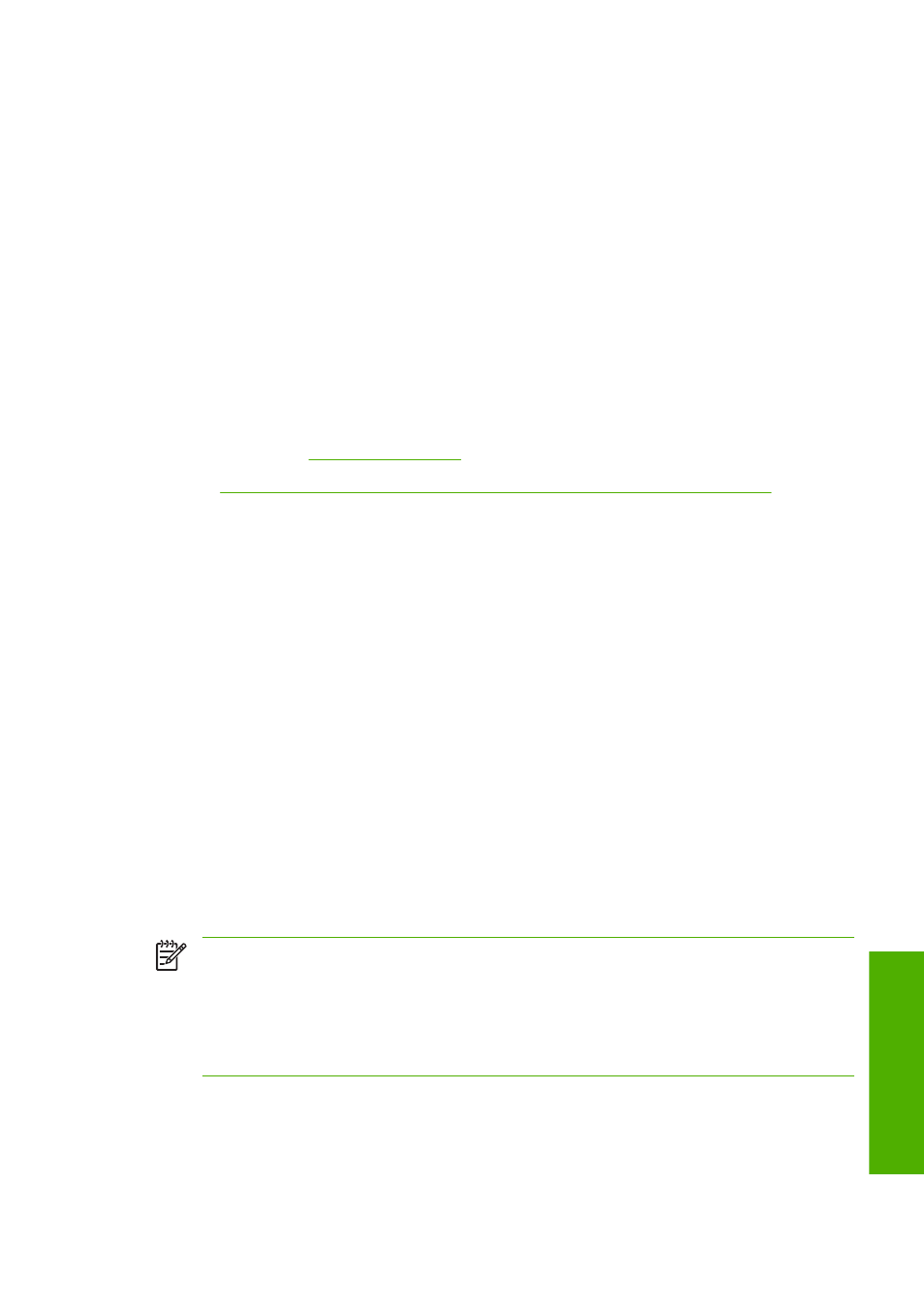
Print in gray shades
You can convert all colors in your image to shades of gray in the following ways:
●
In your application program: many programs provide this option.
●
In the Windows driver dialog: go to the Color tab and look at the Color Options section.
Select Print In Grayscale.
●
In the Mac OS Print dialog: go to the Paper Type/Quality panel and select Color, then select
Print In Grayscale.
If you select Print In Grayscale when using glossy paper, you must also choose between Gray and
Black inks only and Full set of inks.
●
Gray and Black inks only means that only gray and black inks are used in your grayscale print.
This gives the most neutral shades of gray and is selected by default for all paper types.
●
Full set of inks means that a mix of different colors are used in your grayscale print. This may give
a better result if you are experiencing bronzing on glossy paper with the Gray and Black inks
only option. See
See also
Print a black-and-white photo for an exhibition (Photoshop, Mac OS) on page 67
Print with no margins
Printing with no margins (to the edges of the paper) is known as borderless printing. This can be done
only on rolls of glossy paper.
In order to be sure of leaving no margins, the printer prints slightly past the edges of the paper. Any ink
deposited outside the paper is absorbed by the sponge situated in the platen.
You can request printing with no margins in the following ways:
●
In the Windows driver dialog: select the Paper/Quality tab and press the Layout button. Then
select Borderless.
●
In the Mac OS Page Setup dialog: select a paper size name that includes the words “no margins”.
Then, in the Print dialog, select Paper Type/Quality > Layout > Borderless.
When you select Borderless, you must also select one of the following Image Enlargement options:
●
Automatically by Printer means that the printer automatically enlarges your image slightly
(normally by a few millimeters in each direction) in order to print over the edges of the paper.
●
Manually in Application means that you must enlarge the image yourself in your application, and
select a custom paper size that is slightly larger than the actual paper size.
NOTE
If the first print job after loading paper is a borderless job, the printer may trim the leading
edge of the paper before printing.
At the end of a borderless print, the printer normally cuts the print slightly inside the image area
to ensure that the print is borderless. It then cuts the paper again so that no residual part of the
image is included in the next print. However, if the job is cancelled, or if there is white space at
the bottom of the image, only a single cut is made.
Reprint an old job
You can reprint an already-printed job from the front panel, if you have the HP-GL/2 Upgrade and it is
an HP-GL/2 job.
ENWW
Print in gray shades
49
Printin
g
