Use a third-party profile, Profile your monitor, Advanced profiling – HP Designjet Z2100 Photo Printer series User Manual
Page 71: Color management options
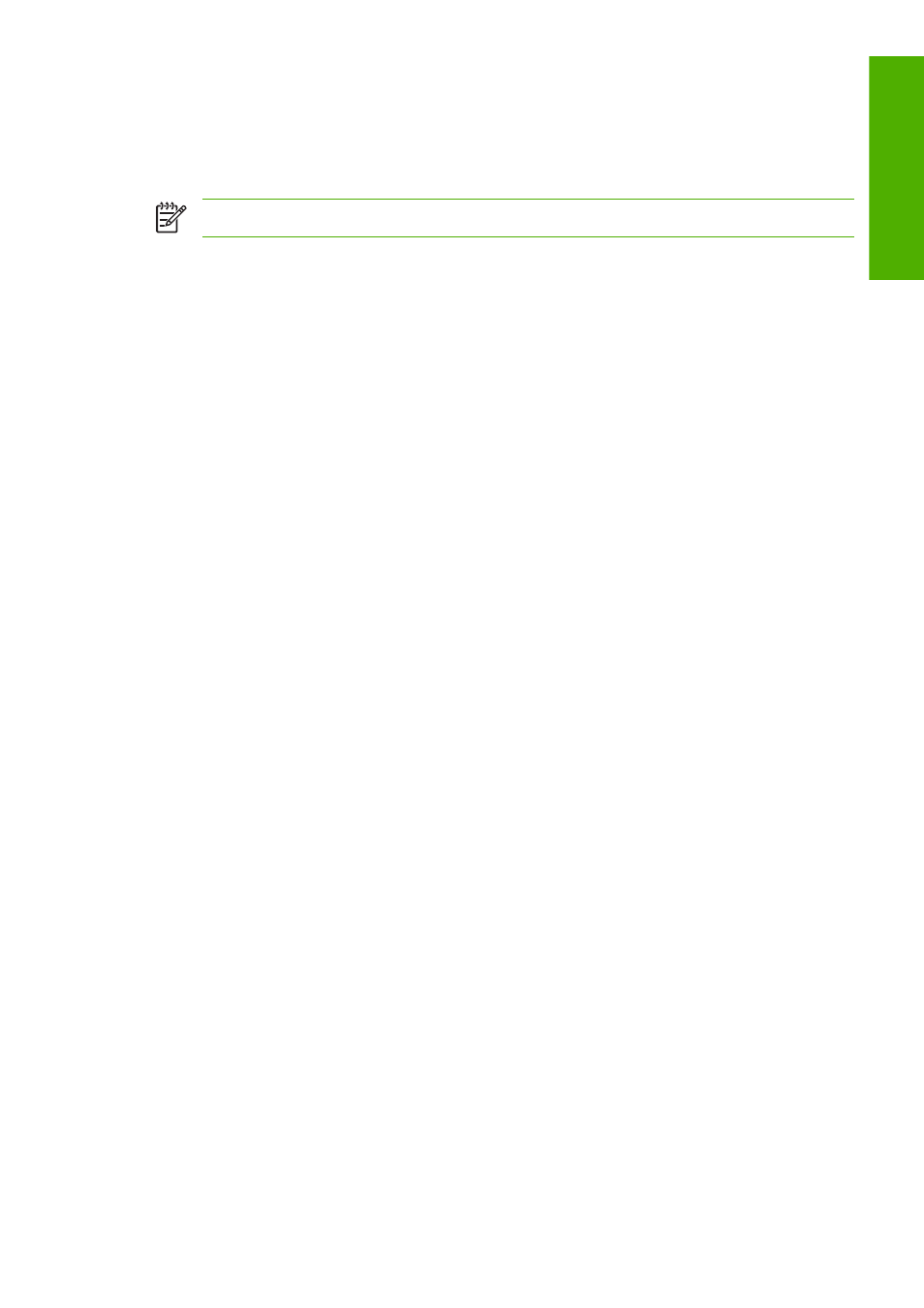
Use a third-party profile
If you have obtained an ICC profile through other means than using the printer’s built-in profiling
software, for instance from an Internet download or a third-party profiling software package, you can
install it for use with your printer and paper.
NOTE
The printer requires RGB output profiles.
The printer needs to know which paper type the profile corresponds to, so you must first select a paper
type from the list of papers it knows about. When choosing a paper type, try to pick one resembling your
actual paper type as closely as possible. The paper type determines the amount of ink to use and other
basic printing parameters, so making a good choice here is fundamental to achieving good results later
on. If you find that you cannot obtain satisfactory results with the profile and paper type you picked, you
can experiment with choosing different types for new paper names corresponding to the same paper,
and use the one that works best.
If the paper you are using is not listed, or you cannot find a paper type that resembles yours closely
enough, you can define a new type. The printer then calibrates itself for use with your paper, after which
you can return to installing the ICC profile.
After you have selected the paper type, browse to the file containing the ICC profile to use with your
printer and paper. Normally, ICC profile file names end in the “.icc” (for International Color Consortium)
or “.icm” (for Image Color Matching) extension. The profile will be stored in the correct system folder on
your computer, and in the printer, as usual.
Profile your monitor
You are also recommended to calibrate and profile your monitor (display device), so that the colors you
see on the screen are more closely related to those you see on your prints. There are two ways to do
this:
●
Use the facilities provided with your operating system. From the HP Color Center, select How To
Calibrate Your Display for further information.
●
Use the HP Advanced Profiling Solution, which will give more accurate results.
Advanced profiling
To meet advanced color profiling needs, HP offers an optional Advanced Profiling Solution with software
and monitor-calibration hardware at much lower cost than competing solutions.
Color management options
The aim of color management is to reproduce colors as accurately as possible on all devices: so that,
when you print an image, you see very similar colors as when you view the same image on your monitor.
There are two basic approaches to color management for your printer:
●
Application-Managed Colors: in this case your application program must convert the colors of
your image to the color space of your printer and paper type, using the ICC profile embedded in
the image and the ICC profile of your printer and paper type.
●
Printer-Managed Colors: in this case your application program sends your image to the printer
without any color conversion, and the printer converts the colors to its own color space using a set
of stored color tables. ICC profiles are not used. This method is somewhat less versatile and
adaptable than Application-Managed Colors, but it is a little simpler and faster, and can produce
good results with standard HP paper types.
ENWW
Color management options
61
C
o
lor ma
na
ge
m
ent
