Releasing a v-vol from a pool, Changing the v-vol threshold, Increasing v-vol capacity – HP StorageWorks XP Remote Web Console Software User Manual
Page 62: Changing
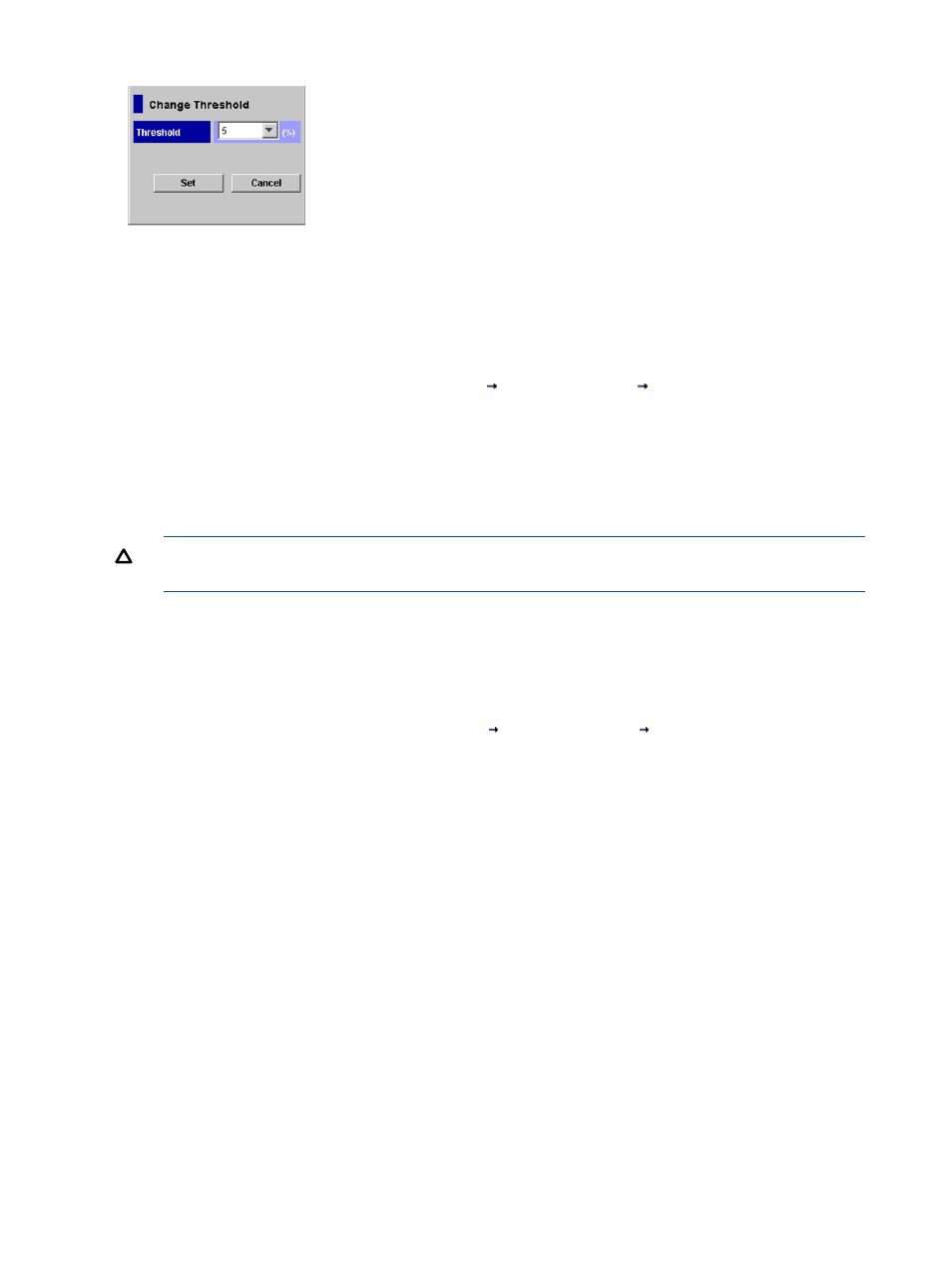
Figure 39 Changing the Threshold
Releasing a V-VOL from a Pool
If you release a V-VOL from the pool, the free space is added back into the pool.
To release a V-VOL from a pool:
1.
Release the path definitions to the V-VOLs to be deleted. For instructions, see the HP
XP24000/XP20000 LUN Manager User Guide.
2.
Access the V-VOL window by selecting Go
Volume Manager
V-VOL (see
).
3.
In the V-VOL Group–V-VOL tree in the left side of the window, select the V-VOL group that
contains the V-VOLs that you want to release from a pool. This will display the information for
the individual V-VOLs in the right side of the window.
4.
In the right side of the window, right-click one or more V-VOLs, and select Release V-VOL from
Pool.
CAUTION:
A V-VOL cannot be released from a pool if the volume is a volume with path
definition or reserved volume of XP Auto LUN Software.
5.
Select Apply and then OK to release the V-VOL from the pool. The space assigned to the
V-VOLs will be returned back to the pool as free space.
Changing the V-VOL Threshold
To change the threshold of a V-VOL that is already associated with a pool:
1.
Access the V-VOL window by selecting Go
Volume Manager
V-VOL (see
).
2.
In the V-VOL Group–V-VOL tree in the left side of the window, select the V-VOL group that
contains the V-VOLs that you want to associate with a pool. Selecting a V-VOL group displays
the information for the individual V-VOLs in the right side of the window.
3.
In the right side of the window, right-click one or more V-VOLs, and select Change Threshold
to display the Change Threshold dialog box (see
“Changing the Threshold” (page 62)
). Be
sure to select V-VOLs that are already associated with a pool.
4.
Select the threshold from the list, and then click Set to implement the settings and return to the
V-VOL window. You can set thresholds from 5% to 300%,, in 5% increments. The default is
5%. You can only select from rows with black font.
5.
Click Apply, and then click OK to change the V-VOL threshold.
Increasing V-VOL Capacity
If you increase the V-VOL capacity, you must use the raidvchkset command of XP RAID Manager.
XP RAID Manager version 01-22-03/06 supports the option for increasing capacity, but does not
support the option for decreasing capacity.
You can increase the capacity of V-VOLs used online for the following operating systems:
•
Windows Server 2008
•
Windows 2003
•
AIX: Ver. 5.3 and 6.1
62
Performing XP Thin Provisioning Operations
