Managing pool capacity, Monitoring pool usage levels – HP StorageWorks XP Remote Web Console Software User Manual
Page 11
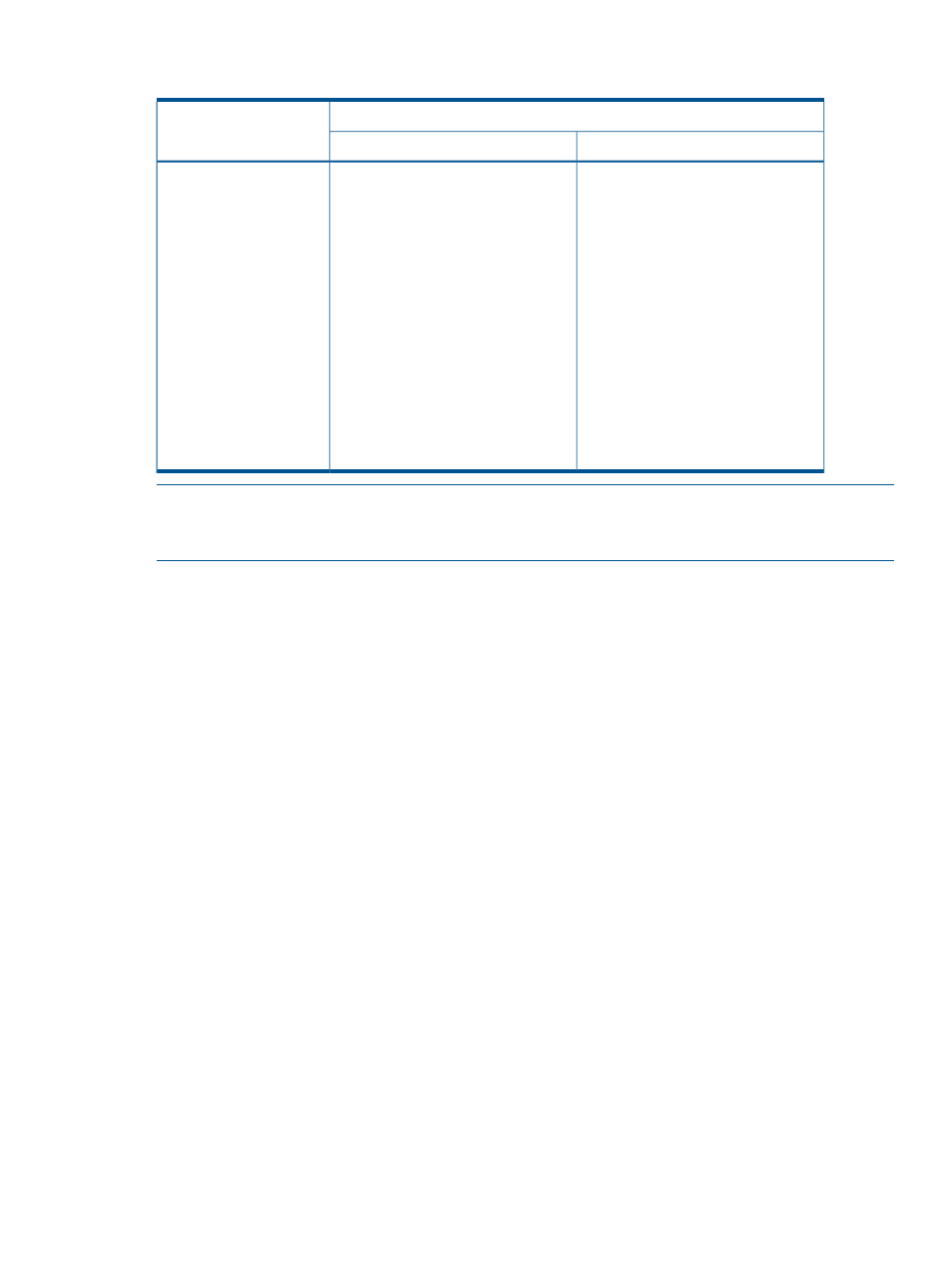
Table 2 How the V-VOL Management Table Is Stored When Data Is Lost From the Shared
Memory (continued)
Microcode Version
Items
60–02–xx or later
60–01–xx
Restoring the data from the dedicated
area in the pool may take more time
compared to restoring data from the
SVP HDD. Therefore, mode 460 = ON
is recommended. When mode 460 =
ON, the data is stored in both the SVP
HDD and the dedicated area in the
pool.
The time required for restoring the
management table from the dedicated
area in the pool depends on the pool
usage or the V-VOL usage. For
example, when the pool usage or the
V-VOL usage is 100 TB, powering on
takes at least 20 minutes more than
usual, depending on the condition of
the storage system.
NOTE:
Pools are blocked when an attempt to restore data from both the SVP HDD and the
dedicated area in the pool fails (for example due to a HDD failure). If the pools are blocked, call
HP technical support (see
“Calling HP Technical Support” (page 80)
).
Managing Pool Capacity
One of the key features of XP Thin Provisioning is that you can define V-VOLs that have a greater
capacity than the pool capacity. However, if you run out of free space in the pool, the host cannot
expand the data written to the V-VOLs. It is therefore essential to closely monitor pool capacity, so
that you can increase it as needed.
You can monitor pool capacity directly with the XP Thin Provisioning window (see
Provisioning Window” (page 34)
). You can also use Performance Monitor, RAID Manager, P9000
or XP Command View Advanced Edition software Device Manager, and XP Performance Advisor
Software to monitor used pool capacity. For more information on Performance Monitor, see HP
XP24000/XP20000 Performance Monitor User Guide.
Device Manager can be configured to output SNMP traps as a log file so you can monitor devices
centrally in storage areas and program products. In addition, the Device Manager can send alerts
by email.
For more information on Device Manager SNMP traps and email notification, see the administrator
guide that came with Device Manager.
Monitoring Pool Usage Levels
Several tools allow you to view both the current pool usage rates and the changes over time for
those usage rates. These tools allow you to monitor the pool free space and estimate when you
will need to increase the pool capacity.
•
You can use the XP Thin Provisioning window. For more information, see
.
•
You can use RAID Manager. For more information, see the HP RAID Manager User Guide.
•
You can use Device Manager. For more information, see the user guide that came with Device
Manager.
shows a sample display of the changes in pool usage levels.
Managing Pool Capacity
11
