Create v-vol dialog box (3) – HP StorageWorks XP Remote Web Console Software User Manual
Page 42
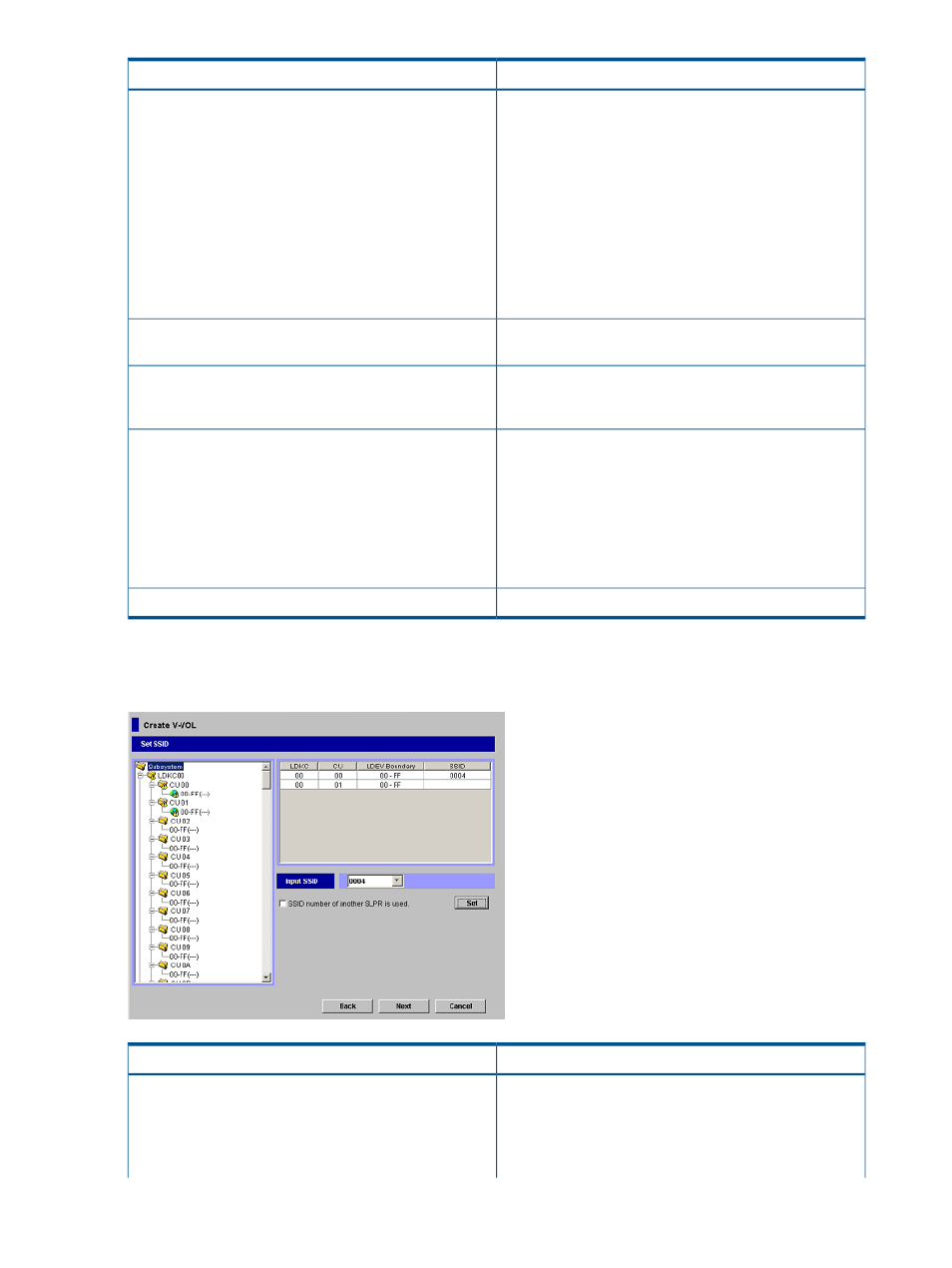
Description
Item
The LDEV number grid.
Select LDEV No.
•
The location on the grid indicates the LDEV number.
The numbers across the top (CU number), combined
with the numbers on the left side, indicate the LDEV
number. For example, the LDEV number of the cell with
a CU number of +2 and an LDEV number of +10 is 12.
•
Gray cells indicate LDEV numbers that are already in
use.
•
White cells indicate unused LDEV numbers.
•
Blue cells indicate LDEVs that have been selected for
the V-VOLs in this procedure.
If checked, allows you to select CU numbers from another
SLPR.
CU number of another SLPR is used
Maintains the settings in this dialog box while returning
you to the Create V-VOL dialog box (1) (see
).
Back
Implements the settings in this dialog box and opens the
Create V-VOL Confirmation Dialog Box (see
Confirmation Dialog Box” (page 44)
).
The Create V-VOL dialog box (3) (see
) appears only when SSID is not
Next
assigned to the boundary area that contains LDEV numbers
you set in this dialog box. The Create V-VOL dialog box
(4) appears when SSID is assigned.
Cancels the operation and closes the dialog box.
Cancel
Create V-VOL Dialog Box (3)
Figure 21 Create V-VOL Dialog Box (3)
Description
Item
Shows the LDKC numbers, CU numbers, SSID boundary
and SSID in a hierarchical tree structure.
Set SSID tree
The boundary area is a collection of LDEV numbers that
SSID is assigned to. For example, taking the boundary
area 00–FF, you assign a SSID among the LDEV numbers
42
Using the XP Thin Provisioning GUI
