Performing only pair splitting – HP StorageWorks XP Remote Web Console Software User Manual
Page 74
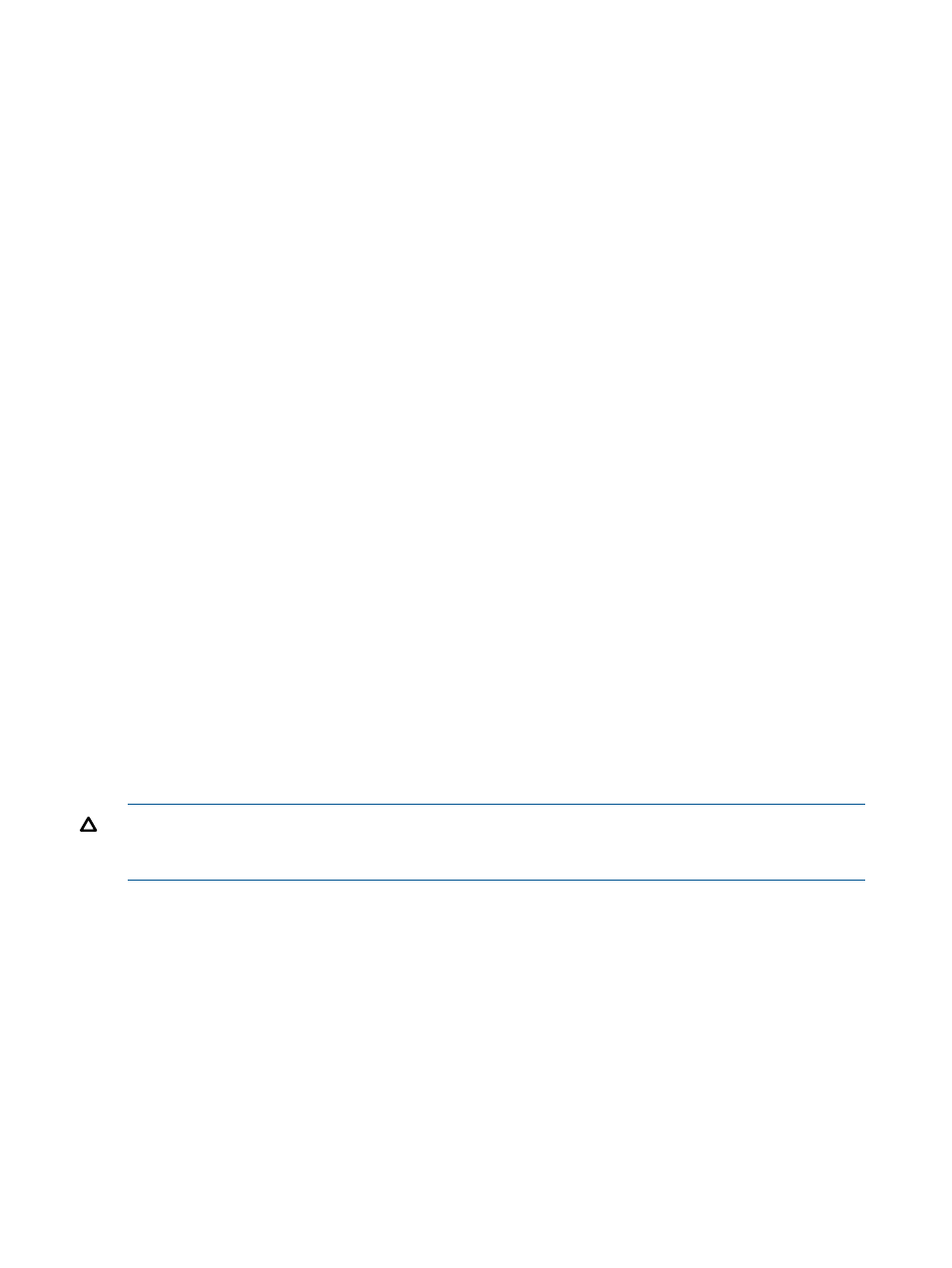
exceeds this limit, use the Previous and Next buttons on the upper right of the T-VOL List
to turn the pages of the T-VOL List and see the entire list.
•
The Previous button allows you to return to the previous page of the T-VOL List. This button is
selectable only when the number of volumes defined in the storage system exceeds 1,024
volumes, which is the maximum number of volumes that can be displayed on one page. It
remains dimmed when the total number of volumes defined in the storage system is less than
1,024 volumes.
•
The Next button allows you to turn to the next page of the T-VOL List. This button is selectable
only when the number of volumes defined in the storage system exceeds 1,024 volumes,
which is the maximum number of volumes that can be displayed on one page. It remains
dimmed when the total number of volumes defined in the storage system is less than 1,024
volumes.
•
The T-VOL List displays the following information related to T-VOLs:
Volume: The ID (LDKC:CU:LDEV) of the T-VOL.
◦
◦
Emulation: The emulation type of the T-VOL.
◦
Capacity(Cyl): The capacity of the T-VOL (the number of cylinders).
◦
CLPR: The cache logical partition (CLPR) of the T-VOL.
•
The Set button adds the information for the pair you intend to split to the Split Volume Pair
Volume List.
•
The Change button replaces the T-VOL of the selected pair displayed in the Split Volume Pair
Volume List with the selected T-VOL.
•
The OK button adds the operation (setting) to split the pair composed of the S-VOL and T-VOL
you selected in the Split Volume Pair dialog box to the Preview List in the Pair Operation
window.
To apply all the new pair operation settings displayed in the Preview List to the storage system,
click Apply in the Pair Operation window.
•
The Cancel button cancels the operations set in the Split Volume Pair dialog box and closes
the dialog box.
Performing Only Pair Splitting
CAUTION:
If you want the T-VOLs you are intending to split to be identical to the S-VOLs, stop
all write operations to the S-VOLs before splitting the pairs. This ensures that there are no updates
to the S-VOLs while the split operations are synchronizing the T-VOLs to the S-VOLs.
The S-VOL and T-VOL are synchronized only when the pair status changes from SP-Pend or V-Split
to Split. Due to the SIz asynchronous update copy operations, this status transition can take several
minutes.
To split one or more existing SIz pairs:
1.
Go to the Pair Operation window, and select the desired CU image or S-VOL in the Tree to
filter the volumes displayed in the Volume List.
2.
Select and right-click the pairs you want to split (other than the suspended pairs) to display
the menu, and then select the Split Pair command to open the Split Volume Pair dialog box.
3.
On the Split Volume Pair dialog box, select from the Copy Pace list, the copy pace for all pairs
being split.
The copy pace is set for all pairs being split. If you change the setting, the last setting will
become effective.
74
Performing ShadowImage for Mainframe Operations Using Remote Web Console
