HP StorageWorks XP Remote Web Console Software User Manual
Page 70
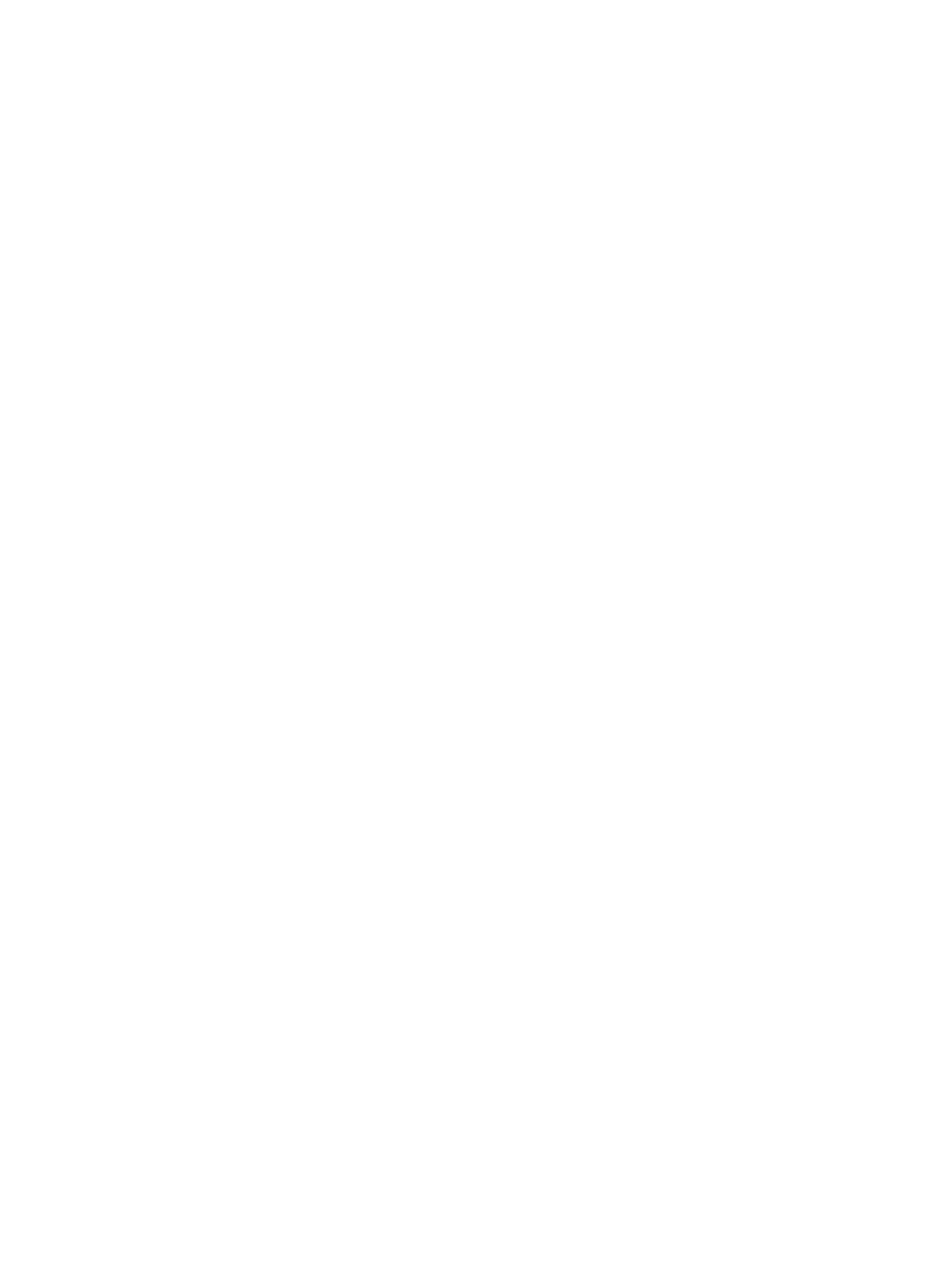
•
The Next button allows you to turn to the next page of the T-VOL List. This button is selectable
only when the number of volumes defined in the storage system exceeds 1,024 volumes,
which is the maximum number of volumes that can be displayed on one page. It remains
dimmed when the total number of volumes defined in the storage system is less than 1,024
volumes.
•
The T-VOL List displays the following information related to T-VOLs:
Volume: The ID (LDKC:CU:LDEV) of the T-VOL.
◦
◦
Emulation: The emulation type of the T-VOL.
◦
Capacity(Cyl): The capacity of the T-VOL (the number of cylinders).
◦
CLPR: The cache logical partition (CLPR) of the T-VOL.
•
The Set button adds the selected T-VOL and S-VOL to the Add Pair Volume List as a new SIz
pair.
•
The Change button replaces the T-VOL of the selected pair in the list with the selected T-VOL.
•
The OK button adds the operation (setting) to add a new pair using the S-VOL and T-VOL you
selected in the Add Pair dialog box to the Preview List in the Pair Operation window.
To apply all the new pair operation settings displayed in the Preview List to the storage system,
click Apply in the Pair Operation window.
•
The Cancel button cancels the operations set in the Add Pair dialog box and closes the dialog
box.
To add one or more new SIz pairs:
1.
Make sure that the desired T-VOLs are offline.
Reserved volumes are offline. For information about how to set the reserve attribute to a volume,
see
.
2.
Go to the Pair Operation window, and select the desired CU image or S-VOL in the Tree to
filter the volumes displayed in the Volume List.
3.
Select and right-click the desired S-VOLs for the new pairs to display the menu, and then select
the Add Pair command to open the Add Pair dialog box.
Do not select any reserved volumes as the S-VOL.
4.
On the Add Pair dialog box, select from the Copy Pace list, the initial copy pace for all pairs
being added.
5.
Verify that the Add Pair dialog box displays the desired S-VOLs.
To remove any volumes from the list, select and right-click the volumes to display the menu,
and then select the Delete command.
6.
Select the T-VOLs for each S-VOL as follows:
a.
Select the desired S-VOL from the Add Pair Volume List.
b.
Select the desired LDKC from the LDKC list, and then select the desired CU image from
the CU list in the Select T-VOL box.
c.
Select the Reserved check box to display reserved volumes, and then select from the
reserved volumes displayed in the T-VOL List, the one that you want to use as the T-VOL
of the new SIz pair.
You can also select an unreserved volume as the T-VOL. When you add the pair, the
storage system changes the reserve attribute to Reserved automatically.
70
Performing ShadowImage for Mainframe Operations Using Remote Web Console
