HP StorageWorks XP Remote Web Console Software User Manual
Page 59
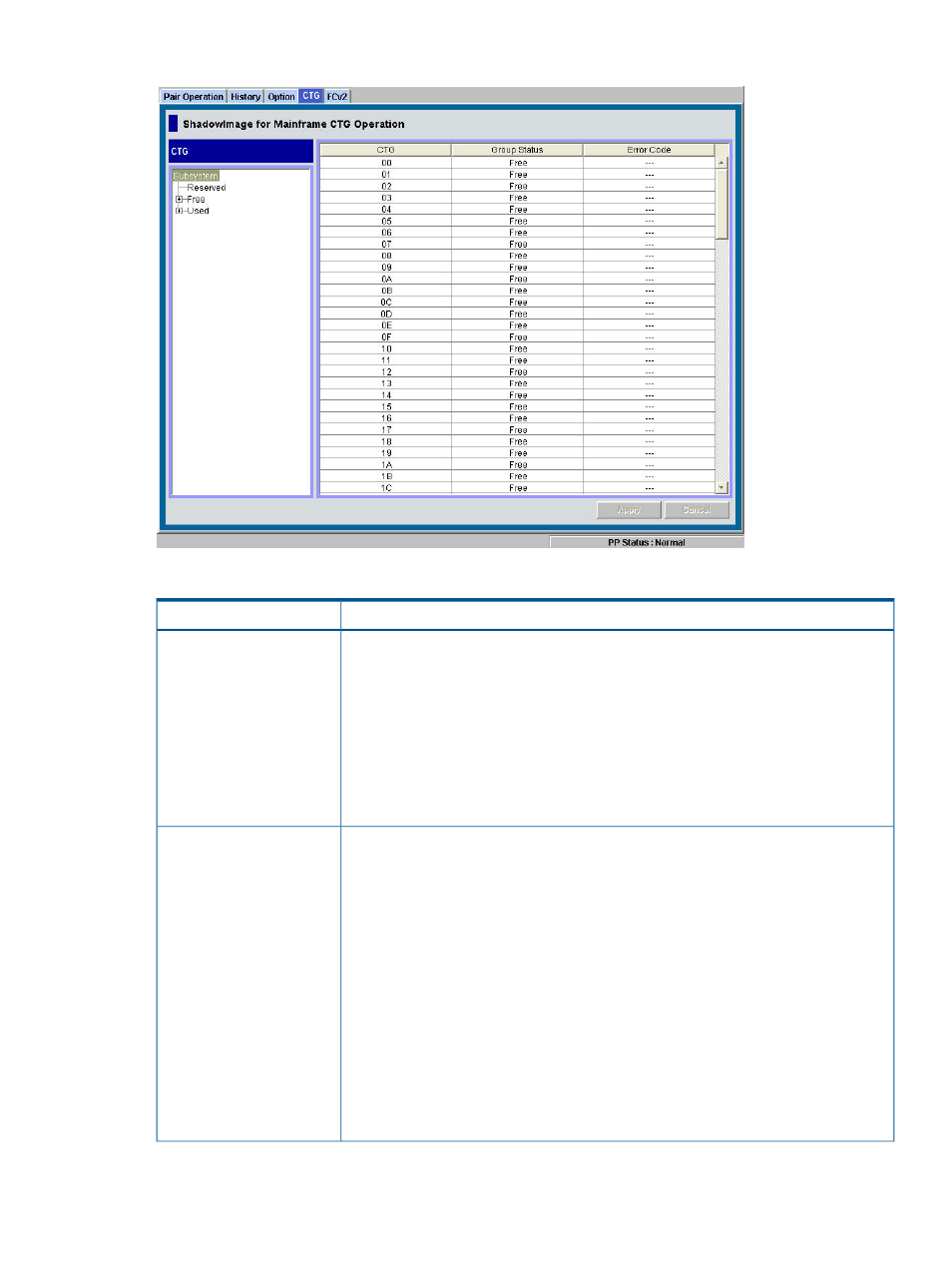
Figure 27 CTG Window
Table 27 CTG Window
Description
Item
Displays all the CTGs in layers, regardless of their registrations and is located on the left
of the CTG window.
CTG Tree
•
To display all the CTGs, select Subsystem on the top of the Tree. Note that the CTGs
that you can display in the CTG window are only those reserved in a mainframe
storage system.
•
To display only the reserved CTGs, select Reserved.
•
To display only the unreserved CTGs, select Free.
•
To display only the CTGs that are currently used (meaning those with registered pairs),
select Used.
Displays the following information and is located on the right of the CTG window.
CTG List
•
CTG: Displays the ID of the CTGs selected in the CTG Tree by attribute or by Subsystem
on the top of the tree. Note that the CTGs that you can display in the CTG window
are only those reserved in a mainframe storage system.
•
Group Status: Displays the status of the selected CTGs displayed with an ID. If the
status of the CTG has been changed due to operations performed earlier, the latest
status will be displayed. In case a CTG operation could not be applied successfully
to the XP storage system after clicking the Apply button, the data of the CTG before
the operation has been applied to the XP storage system displays. The status of the
CTGs displayed here will be one of the following three:
◦ Used: Status indicating that the CTG is used.
◦ Reserved: Status indicating that the CTG is reserved.
◦ Free: Status indicating that the CTG is not used.
•
Code: Displays the error code when a CTG operation fails to be applied to the XP
storage system.
CTG Window
59
