Playing video cds – HP Pavilion t338d Desktop PC User Manual
Page 69
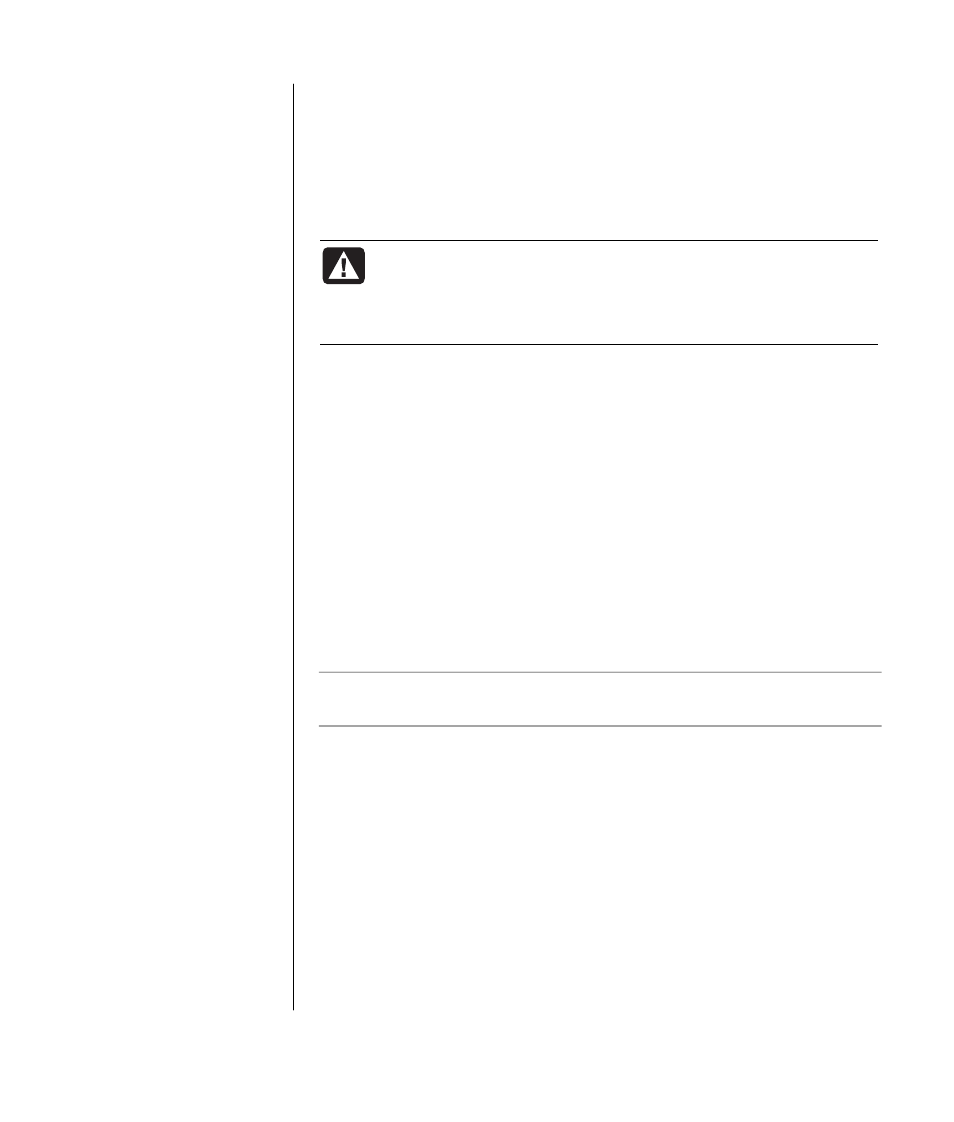
working with sound, pictures, and video
61
using country/region codes
Most DVD discs have country/region codes embedded in the disc data that limit
where the DVD movie can be played.
The country/region number is usually placed over a world globe printed on the
DVD packaging and disc. DVDs without country/region codes will play on any
player or drive in any country/region.
WARNING: You can change countries/regions only five times
before the country/region code locks and becomes permanent.
Once the code locks, you can play DVDs from that country/region
only. If the country/region code locks, and you need help, contact
Support.
WinDVD is not pre-set to a particular country/region — the country/region
code of the first DVD movie you play determines your DVD country/region.
For example, if you play a DVD with a country/region 1 code, WinDVD sets the
current country/region of your DVD player to 1. If you later play a DVD that is
coded for a different country/region, WinDVD asks if you want to set this as the
current country/region.
playing video cds
You can play MPEG (Motion Picture Experts Group) videos. These MPEG-1 files
have a .dat or .mpg extension.
To play a Video CD, insert the CD into a CD drive or a DVD drive, and use
either Windows Media Player or InterVideo WinDVD Player program. Refer to
“playing cds and dvds with windows media player” on page 57, or to “playing
dvd movies with the intervideo windvd player” on page 58.
NOTE:
The InterVideo WinDVD Player program is included only with PC
models that have a DVD drive.
If you have a dual-language Video CD, you must select the language you want
to hear, or both languages play at the same time. The sound of one language
comes from the left channel (speaker) and the other language comes from the
right channel. You select the language by adjusting the balance of the speaker
volume to hear only one channel. After playing the Video CD, to hear sound
from both speakers again, return the Volume Control Balance to the center.
To select a language in InterVideo WinDVD Player:
1
Insert the Video CD into your CD or DVD drive.
2
Click Start, choose All Programs, Video, choose InterVideo WinDVD Player,
and then click InterVideo WinDVD 4. The WinDVD control panel opens and
your Video CD plays in the video window.
The six major DVD
countries/regions are:
•
Country/Region 1:
North America
•
Country/Region 2:
Japan, Europe,
Middle East,
South Africa
•
Country/Region 3:
Southeast Asia
•
Country/Region 4:
Australia,
New Zealand,
Mexico, Central
and South America
•
Country/Region 5:
Northwest Asia,
North Africa
•
Country/Region 6:
China
