Removing the preinstalled hard drive, Replacing the diskette drive – HP Pavilion t338d Desktop PC User Manual
Page 150
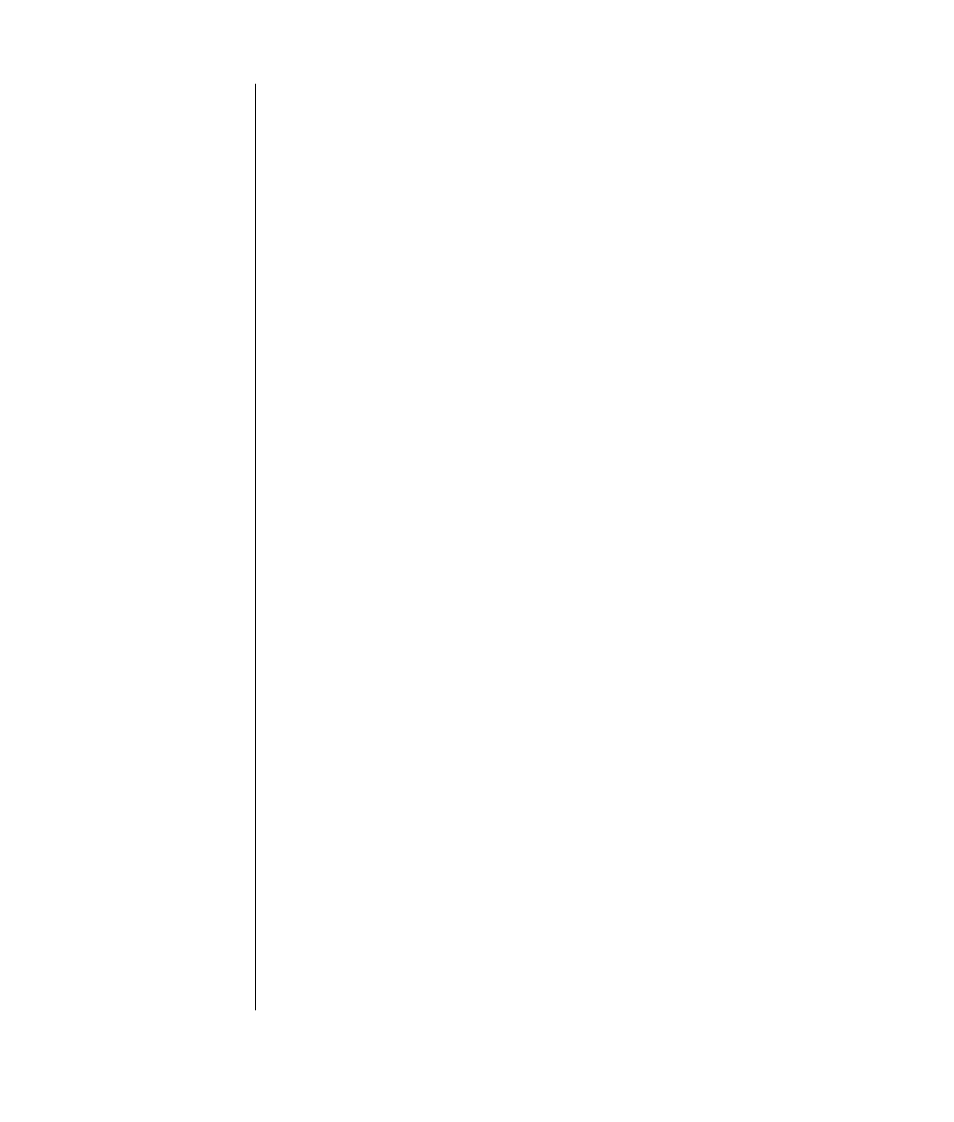
142
user’s guide
removing the preinstalled hard drive
You need to remove the hard drive from the chassis if you want to replace it
with a higher-capacity drive or if you want to safeguard your data when
sending the computer out to be repaired.
To remove the preinstalled hard drive:
1 Turn off the computer and all peripherals.
2 Disconnect the modem/telephone cable.
3 Disconnect the power cord and all other attached cables (such as the
keyboard, mouse, and monitor).
4 Remove the side panel (see “removing the side panel” on page 131).
5 Remove the drive cage (see “removing the drive cage” on page 133).
6 Remove the two screws on the top of the hard drive and the one screw on the
bottom of the hard drive.
7 Pull the hard drive out, and store the drive and screws in a safe location.
8 Replace the drive cage and the side panel (see “closing the computer” on
page 150).
replacing the diskette drive
If you need to replace the floppy diskette drive, you can remove the existing
drive and install a new one. To ensure that the drive fits properly into the PC,
be sure to purchase the replacement diskette drive from HP. Refer to your
Warranty & Support Guide for contact information.
To remove the existing diskette drive:
1 Turn off the computer and all peripherals.
2 Disconnect the modem/telephone cable.
3 Disconnect the power cord and all other attached cables (such as the
keyboard, mouse, and monitor).
4 Remove the side panel (see “removing the side panel” on page 131).
5 Remove the drive cage (see “removing the drive cage” on page 133).
