Removing a second hard drive – HP Pavilion t338d Desktop PC User Manual
Page 129
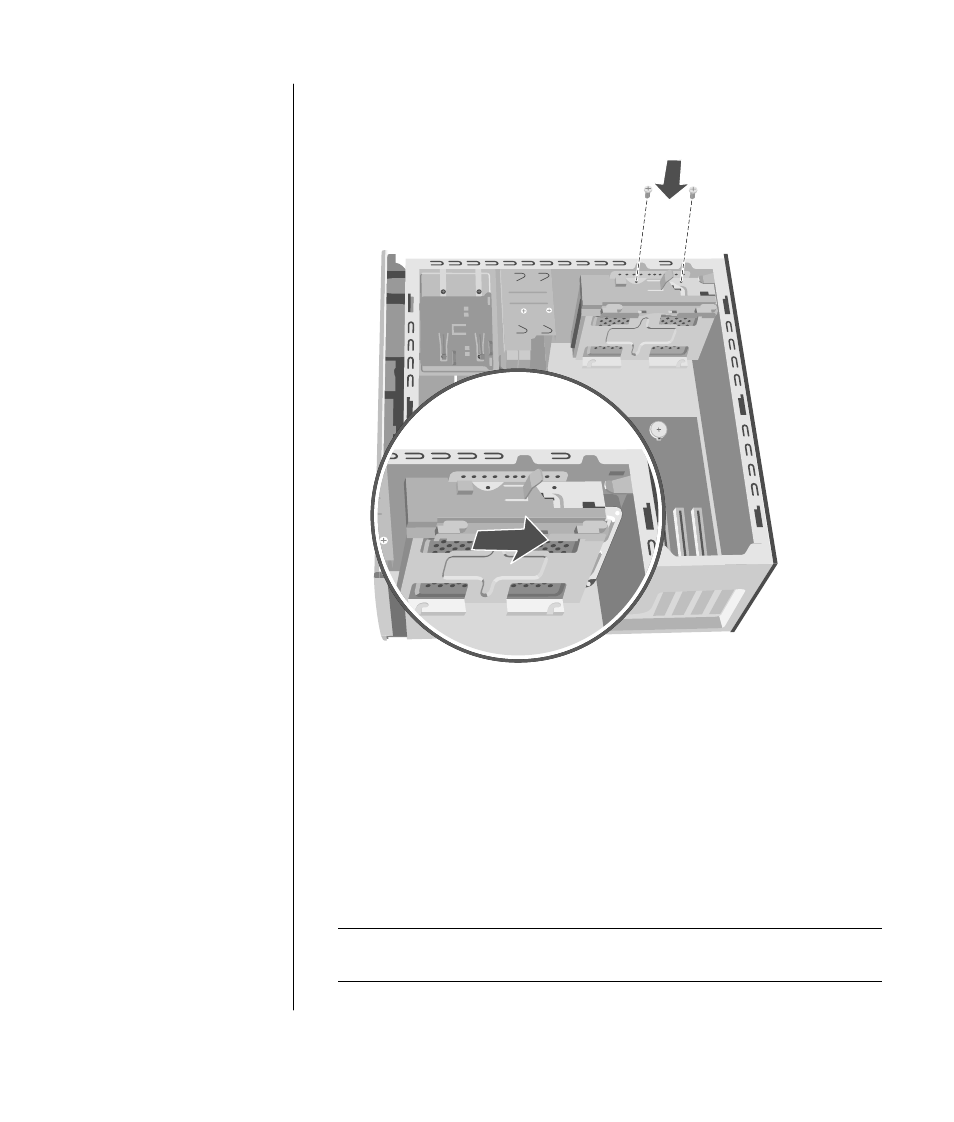
upgrading and servicing the pc (1)
121
12 Place the hard drive bracket over the new second hard drive, align the four
tabs to the holes on the front of the chassis, and then slide it toward the
bottom of the chassis until it snaps into place (Q).
Q
R
13 Attach the two screws to the hard drive bracket (R).
14 Replace the preinstalled hard drive. See page 116.
15 Replace the front panel. See page 108.
16 Replace the side panel. See page 106.
removing a second hard drive
1 Remove the side panel. See page 105.
2 Remove the front panel. See page 107.
3 Gently lay the PC on its side.
4 See “removing the preinstalled hard drive” on page 114.
NOTE:
You do not need to remove the preinstalled hard drive from the
bracket when installing a second hard drive.
- UX B6941-90001 (548 pages)
- A3661B (95 pages)
- C100/110 (252 pages)
- L1702 (45 pages)
- 576X-B (1 page)
- rx5670 (13 pages)
- ProLiant PC2-6400 (38 pages)
- PC (120 pages)
- S3240 (2 pages)
- LC 2000R (194 pages)
- GS80 (41 pages)
- COMPAQ DX2710 MT (107 pages)
- TOUCHSMART 9100 (62 pages)
- BC1500 (13 pages)
- Proliant DL580 (48 pages)
- Proliant DL580 (53 pages)
- DX2200 (31 pages)
- ProLiant Server Blade BL460c (31 pages)
- P6000 (105 pages)
- d530 Series (2 pages)
- dc5700 (216 pages)
- RX7620-16 (43 pages)
- ProLiant ML370 G5 (46 pages)
- PROLIANT ML350 G6 (54 pages)
- BL35P (22 pages)
- COMPAQ DC5750 (214 pages)
- Agent-Desktop-Laptop Computer (23 pages)
- DL380 G7 (126 pages)
- xw8600 (73 pages)
- Pavilion A6140 (2 pages)
- Z800 (55 pages)
- 8080 ELITE BUSINESS (284 pages)
- VECTRA VL800 (72 pages)
- Vectra XE320 (82 pages)
- Vectra XE320 (32 pages)
- AA-RTDRB-TE (146 pages)
- BL465C (66 pages)
- DM4 (113 pages)
- PROLIANT 580554-001 (87 pages)
- ProLiant ML330 (34 pages)
- ProLiant ML330 (44 pages)
- PROLIANT BL465C G7 (30 pages)
- LH 3r (23 pages)
- Compaq dc7900 (3 pages)
- T5000 (41 pages)
