Removing and replacing drives, Removing an optical drive – HP Pavilion t338d Desktop PC User Manual
Page 117
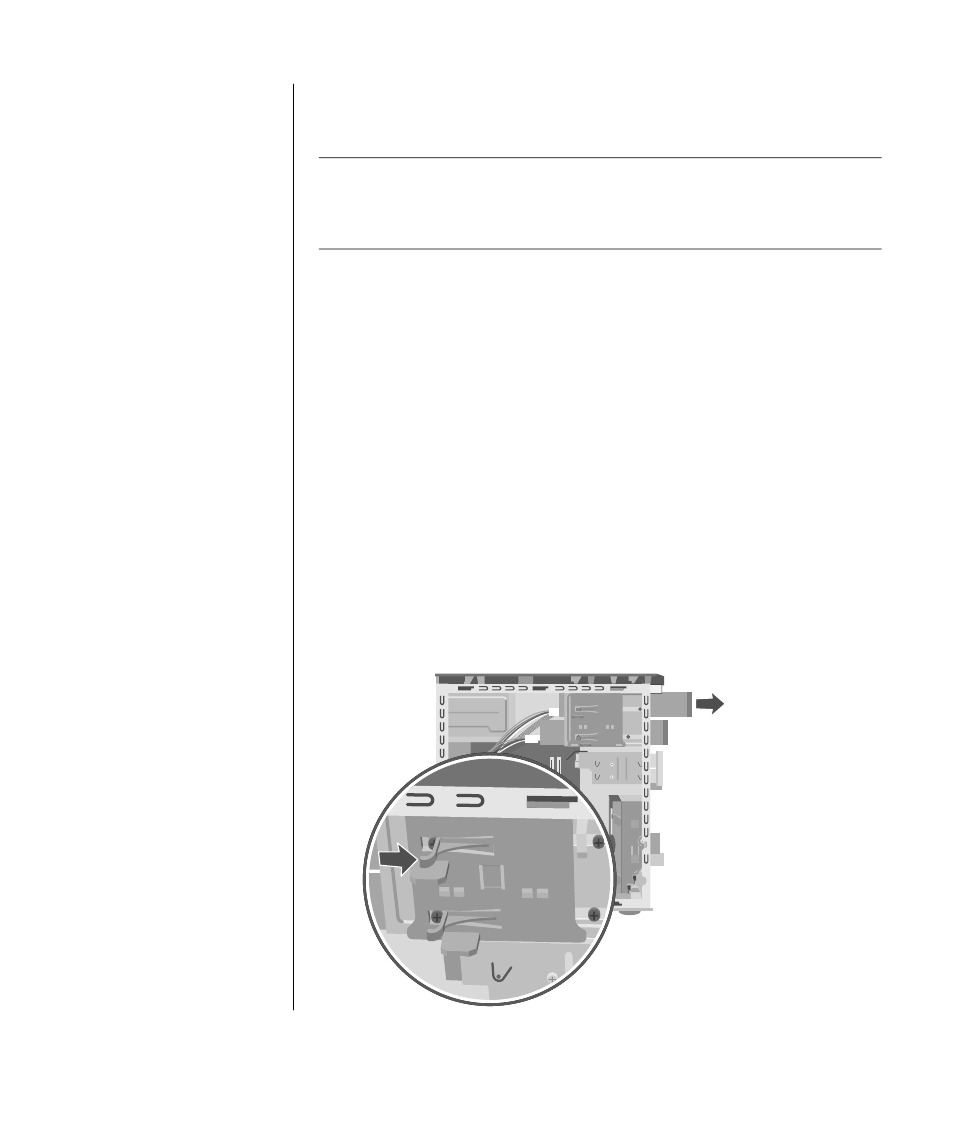
upgrading and servicing the pc (1)
109
removing and replacing drives
Your PC includes several drives that you can replace or upgrade.
IMPORTANT:
Before adding a new optical drive, make sure that it is compatible
with the Microsoft Windows XP operating system. Also, make sure you have
the correct software and drivers for the optical drive to work with the operating
system.
Your PC model may come with:
•
One or two optical drives (CD, DVD, CD-RW, DVD+RW, or combo). These
drives are located in the two bays at the top of the chassis.
•
One diskette drive (select models), or one 7-In-1 memory card reader
(select models), or no drive (a blank) located directly under the lower optical
drive bay.
•
One 7-In-1 memory card reader (select models), or no drive (a blank) located
under the diskette drive.
•
One primary hard disk drive and an expansion bay for a second hard disk
drive.
removing an optical drive
1 Remove the side panel that has thumbscrews. See page 105.
2 Remove the front panel. See page 107.
3 Gently lay the PC on its side.
4 Pull back on the plastic tab (C) on the side of the optical drive you want to
remove. Push the drive partway out through the front of the PC (D).
D
C
