Hp tapeassure, If the self-test fails – HP Surestore DLT 80 Tape Drive User Manual
Page 35
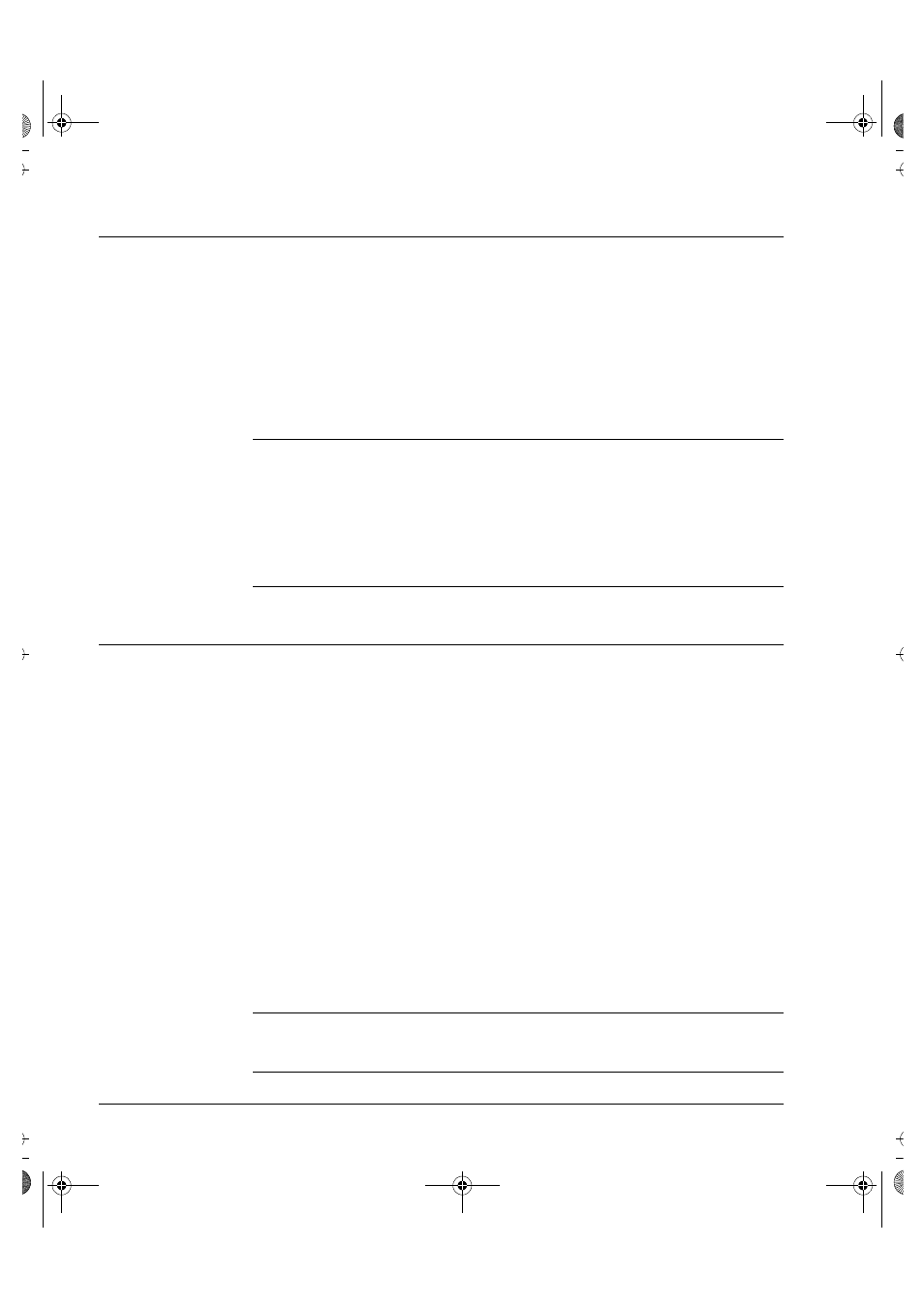
Troubleshooting
HP TapeAssure
5-2
HP TapeAssure
If your computer runs under Windows 95, Windows NT or Novell NetWare,
you can use the HP TapeAssure software provided on the HP SureStore
Tape CD-ROM as a diagnostic tool if your computer is running.
Insert the HP SureStore Tape CD-ROM, double-click on
Setup.exe
, and
choose the “Run TapeAssure” option from the main screen. No other backup
software should be running at the same time.
Note
If the program does not work correctly or hangs during processing, there
may be a compatibility problem with the SCSI card. The current version of
HP TapeAssure may not support:
• Adaptec 1510 cards (6360 chip set)
• Symbios cards
In order to verify installation of your tape drive, use your backup software
to run a trial backup and restore.
If the Self-Test Fails
If no lights show:
1
Check that the tape array is connected to a power source and switched on.
2
Check that the drive is properly inserted into the tape array so that it
mates with the connectors at the rear of the enclosure. The extraction
lever should be pushed in, locking the drive in position.
3
If the power socket is live, there is a problem with the drive. Call for
service.
If all the right side or left side lights flash on the front panel:
There is a fault with the drive.
1
If it is possible, try turning the power switch on the tape array off and
then on again.
2
If the problem persists, call for service.
Note
If there is a tape cartridge loaded in the drive, try to unload the cartridge
by pressing the Unload button. If this succeeds, try turning the power
switch on the tape array off and then on again.
dlt-m.book Page 2 Thursday, May 4, 2000 3:52 PM
