Ldevs list – HP XP P9000 Auto LUN Software User Manual
Page 56
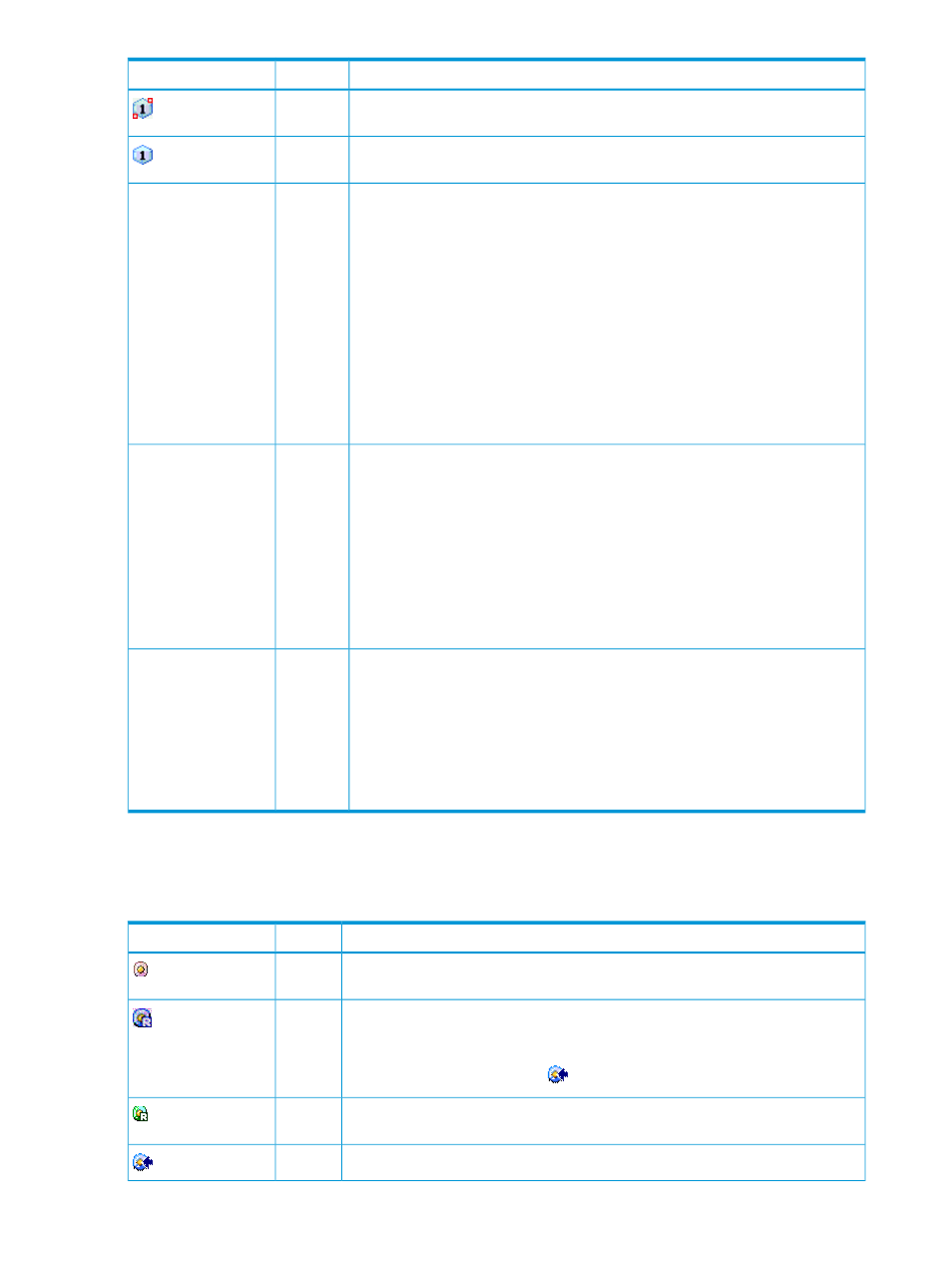
Description
Type
Item
RAID1 parity group in HDD class C. A similar HDD class C icon indicating RAID5
or RAID6 might also appear.
icon
RAID1 parity group in HDD class D. A similar HDD class D icon indicating RAID5
or RAID6 might also appear.
icon
The parity group ID, usage rates, and corresponding CLPR appear directly to the
right of the parity group icon in the following convention:
field
Parity group identifier
1-3(1-4)(!12/13%, 01:CLPR1)
Each element of the preceding example is described below.
•
1-3: indicates the parity group ID.
•
(1-4): indicates a parity group to which parity group 1-3 is connected.
•
!12/13%: indicates the average usage rate/maximum usage rate for the parity
group. An exclamation mark (!) indicates that the reported usage rate is likely
to be inaccurate. "+0" succeeding either of the usage rates indicates that the
usage rate is between 0 and 1 percent.
•
01:CLPR1: indicates the number and name of the CLPR corresponding to the
parity group.
The external volume group ID and corresponding CLPR appear directly to the right
of the external volume group icon in the following convention:
field
External volume group
identifier
E1-2(03:CLPR3)
Each element of the preceding example is described below.
•
E1-2: indicates the external volume group ID.
•
03:CLPR3: indicates the number and name of the CLPR corresponding to the
external volume group.
Note that no volumes in an external volume group can be selected as target
volumes.
The Thin Provisioning group ID and corresponding CLPR appear directly to the
right of the Thin Provisioning group icon in the following convention:
field
Thin Provisioning
group identifier
(X16-1,03:CLPR3)
Each element of the preceding example is described below.
•
X16-1: indicates the Thin Provisioning virtual volume group ID.
•
03:CLPR3: indicates the number and name of the CLPR corresponding to the
Thin Provisioning virtual volume group.
LDEVs list
The LDEVs list contains volumes in the parity group selected in the navigation tree. The list does
not include pool volumes, journal volumes, system disks, and quorum disks.
Description
Type
Item
Indicates a normal volume that can be selected as a source volume and migrated
to a different parity group. A normal volume cannot be selected as a target volume.
icon
Indicates a reserved volume that is a candidate for an Auto LUN target volume.
icon
(blue)
Once you specify a source volume, Auto LUN checks the reserved volumes to verify
which ones can be used as target volumes. The icons for all reserved volumes eligible
to be target volumes changes to
.
Indicates a reserved volume of a program other than Auto LUN. This type of volume
is not a target volume candidate.
icon
(green)
Indicates a volume that can be used as a target volume.
icon
56
Auto LUN GUI reference
