Changing disk usage rate limit for an hdd class, Viewing the migration history logs, Changing – HP XP P9000 Auto LUN Software User Manual
Page 33
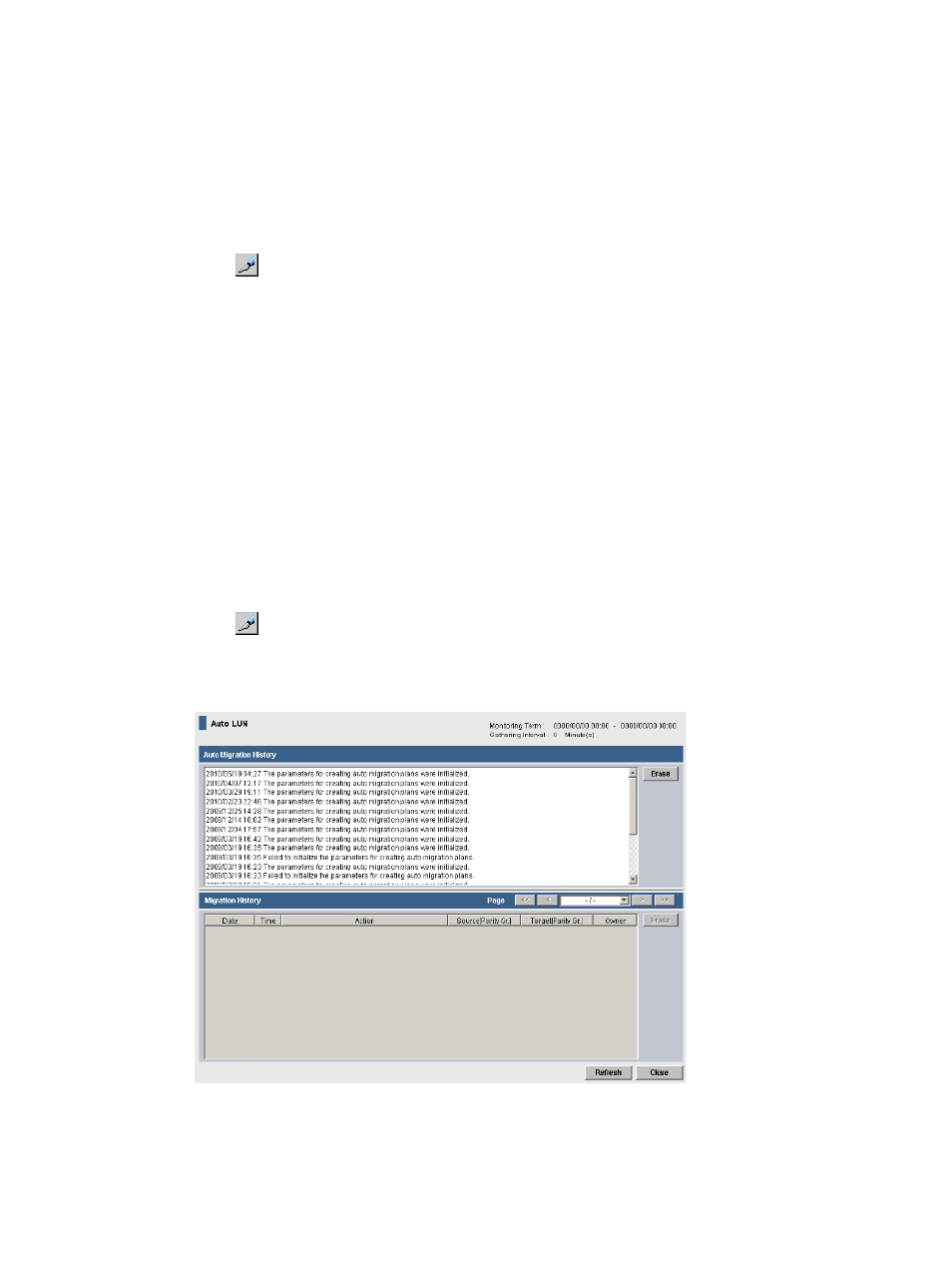
To "un-fix" a fixed parity group, right-click the fixed parity group and then select Normal PG from
the pop-up menu.
Changing disk usage rate limit for an HDD class
By default, the Max. disk utilization auto migration parameter value is applied to each HDD class.
If necessary, you can change the disk usage rate limit for an HDD class.
Procedure 9 To change the disk usage rate limit for an HDD class:
1.
Click Actions
→Other Function→Auto LUN to open the Auto LUN window.
2.
Click
to change to Modify mode.
3.
In the Auto LUN window, click Auto LUN. A different window appears.
4.
Click the Attribute tab to display the
.
5.
In the navigation tree, right-click an HDD class folder and then select Change Class Threshold
from the pop-up menu.
The Change Threshold window appears.
6.
From the Threshold list, select the value for the disk usage rate limit and then click OK. In the
navigation tree, the threshold value appears to the right of the HDD class.
7.
Click Apply to apply the specified limit to the storage system.
Viewing the migration history logs
The History window displays logs of auto migration operations and manual migration operations.
Procedure 10 To view migration logs:
1.
Click Actions
→Other Function→Auto LUN to open the Auto LUN window.
2.
Click
to change to Modify mode.
3.
In the Auto LUN window, click Auto LUN. A different window appears.
4.
Click the History tab to open the
Changing disk usage rate limit for an HDD class
33
