Select monitored ports screen – HP Integrity BL860c i2 Server-Blade User Manual
Page 67
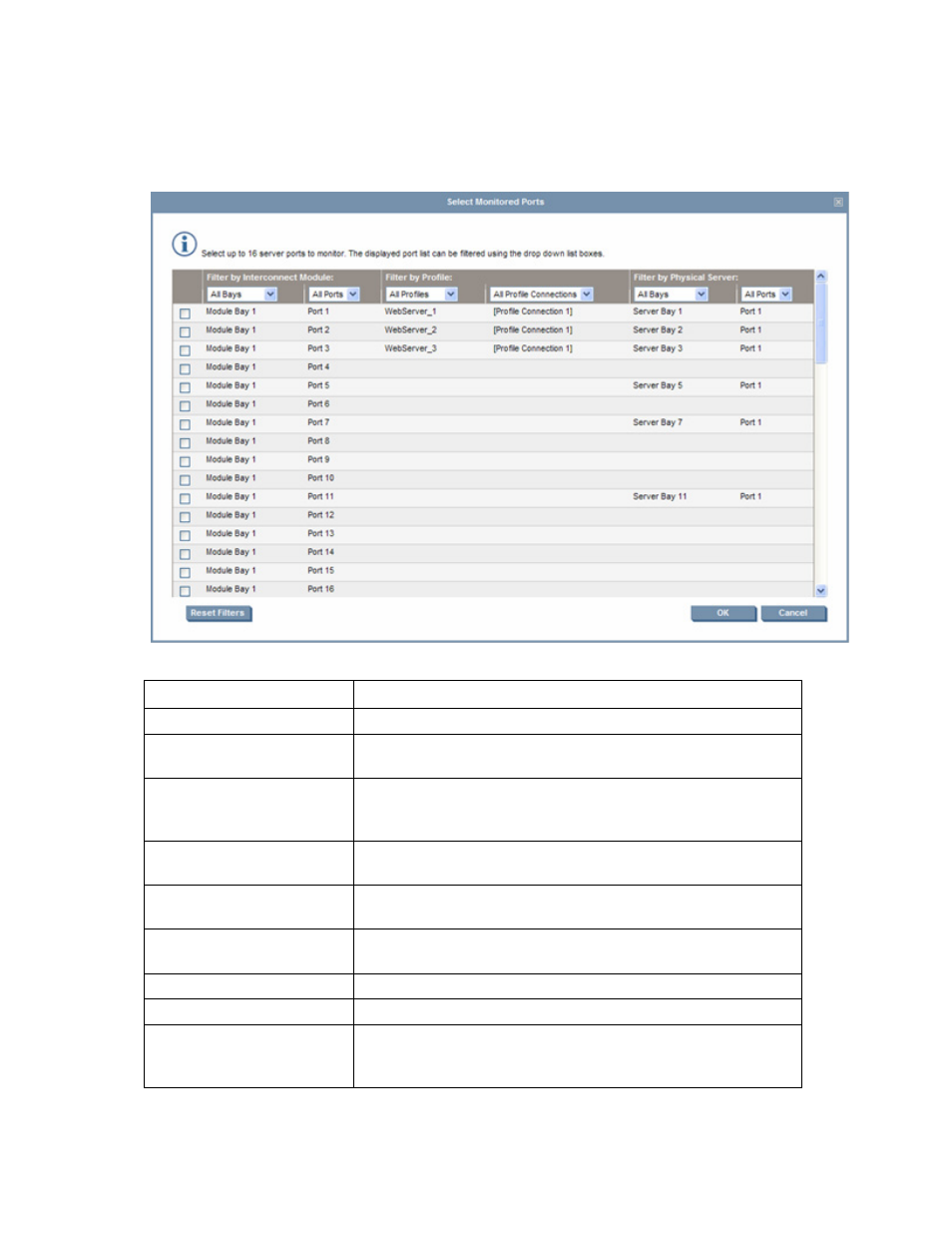
Network management 67
Select Monitored Ports screen
The Select Monitored Ports screen is displayed when the Select Ports button is clicked on the Ethernet
Settings (Port Monitoring) screen. You can select up to 16 server ports to monitor. The list of ports can be
filtered by selecting one or more of the drop-down boxes at the top of the screen.
The following table describes the available actions in the Select Monitored Ports screen.
Task
Action
Select a port to be monitored
Select the checkbox corresponding to the port.
Remove a port from the
monitored list
Deselect the checkbox corresponding to the port.
Filter the list by I/O bay
Select an I/O bay from the Filter by Interconnect Module module bay
drop-down list. Only I/O bays with VC-Enet interconnect devices are
displayed.
Filter the list by interconnect
module server port
Select a port from the Filter by Interconnect Module ports drop-down
list.
Filter the list by a specific
profile
Select a profile from the Filter by Profile profiles drop-down list.
Filter the list by a profile
connection
Select a profile connection from the Filter by Profile profile connection
drop-down list.
Filter the list by server bay
Select a bay from the Filter by Physical Server bay drop-down list.
Filter the list by server port
Select a port from the Filter by Physical Server port drop-down list.
Accept selected ports and
return to the Port Monitoring
screen
Click OK.
