View printable report – HP Integrity BL860c i2 Server-Blade User Manual
Page 112
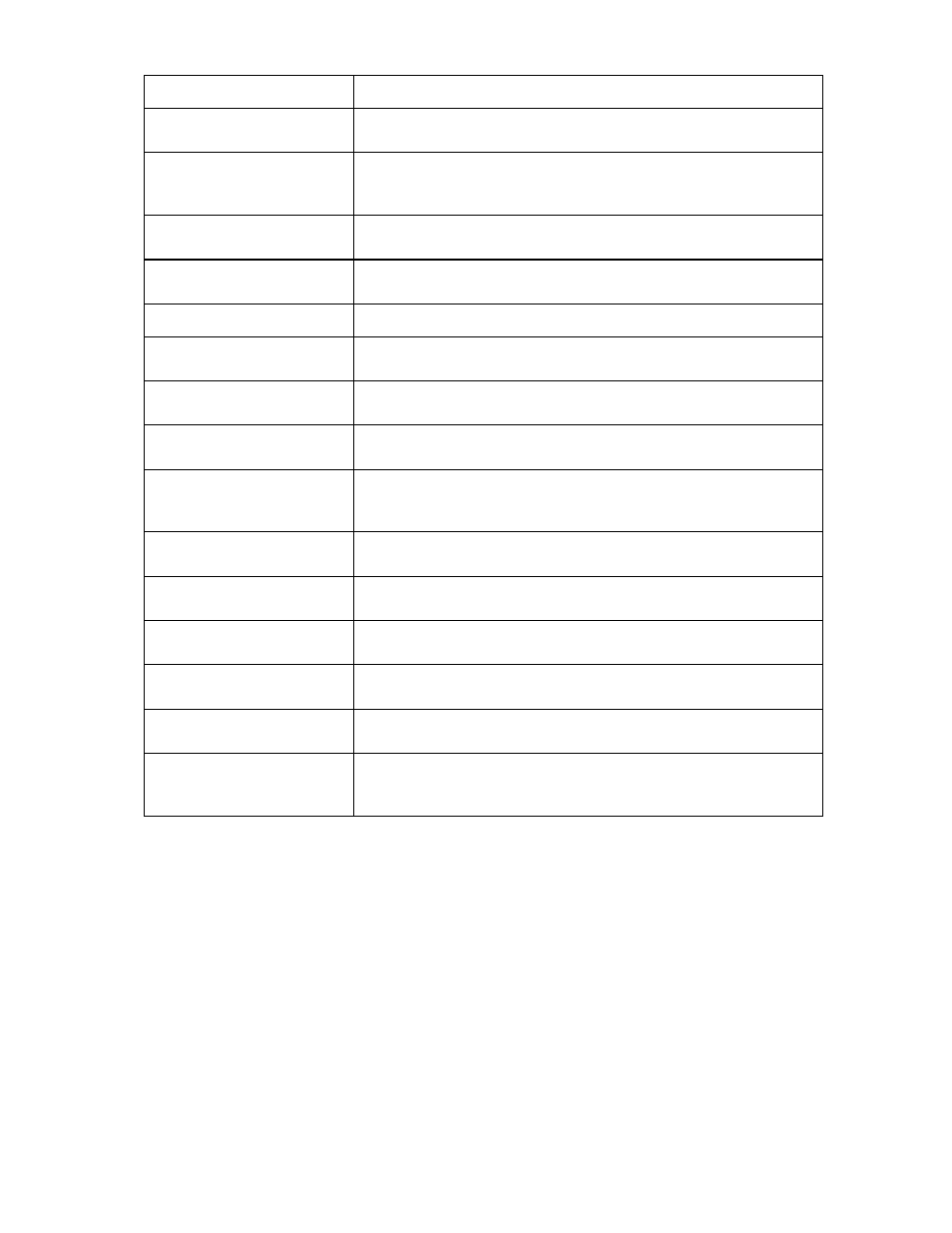
Server management 112
Task
Action
Assign a Network Name
Click the drop-down arrow in the Network Name field, and then select a
network.
Change the port speed setting
Click the drop-down arrow in the Port Speed Setting column, and then
select Preferred, Auto, or Custom. If Custom is selected, set the port
speed, and then click OK.
Enable or disable PXE, or use
the Use BIOS setting
Click the drop-down arrow in the PXE column and select enabled,
disabled, or Use BIOS.
Delete a connection
Left-click to highlight the row, right-click to display a menu, and then click
Delete. The first two Ethernet connections cannot be deleted.
Add a connection
Right-click in the table to display a menu, and then click Add.
Change the SAN fabric
connection
Click the drop-down arrow in the FC SAN name box.
Change or disable the port
speed
Click the drop-down arrow in the Port Speed box.
View Fibre Channel Boot
Parameters
Click the Fibre Channel Boot Parameters checkbox.
Enable Fibre Channel Boot on
a port
Click the Fibre Channel Boot Parameters checkbox. Click the drop-down
arrow in the SAN Boot box, and then select the boot order. Enter a valid
Boot Target name and LUN in the edit boxes.
Disable Fibre Channel Boot on
a port
Click the Fibre Channel Boot Parameters checkbox. Click the drop-down
arrow in the SAN Boot box, and then select Disabled.
Revert to BIOS settings for Fibre
Channel Boot
Click the Fibre Channel Boot Parameters checkbox. Click the drop-down
arrow in the SAN Boot box, and then select Use BIOS.
Change the profile bay
assignment
Click on the bay in the Connected To column, and then select the server
bay or Unassigned.
Clear unsaved changes on the
screen
Click Clear.
Save changes and remain on
this screen
Click Apply.
Cancel without saving changes
and return to the All Server
Profiles screen
Click Cancel.
View printable report
This report is available on the Server Profiles screen (on page
), and lists the set of profiles that have
been defined in the Virtual Connect domain:
•
To filter the report for only assigned or unassigned profiles, click the down arrow in the Show: box.
•
To print the report, click the print icon.
•
To close the window and return to the Server Profiles screen, click Close.
