Ethernet settings (mac addresses) screen – HP Integrity BL860c i2 Server-Blade User Manual
Page 62
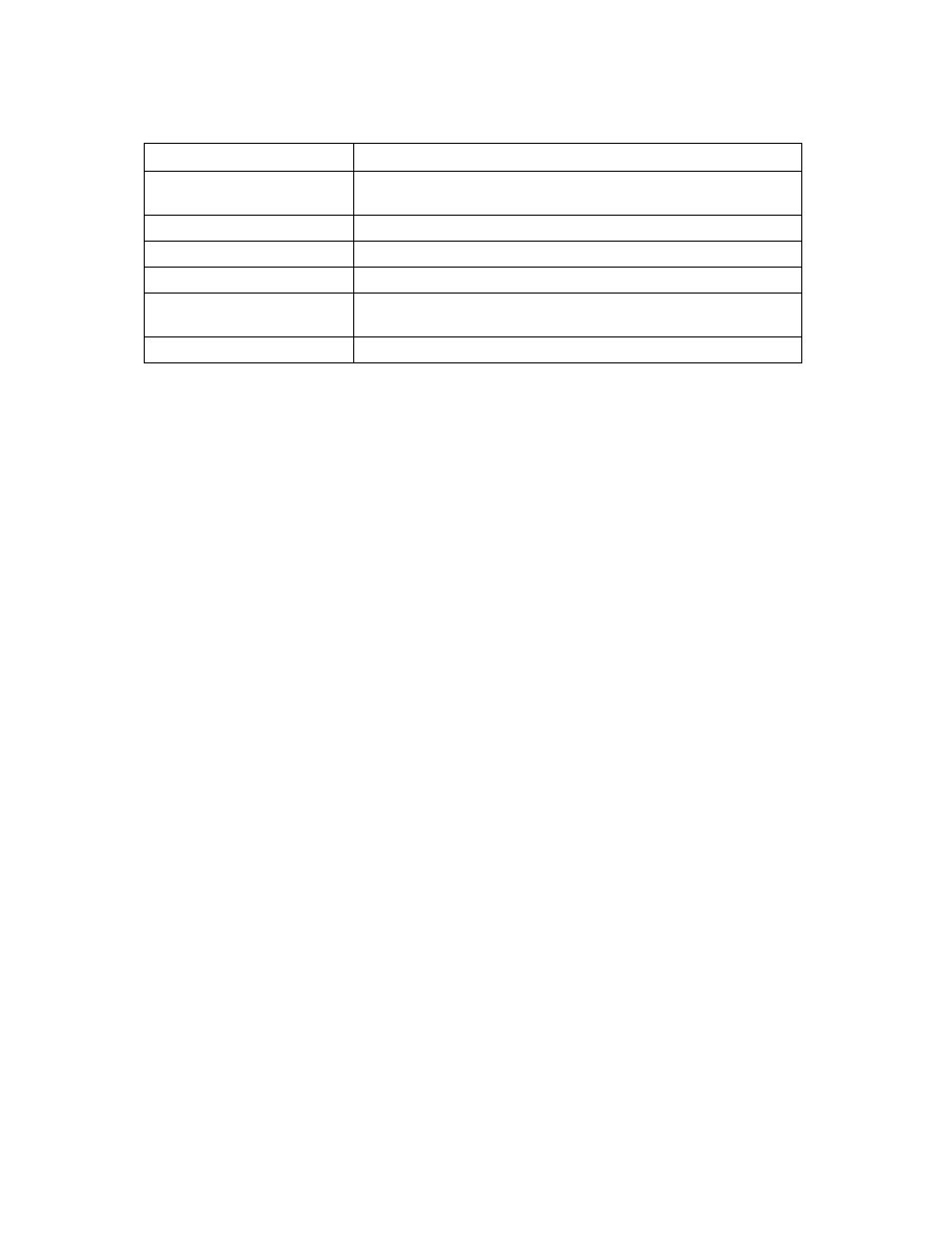
Network management 62
The following table describes the available actions in the Ethernet Networks (Server Connections) screen.
Clicking another link in the pull-down menu or left navigation window causes current edits that have not
been applied to be lost.
Task
Action
Sort list view
Click the down arrow next to the Show box to display All Networks, or
one specific network.
Edit a network
Click on the name of the network in the table listing.
Edit a server profile
Click on the name of the profile in the table listing.
Define a new network
Click Define Network.
Illuminate the PID for all uplink
ports associated with a network
Click on the circle next to the network name in the list.
View a printable report
Click the View Printable Report icon.
Ethernet Settings (MAC Addresses) screen
To access this screen, click the Network Settings (MACs) link in the left VC Manager navigation window,
or click Network Settings in the Network section of the home page.
This screen lists the MAC Address type and range that is used when creating server profiles.
The Type field identifies what MAC addresses are assigned to the server blades deployed within the
Virtual Connect environment. HP provides a number of pre-defined MAC address ranges, or you can
choose to enter a range of locally-owned MAC addresses. HP does not recommend using the server
factory default because these addresses do not move when the server profile is assigned to a new
physical server blade.
Virtual Connect assigns or migrates MAC addresses for server Ethernet ports connected to HP Virtual
Connect modules. Virtual Connect also assigns MAC addresses to server Ethernet ports that are not
connected to an I/O module because Virtual Connect modules can be added later. Server Ethernet ports
connected to non-Virtual Connect modules retain the server factory default MACs addresses.
When using HP pre-defined or user-defined MAC address ranges, only use each range once within the
the same layer 2 network to avoid multiple servers having the same MAC addresses. After MAC
addresses have been assigned as part of creating a server profile, this setting cannot be changed.
Only users with network privileges can change this screen. No changes in MAC address ranges are
permitted after server profiles are created. You must delete all server profiles to change the MAC address
range settings.
