Logging to the console, The ems log, Job recovery – HP Neoview Release 2.4 Software User Manual
Page 74: Considerations for job recovery, The -recover command line option, Logging to the console the ems log, Examples of custom log file locations, Recover
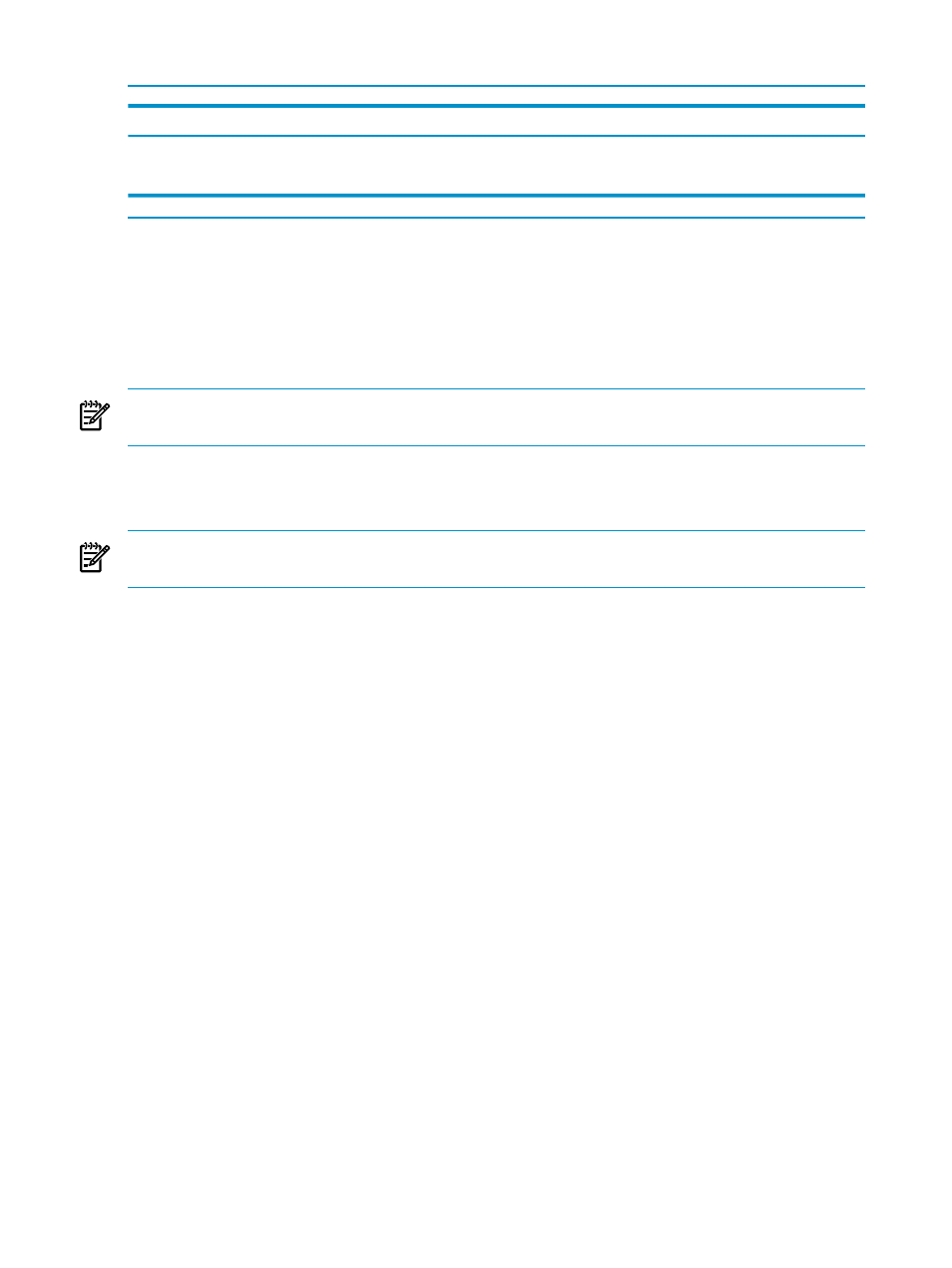
Example 9-1 Examples of Custom Log File Locations
to send log output here
Use this command
/test/log/java/DBTransporter.log
—DNVT.instance-log-dir=test
/home/test/log/java/DBTransporter.log
-DNVT.instance-log-dir=/home/test
Note that the Unix®-type platform shell translates log/java/DBTransporter.log to
./log/java/DBTransporter.log.
Logging to the Console
INFO messages are sent to standard out.
WARN, ERROR and FATAL messages are sent to standard error.
NOTE:
If Transporter encounters a problem writing to the console, a warning message is
written to the client log file, once per client invocation.
The EMS Log
All FATAL messages are duplicated to the EMS log on the Neoview platform.
NOTE:
If Transporter encounters a problem writing to the EMS log, a warning message is
written to the client log file, once per client invocation.
Job Recovery
“The Transporter Job” (page 63)
is the smallest control file unit for data movement in Transporter,
and when a failure occurs, the job is the only unit that can be recovered. Suppose your control
file consists of 5 jobs and processing fails on job 3. If you resubmit the operation with the
-recover
command line option, job 3 is recovered from the point of failure, while jobs 4 and 5
are started from the beginning. What Transporter actually recovers is the one job that was started
but did not complete.
Considerations for Job Recovery
Transporter jobs can be recovered, with these considerations:
•
Only load jobs with file sources can be recovered. Job recovery is not supported for named
pipes or JMS Trickle Feed.
•
Job recovery is not supported for extract operations.
•
Only jobs started using the -recover command line option can be recovered.
The -recover Command Line Option
To recover a job, use the —recover option on the command line, and provide the name of the
original control file for the load. The Transporter client determines whether there are job
definitions in the control file that can be recovered. If recoverable jobs are found, Transporter
starts these jobs again from the last point of failure. Non-recoverable jobs are ignored. If all jobs
are non-recoverable, Transporter logs an error message and exits.
74
Troubleshooting
