Activate san profile, Deactivate san profile, Activate san profile deactivate san profile – HP Intelligent Infrastructure Analyzer Software User Manual
Page 22
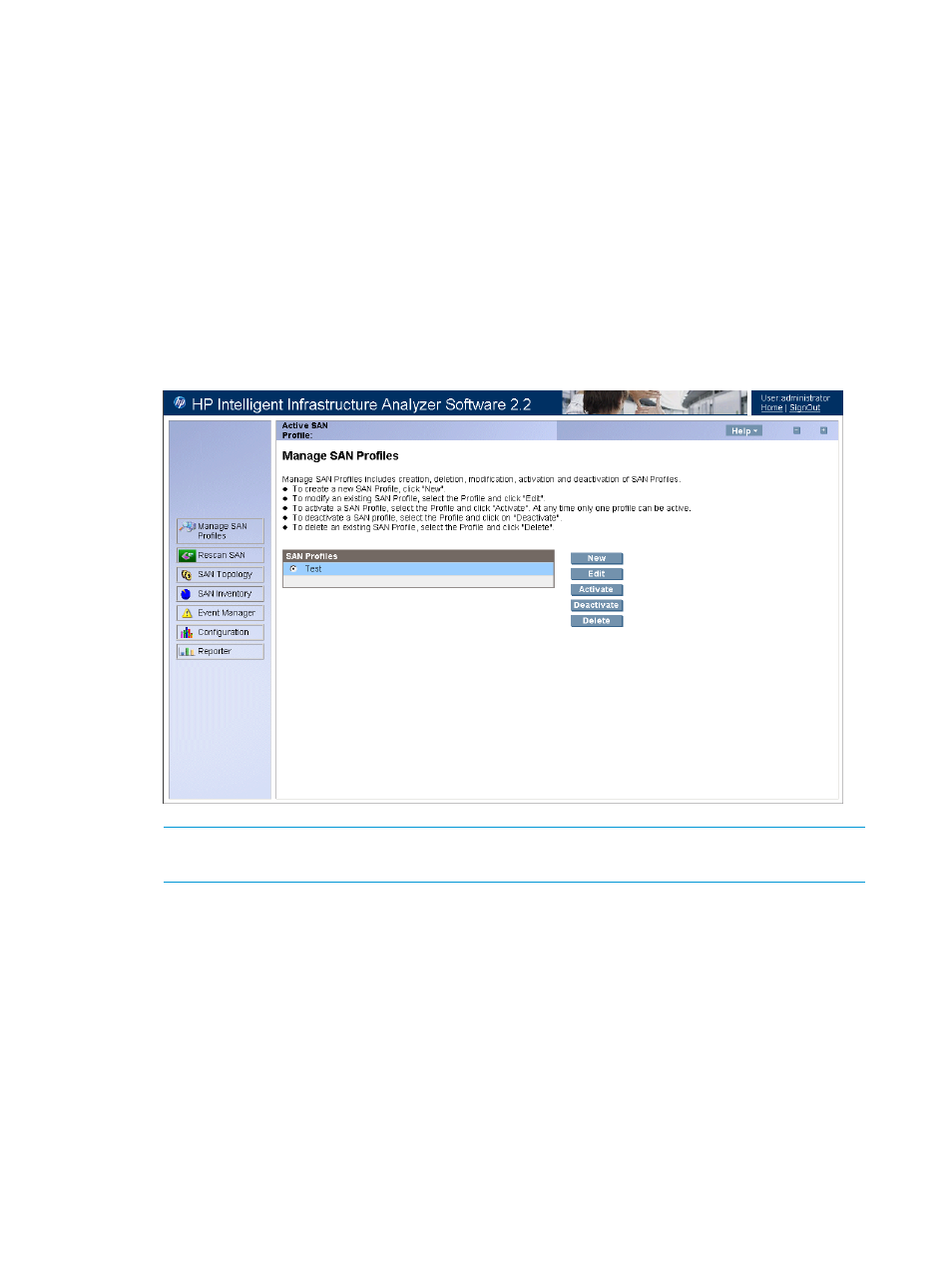
Activate SAN profile
To start continuous data collection, SFP monitoring, and diagnostics, a profile must be activated.
To activate a SAN profile:
1.
Select the existing SAN profile in the Manage SAN Profiles page.
2.
Click Activate.
3.
The Activate SAN Profile window is displayed with the following message:
Do you wish to Activate the SAN Profile – XYZ
(name of the SAN profile)
•
Click Yes to activate the SAN profile.
•
Click No to cancel the activation.
4.
The active SAN profile name is displayed on every HP IIAS page, as shown in
Figure 10 Active SAN profile name
NOTE:
You can activate only one SAN profile at a time and that profile is monitored. You
can change the active SAN profile at any time.
Deactivate SAN profile
To stop continuous data collection, SFP monitoring, and diagnostics, the profile must be deactivated.
To deactivate a SAN profile:
1.
Select the current active profile in the Manage SAN profiles page.
2.
Click Deactivate.
3.
The Deactivate SAN Profile window is displayed with the following message:
Do you wish to deactivate the SAN Profile – XYZ
(name of the SAN profile).
•
Click Yes to deactivate the SAN profile.
•
Click No to cancel the deactivation.
22
Using HP IIAS
