HP Intelligent Infrastructure Analyzer Software User Manual
Page 19
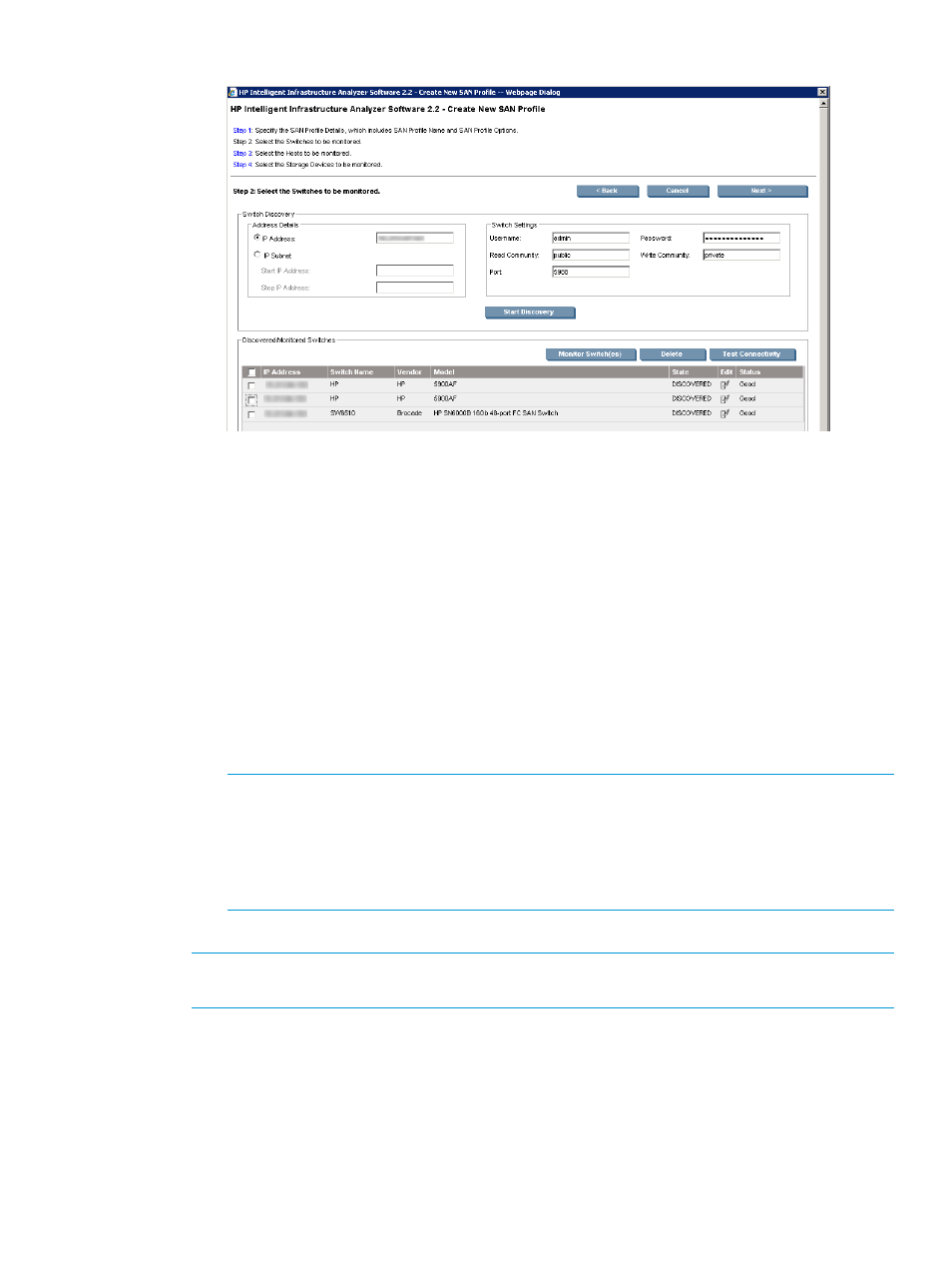
Figure 7 Discovered Switches
5.
Select the check box of the discovered switch(es) to perform one of these actions:
•
Click on Monitor switch(es) to perform the data collection, monitoring, and SFP
diagnostics.
•
Delete—Removes the components from the profile.
•
Test connectivity—Tests the network connectivity of the components.
6.
Click Next, to select the Hosts to be monitored.
The following message is displayed if no switches are selected for monitoring:
For SFP monitoring and diagnostics, a switch must be selected
for monitoring. Do you want to continue without selecting any
switch for monitoring?
•
Click OK to continue without selecting the switch.
•
Click Cancel to not proceed further.
NOTE:
Edit option is used to:
•
Update correct credentials like login, password, port and read community string.
NOTE:
The only difference between a ‘Discovered’ and ‘Monitored’ is, for a ‘Discovered
’ component: SFP monitoring, and diagnostics are not performed. Hence, there are no
diagnostic events.
4.
For the Hosts to be monitored:
NOTE:
For information on host states (Discovered, Monitored and Inferred), see
.
1.
Enter the Host details:
a.
Enter the IP details in the IP Address text box.
OR
b.
Enter the IP subnet details in the IP Subnet text box.
2.
Under Host Settings, enter the CIMOM port details in the CIMOM Port text box.
Using HP IIAS
19
